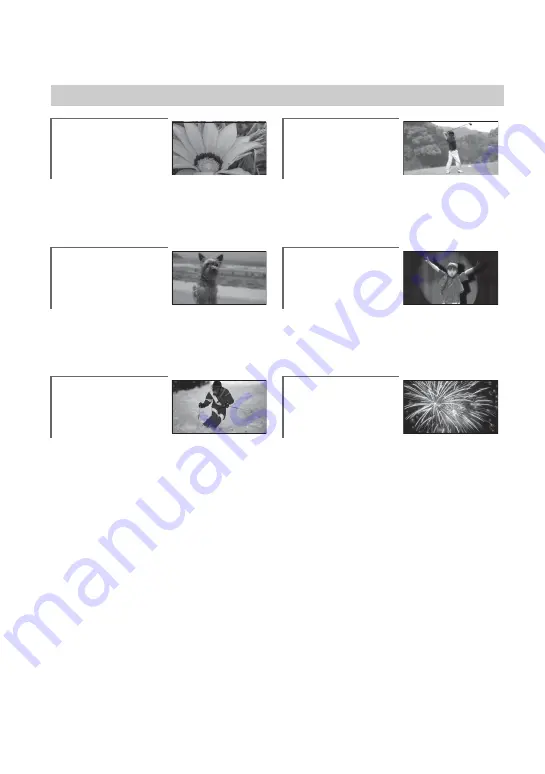
10
Subject examples and solutions
Shooting
Flowers in close-up
B
PORTRAIT ...................................... 90
B
FOCUS............................................ 89
B
TELE MACRO ................................. 89
Focusing on the
dog on the left side
of the screen
B
SPOT MTR/FCS .............................. 88
B
FOCUS............................................ 89
B
SPOT FOCUS.................................. 88
Getting a good shot
of a ski slope or
beach
B
Backlight ........................................ 39
B
BEACH............................................ 90
B
SNOW ............................................ 90
Checking your golf
swing
B
SPORTS ..........................................90
A child on the stage
under a spot light
B
SPOTLIGHT.....................................90
Fireworks with all
its splendor
B
FIREWORKS....................................90
B
FOCUS ............................................89
Содержание Handycam DCR-DVD150E
Страница 135: ......











































