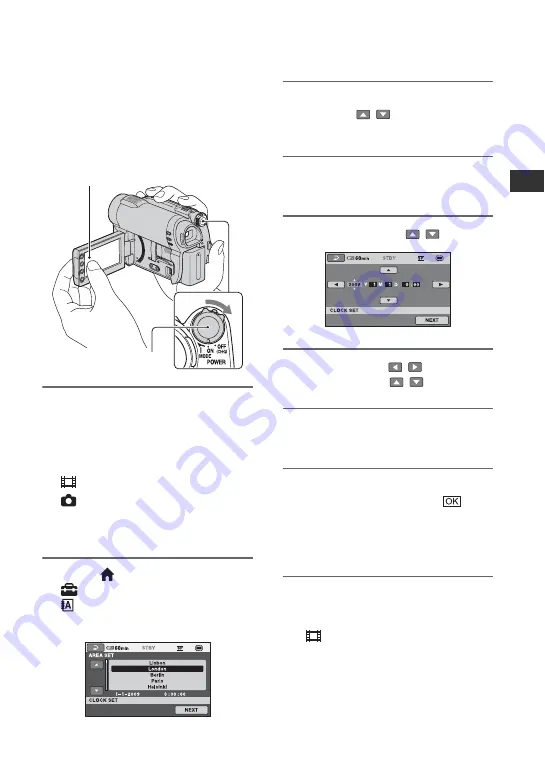
23
Ge
tt
in
g
S
ta
rte
d
Step 3: Turning the power on, and setting the
date and time
Set the date and time when using this
camcorder for the first time. If you do not
set the date and time, the [CLOCK SET]
screen appears every time you turn on your
camcorder or change the POWER switch
position.
1
While pressing the green button,
turn the POWER switch
repeatedly in the direction of the
arrow until the respective lamp
lights up.
(Movie):
To record movies
(Still):
To record still images
Go to step
when you turn on your
camcorder for the first time.
2
Touch (HOME)
t
(SETTINGS)
t
[CLOCK/
LANG]
t
[CLOCK SET].
The [CLOCK SET] screen appears.
3
Select the desired geographical
area with
/
, then touch
[NEXT].
4
Set [SUMMERTIME], then touch
[NEXT].
5
Set [Y] (year) with
/
.
6
Select [M] with
/
, then set
the month with
/
.
7
Set [D] (day), hour and minute in
the same way, then touch [NEXT].
8
Make sure that the clock is
correctly set, then touch
.
The clock starts.
You can set any year up to the year
2037.
To turn off the power
Turn the POWER switch to OFF (CHG).
The
(Movie) lamp flashes for a few
seconds, and the power turns off.
POWER switch
Touch the button on the LCD screen.
Continued
,
Содержание Handycam DCR-DVD150E
Страница 135: ......






























