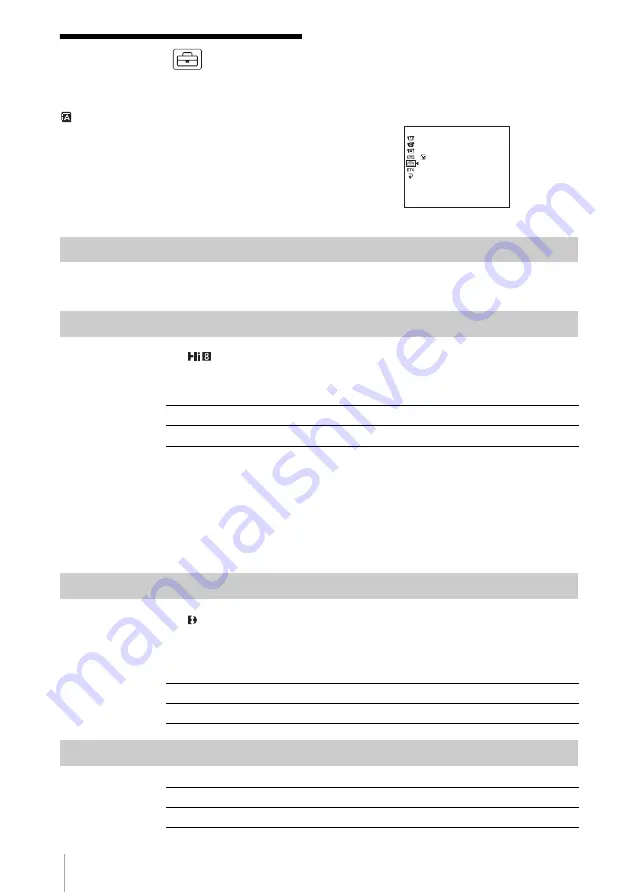
Customizing Your Camcorder
56
Using the
(SETUP
MENU)
– CLOCK SET/USB STREAM/
LANGUAGE, etc.
You can select items listed below in the SETUP
MENU. To select items, see “Changing the
menu settings” (p. 42).
The default settings are marked with
G
. The
settings you can adjust vary depending on the
power mode of your camcorder.
The screen
shows the items you can operate at the moment.
Unavailable items will be grayed out.
CLOCK SET
You can set the date and time (p. 17).
AUTO DATE
For TRV238E/438E:
You can automatically record the date once a day for 10 seconds after you start
recording.
z
Tip
• The auto date function automatically displays the date once a day. However, the date may
automatically appear more than once a day if:
– you set the date and time.
– you eject and insert the tape again.
– you stop recording within 10 seconds.
– you set [AUTO DATE] to [OFF] once and set it back to [ON] in the menu settings.
USB STREAM
For TRV270E/285E:
You can connect a USB cable (supplied) to your camcorder, and view the picture
displayed on the screen of your camcorder on your computer (USB Streaming).
For details, refer to “First Step Guide” in the supplied CD-ROM.
LTR SIZE
SETUP MENU
CLOCK SET
USB STREAM
LTR SIZE
LANGUAGE
DEMO MODE
[MENU] : END
G
ON
Select to record the date for 10 seconds after recording has started.
OFF
Select to cancel the auto date function.
G
OFF
Select to deactivate the USB Streaming function.
ON
Select to activate the USB Streaming function.
G
NORMAL
Select to display selected menu items in normal size.
2×
Select to display selected menu items at twice the normal height.
Содержание Handycam CCD-TRV238
Страница 7: ...7 ...
Страница 113: ......
Страница 114: ......
Страница 115: ......
Страница 116: ...Printed in Japan ...
















































