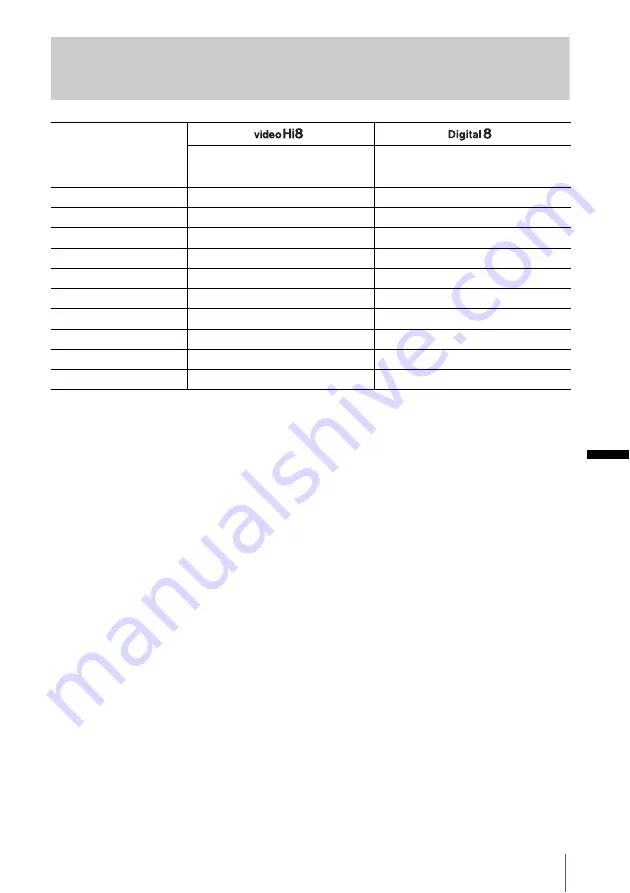
Ad
di
tion
a
l I
n
fo
rm
at
io
n
Additional Information
89
Types of differences
z
Provided
— Not provided
Model
CCD-
DCR-
TRV228E
TRV428E
TRV255E
TRV265E
Recording system
Hi8
Hi8
Digital8
Digital8
Playback system
Hi8/8
Hi8/8
Digital8
Digital8
Audio recording
Monaural
Monaural
Stereo
Stereo
AUDIO/VIDEO jack
OUT
OUT
OUT
OUT
S VIDEO jack
OUT
OUT
OUT
OUT
DV Interface
—
—
OUT
IN/OUT
USB jack
—
—
z
z
SteadyShot
—
z
z
z
Remote sensor
z
z
—
z
RFU jack
z
z
—
—












































