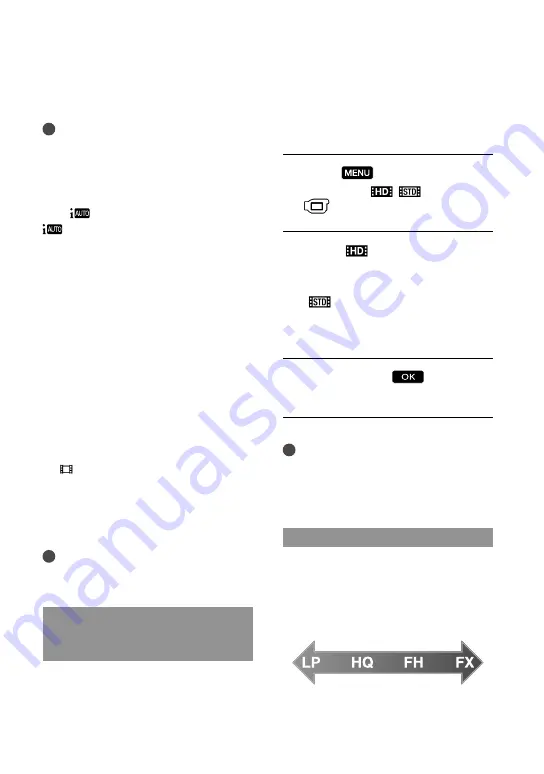
2
GB
does not occur, and makes the optimum
setting for tripod.
Notes
The camcorder may not detect the expected
scene or subject, depending on the recording
conditions.
To cancel INTELLIGENT AUTO
Press
.
or the detection mode icons disappear,
and you can record with the preferred
settings.
Also, the INTELLIGENT AUTO setting
is canceled if you change the following
settings:
[SMTH SLW REC]
[SCENE SELECTION]
[WHITE BAL.]
[SPOT MTR/FCS]
[SPOT METER]
[SPOT FOCUS]
[EXPOSURE]
[FOCUS]
[TELE MACRO]
[ STEADYSHOT]
[AUTO BACK LIGHT]
[LOW LUX]
[FACE DETECTION]
[SMILE PRIORITY]
Notes
Above settings are reset to the default settings
when INTELLIGENT AUTO is set to ON.
Selecting high definition image
quality (HD) or standard image
quality (STD)
You can select the desired image quality
from the high definition image quality
(HD) that enables you to record fine
images, or the standard definition image
quality (STD) that has more compatibility
with various playback devices. Change the
image quality according to the recording
situation or the playback device.
Touch
(MENU)
[Show
others]
[
/
SET] (under
[SHOOTING SET] category).
Touch [
HD QUALITY] to
record high definition image
quality (HD) images, or touch
[
STD QUALITY] to record
standard definition image quality
(STD) images.
Touch [YES]
.
Recording image quality is changed.
Tips
You can record, play, or edit movies in the
selected image quality only. To record, play, or
edit movies in another image quality, change
this setting.
Selecting the recording mode
You can select a recording mode to record
the high definition image quality (HD)
movies from 4 levels. The recording time
of the media is changed depending on
recording mode.
High quality
recording
Long time
recording
















































