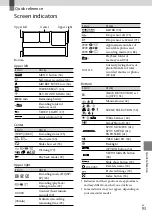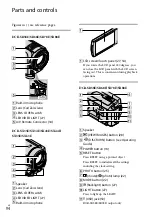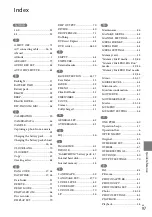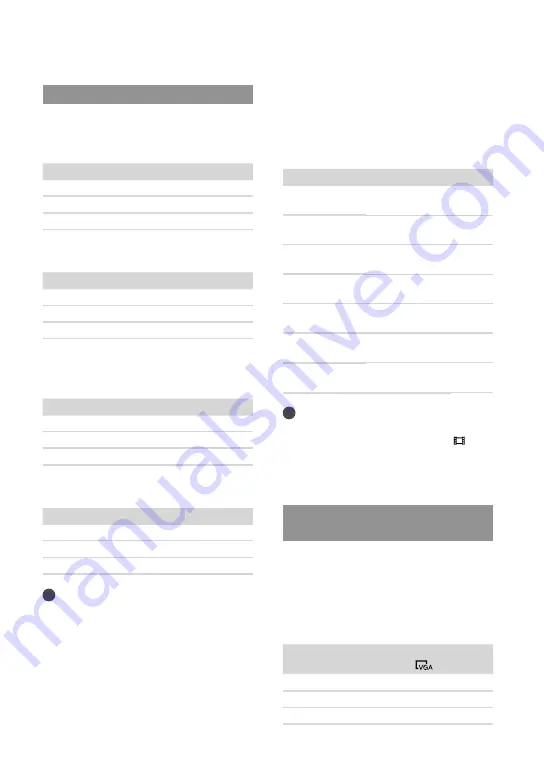
2
GB
Expected recording time of movies
Internal hard disk
DCR-SR58E/SR68E
(unit: minute)
Recording mode
Recording time
[HQ]
1220
[SP]
1750
[LP]
3660
DCR-SR78E/SR88E
(unit: minute)
Recording mode
Recording time
[HQ]
1830
[SP]
2630
[LP]
5510
Internal memory
DCR-SX34E/SX44E
(unit: minute)
Recording mode
Recording time
[HQ]
55
[SP]
80
[LP]
175
DCR-SX53E/SX63E
(unit: minute)
Recording mode
Recording time
[HQ]
235
[SP]
340
[LP]
715
Tips
You can record movies of a maximum of 9,999
scenes.
The maximum continuous recording time of
movies is approximately 13 hours.
Your camcorder uses the VBR (Variable Bit
Rate) format to automatically adjust image
quality to suit the recording scene. This
technology causes fluctuations in the recording
time of the media. Movies containing quickly
moving and complex images are recorded at
a higher bit-rate, and this reduces the overall
recording time.
Memory card
(unit: minute)
HQ
SP
LP
512MB
6
(5)
9
(5)
20
(10)
1GB
10
(10)
20
(10)
40
(25)
2GB
25
(25)
40
(25)
85
(55)
4GB
55
(50)
80
(50)
175
(110)
8GB
115
(105)
170
(105)
355
(230)
16GB
235
(210)
340
(210)
715
(465)
32GB
475
(425)
685
(425)
1435
(930)
Notes
The recordable time may vary depending on
the recording and subject conditions, [ REC
MODE] (p. 63).
The number in ( ) is the minimum recordable
time.
Expected number of recordable
photos
Internal recording media (DCR-SR58E/
SR68E/SR78E/SR88E/SX34E/SX44E/
SX53E/SX63E)
You can record the maximum 9,999 photos.
Memory card
VGA(0.3M)
512MB
2800
1GB
5700
2GB
11500