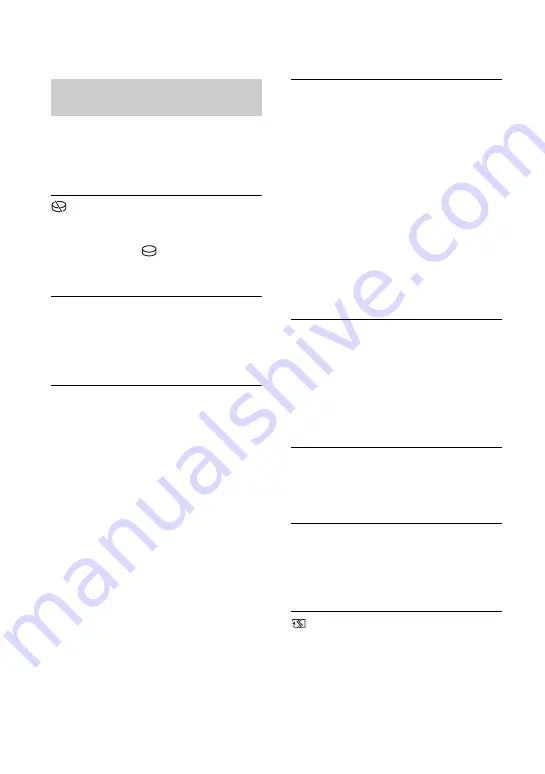
100
If messages appear on the screen, follow the
instructions.
x
Media
HDD format error.
• The hard disk of the camcorder is set
differently from the default format.
Performing [
FORMAT] (p. 63)
may enable you to use your camcorder.
This will delete all data in the hard disk.
Data error.
• An error occurred during reading or
writing the hard disk of the camcorder.
This may occur when you keep
applying shock on the camcorder.
The Image Database File is
damaged. Do you want to create a
new file?
HD movie management information
is damaged. Create new
information?
• The image management file is
damaged. When you touch [YES], a
new image management file is created.
The old recorded images on the media
cannot be played back (Image files are
not damaged). If you execute [REPAIR
IMG.DB F.] after creating new
information, playing back the old
recorded images may become possible.
If it does not work, copy the image
using the supplied software.
Inconsistencies found in Image
Database File. Do you want to repair
the Image Database File?
The Image Database File is
damaged. Do you want to repair the
Image Database File?
Inconsistencies found in Image
Database File. Cannot record or play
HD movies. Do you want to repair the
Image Database File?
• The Image Database File is damaged,
and you cannot record movies or still
images. Touch [YES] to repair.
• You can record still images on a
“Memory Stick PRO Duo.”
Buffer overflow
• You cannot record because the drop
sensor senses a drop of the camcorder
repeatedly. If you are at risk of
dropping the camcorder constantly, set
[DROP SENSOR] to [OFF], and you
may be able to record the image again
(p. 81).
Recovering data
• Your camcorder tries to recover data
automatically if the data writing was
not performed properly.
Cannot recover data.
• Writing data onto the hard disk of the
camcorder has failed. Attempts were
made to recover the data, but they were
unsuccessful.
Reinsert the Memory Stick.
• Reinsert the “Memory Stick PRO Duo”
a few times. If even then the indicator
flashes, the “Memory Stick PRO Duo”
could be damaged. Try with another
“Memory Stick PRO Duo.”
Description of warning
messages
















































