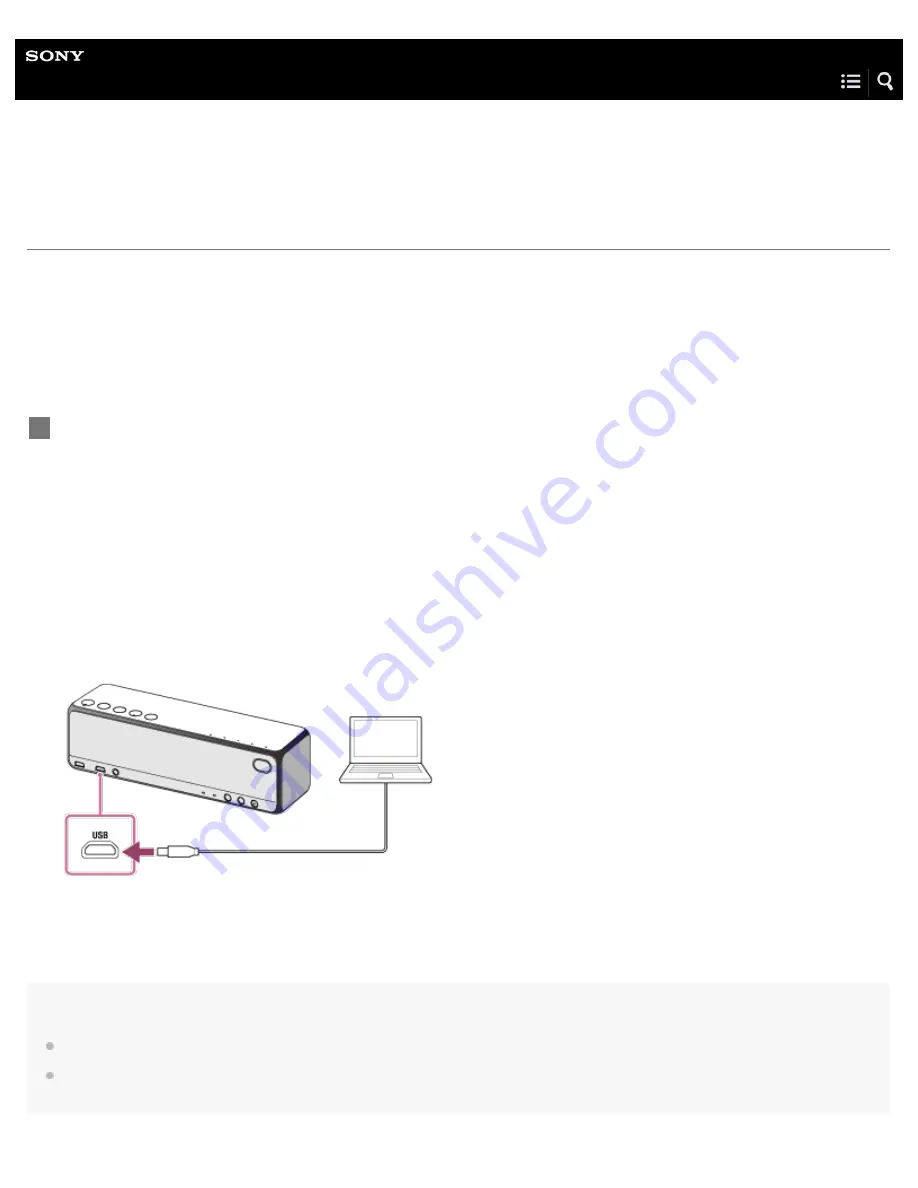
Personal Audio System
h.ear go (SRS-HG1)
Connecting a PC/Installing the driver
You can connect a PC to the USB port with the supplied micro-USB cable.
To play High-Resolution Audio format files
The speaker is compatible with High-Resolution Audio format (192 kHz/24 bit).
To play High-Resolution Audio format files on your PC with the speaker, you need to download and install "Media Go" and "Hi-
Res Audio Player" to your PC.
Note
Sony does not guarantee correct operation when a USB hub or USB extension cable is used.
Do not disconnect the PC during operation. To prevent damage to data, stop playback, then turn off the power of the speaker before disconnecting
the PC.
Connect a PC to the USB port with the supplied micro-USB cable.
When connecting to a Windows PC, the driver is automatically installed. If it is not installed automatically, visit one of the
following websites, and download and install the driver.
For customers in Europe:
For customers in the USA:
For customers in Canada:
For customers in other countries/regions:
http://www.sony-asia.com/section/support
For details how to install the application, follow the instructions on the website.
1
23
Содержание H.ear go SRS-HG1
Страница 24: ...Related Topic Using the BLUETOOTH Network standby mode 4 589 712 11 2 Copyright 2016 Sony Corporation 8 ...
Страница 28: ...Related Topic Using the BLUETOOTH Network standby mode 4 589 712 11 2 Copyright 2016 Sony Corporation 12 ...
Страница 43: ...Help Guide Personal Audio System h ear go SRS HG1 Parts and controls Top and bottom Rear 27 ...
Страница 149: ...Select Network 3 Select Connections and then select the icon with Connected using or 4 133 ...
Страница 181: ...Terminating the BLUETOOTH connection After use 4 589 712 11 2 Copyright 2016 Sony Corporation 165 ...
Страница 201: ...Related Topic Trademarks 4 589 712 11 2 Copyright 2016 Sony Corporation 185 ...
Страница 222: ...Related Topic Auto standby mode Setting the auto standby mode 4 589 712 11 2 Copyright 2016 Sony Corporation 206 ...
















































