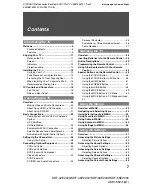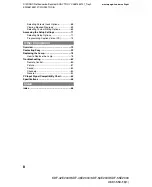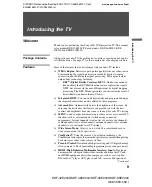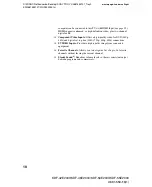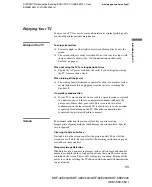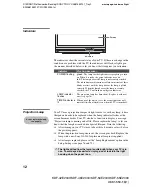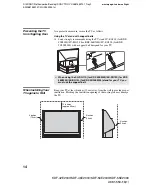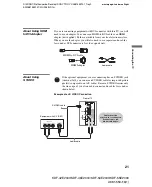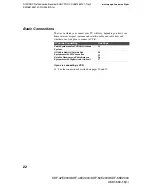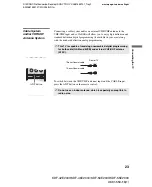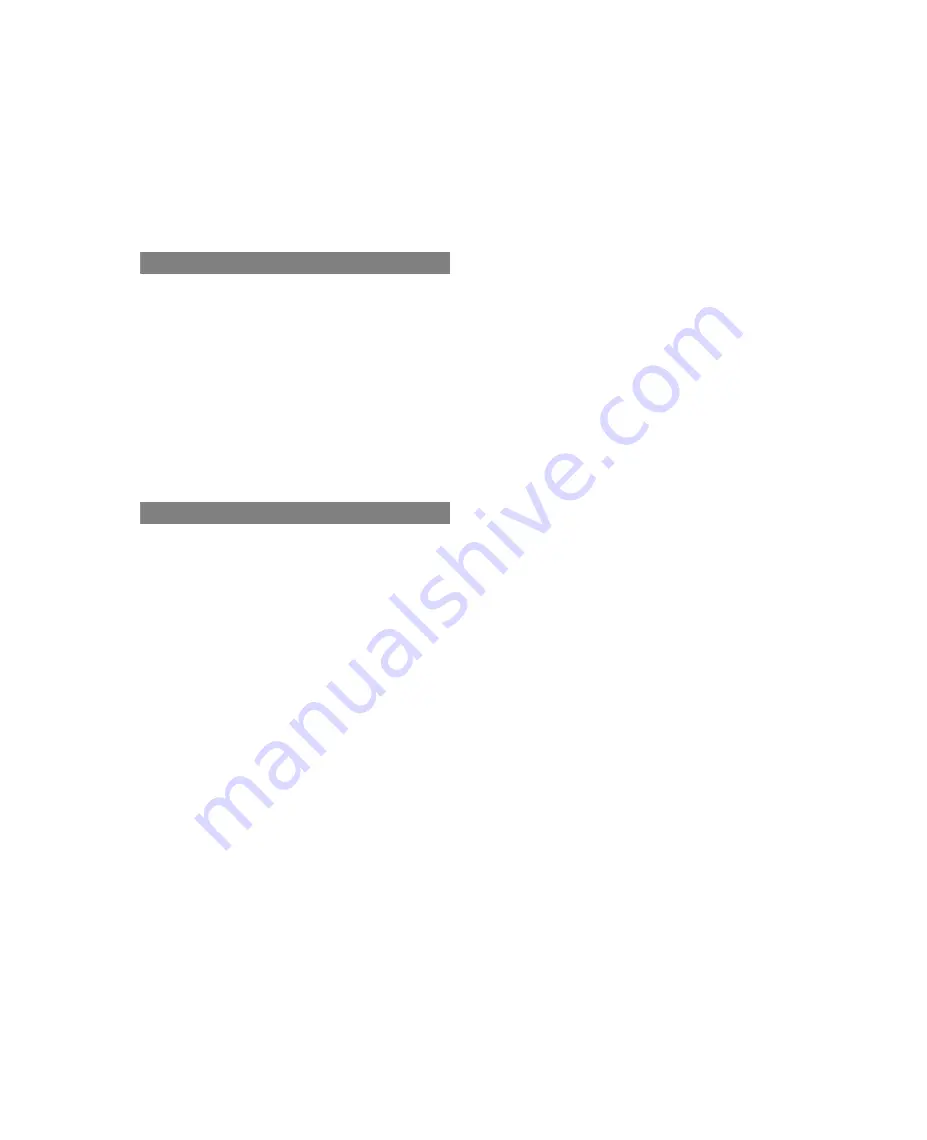
8
D:\WINNT\Profiles\noriko\Desktop\SONY TROY 2\2681559131_Troy2
EN\2681559131\01US02TOC.fm
masterpage:3 columns Right
KDF-42E2000/KDF-46E2000/KDF-50E2000/KDF-55E2000
2-681-559-
13
(1)
Selecting Parental Lock Options....................68
Viewing Blocked Programs ............................69
Selecting Custom Rating Options ..................69
Accessing the Setup Settings ...........................71
Selecting Setup Options ................................71
Programming Caption Vision (CC).................74
Overview..............................................................75
Contacting Sony .................................................75
Replacing the Lamp............................................76
How to Replace the Lamp..............................76
Troubleshooting .................................................80
Remote Control..............................................80
Picture............................................................81
Sound.............................................................82
Channels........................................................82
General ..........................................................83
PC Input Signal Compatibility Chart .................85
Specifications ....................................................86
Index ....................................................................88