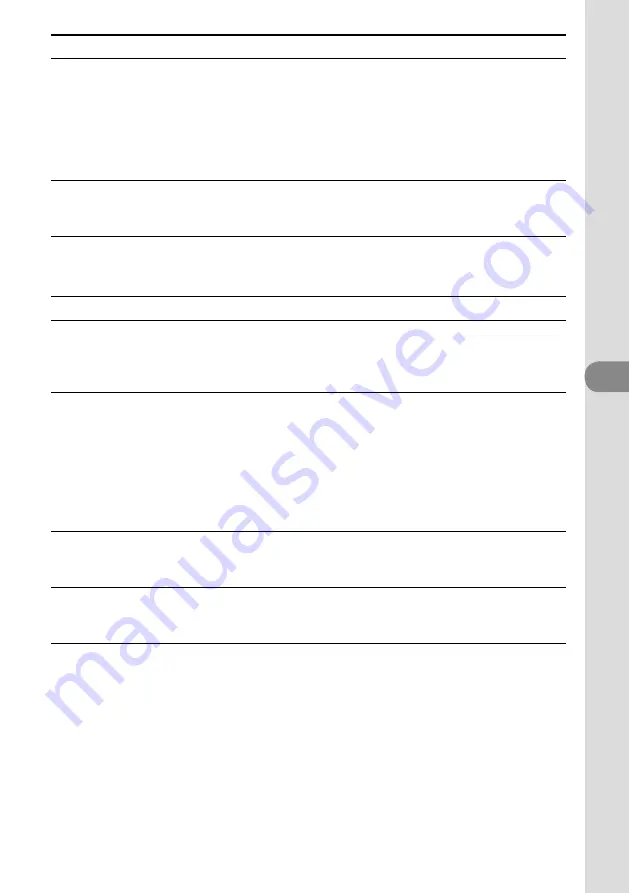
3
GB
NAS-C5E 3-280-821-11(1)
Troubleshooting
Problem
Causes/measures
“The internal temperature of the
device is too high.” appears, and
the unit enters standby mode.
The On/Standby indicator
flashes (no message appear on
the display while the unit is in
the standby mode).
If you use this unit at high-volume levels for a long time, the
internal temperature of the unit may become too high. Turn off
the unit, wait for a while until it cools down, and then turn on
again.
“An error has occurred in the
internal system.” appears and the
unit enters standby mode.
The system’s automatic protection function has activated.
Disconnect the AC power adaptor, wait about 30 seconds, and
then reconnect it.
Connecting the unit to the network using AOSS
Problem
Causes/measures
“No wireless station/access point
in AOSS mode found.” appears.
The AOSS button on the wireless station/the wireless LAN access
point has not been pressed. Do the AOSS setup again.
Place the unit and the wireless station/the wireless LAN access
point close to each other and do the AOSS setup again.
“An error occurred while
transferring AOSS information.”
appears.
“An error occurred in security
information.” appears.
“An error occurred while
transferring security key.”
appears.
There was an information exchange failure between the unit and
the wireless station/the wireless LAN access point. Wait a while,
and then do the AOSS setup again.
Place the unit and the wireless station/the wireless LAN access
point close to each other and do the AOSS setup again.
“Another device is connected to
the access point. Try again later.”
appears.
The AOSS setup is being performed for another device. Wait a
while, and then do the AOSS setup again.
“Multiple wireless stations/access
points in AOSS mode found. Try
again later.” appears.
Multiple wireless stations/wireless LAN access points in AOSS
mode were detected. Wait a while, and then do the AOSS setup
again.
Содержание GIGAJUKE NAS-C5E
Страница 52: ...Printed in Malaysia ...
















































