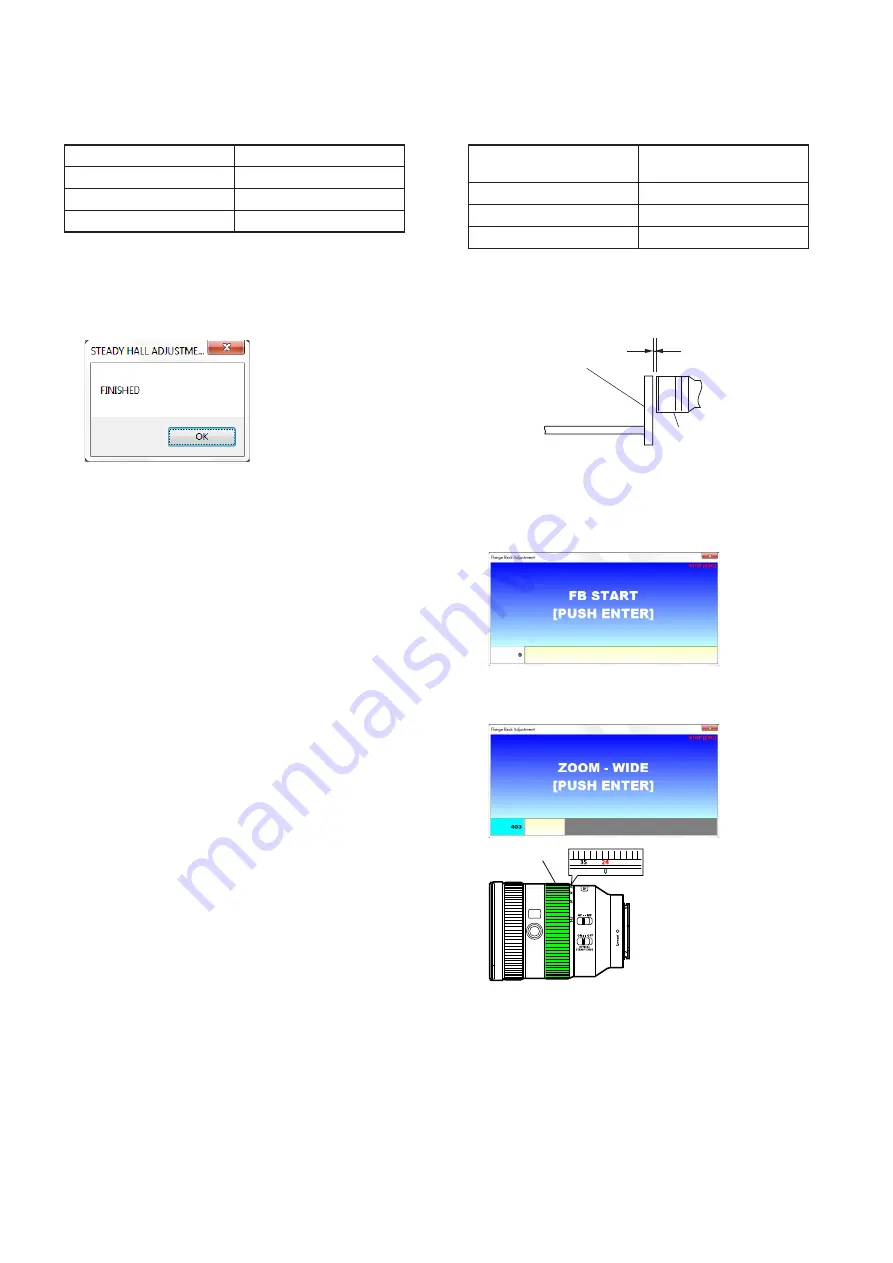
5-28
SEL24105G
(5) Flange Back (S)
• Adjust the flange back of inner focus lens.
Subject
Flange back adjustment jig
+ FB adjustment chart
Operation on Lens side
• Zooming ring
Type of the camera
ILCE-5000
Shooting Mode of the camera P mode (Program Auto)
Preparation
Attach the FB adjustment chart to the flange back adjustment jig, and
set the flange back adjustment jig as shown in the following figure.
Flange back
adjustment jig
Within 10 mm
Lens to be tested
Zoom: TELE end
Adjusting Method
1. Click the [Flange Back (S)] button in the Adjustment and Inspec-
tion.
2. The START screen is displayed, after the preparation of adjust-
ment is completed, press the ENTER key.
3. “ZOOM - WIDE” is displayed, set the zooming ring to the WIDE
end (focal length: 24 mm).
Zooming ring
4. When the ENTER key is pressed, automatic adjustment of WIDE
end is started.
– Continued on next page –
(4) Steady Hall (S)
• Adjust the position detection hall element for shake compensation.
Subject
Not required
Operation on Lens side
Not required
Type of the camera
ILCE-5000
Shooting Mode of the camera P mode (Program Auto)
Adjusting Method
1. Click the [Steady Hall (S)] button in the Adjustment and Inspec-
tion, the adjustment will start.
2. “FINISHED” is displayed when the adjustment is completed,
then click the [OK] button.
Содержание FE 24-105mm F4 G OSS
Страница 15: ...2 12 SEL24105G 2 2 14 ZMR ASSY 2 ZMR assy 1 two screws M1 7 u 3 5 rear mount side front lens side ...
Страница 23: ...2 20 SEL24105G 2 3 5 ZMR ASSY 1 ZMR assy 2 two bosses 3 two screws M1 7 u 3 5 rear mount side front lens side ...
Страница 74: ...Revision History SEL24105G Ver Date History Contents 1 0 2017 10 Official Release ...





















