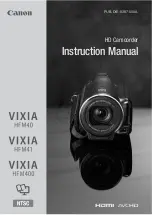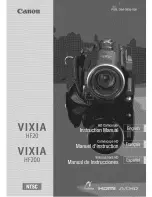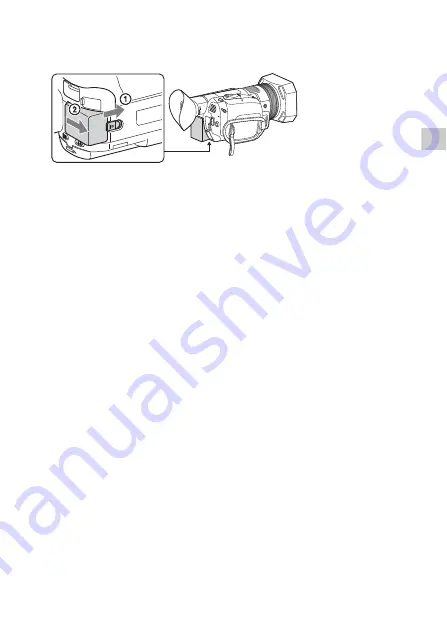
GB
15
Ge
ttin
g
st
a
rted
To remove the battery pack
Turn off your camcorder. Slide the BATT (battery) release lever (
)
and remove the battery pack (
).
To charge the battery pack abroad
You can charge the battery pack in any countries/regions using the
AC Adaptor supplied with your camcorder within the AC 100 V - 240 V,
50 Hz/60 Hz range.
• Do not use an electronic voltage transformer.
Содержание FDR-AX700
Страница 66: ...GB 66 ...
Страница 67: ...GB 67 Others ...