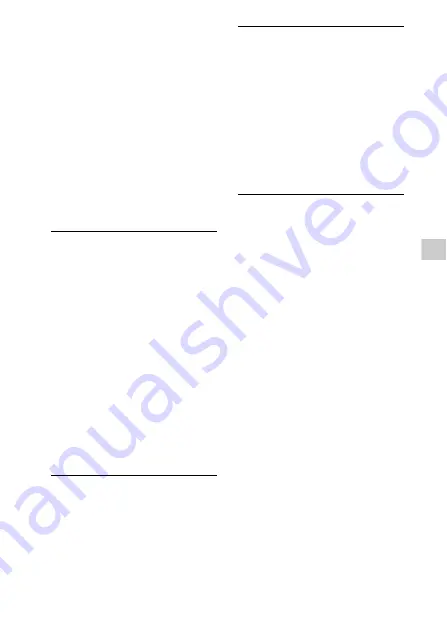
GB
53
Ot
he
rs
Color temperature:
Preset (indoor: 3200K, outdoor:
5600K ±7 steps, color
temperature set range: 2300K –
15000K), Onepush A, B, Auto
selectable
Minimum illumination:
When [60i] is selected:
1.7 lux ([LOW LUX] is set to [ON]
and shutter speed is 1/30 sec.,
Gain is 33 dB.)
When [50i] is selected:
1.7 lux ([LOW LUX] is set to [ON]
and shutter speed is 1/25 sec.,
Gain is 33 dB.)
Input/Output connectors
VIDEO OUT jack: Integrated into
Multi/Micro USB Terminal (×1),
Composite 1.0 Vp-p, 75 Ω
AUDIO OUT jacks: Integrated into
Multi/Micro USB Terminal
HDMI OUT jack: Type A (×1)
USB jack: Multi/Micro USB
Terminal (×1)
Supports Micro USB compatible
devices.
(headphones) jack: Stereo mini
jack (φ3.5 mm) (×1)
MIC jack (PLUG IN POWER): Stereo
mini jack (φ3.5 mm) (×1)
Multi interface shoe: (×1)
REMOTE jack: Stereo mini-mini jack
(φ 2.5 mm) (×1)
Screen
LCD monitor: 8.8 cm (3.5 type),
1,555,200 dots.
Viewfinder: 1.0 cm (0.39 type)
OLED, 2,359,296 dots
Wireless LAN
Supported standard:
IEEE 802.11 b/g/n
Frequency: 2.4 GHz
Supported security protocols:
WEP/WPA-PSK/WPA2-PSK
Configuration method: WEP/WPA-
PSK/WPA2-PSK
Access method: Infrastructure
Mode
NFC: NFC Forum Type 3 Tag
compliant
General
Power requirements:
DC 7.4 V (battery pack),
DC 8.4 V (AC Adaptor)
Average power consumption:
During camera recording using
the viewfinder with normal
brightness: Approx. 4.8 W
During camera recording using
the LCD monitor with normal
brightness: Approx. 5.1 W
Operating temperature: 0°C to
40°C (32°F to 104°F)
Storage temperature: –20°C to
55°C (–4°F to 131°F)
Dimensions (approx.):
116.0 mm × 89.5 mm × 196.5
mm (4 5/8 in. × 3 5/8 in. × 7 3/4
in.) (w/h/d) (including the
projecting parts)
121.0 mm × 104.0 mm × 274.5
mm (4 7/8 in. × 4 1/8 in. × 10 7/
8 in.) (w/h/d) (including
projecting parts, lens hood,
large eyecup, and battery pack
NP-FV70A, excluding the grip
belt)
Содержание FDR-AX700
Страница 66: ...GB 66 ...
Страница 67: ...GB 67 Others ...
















































