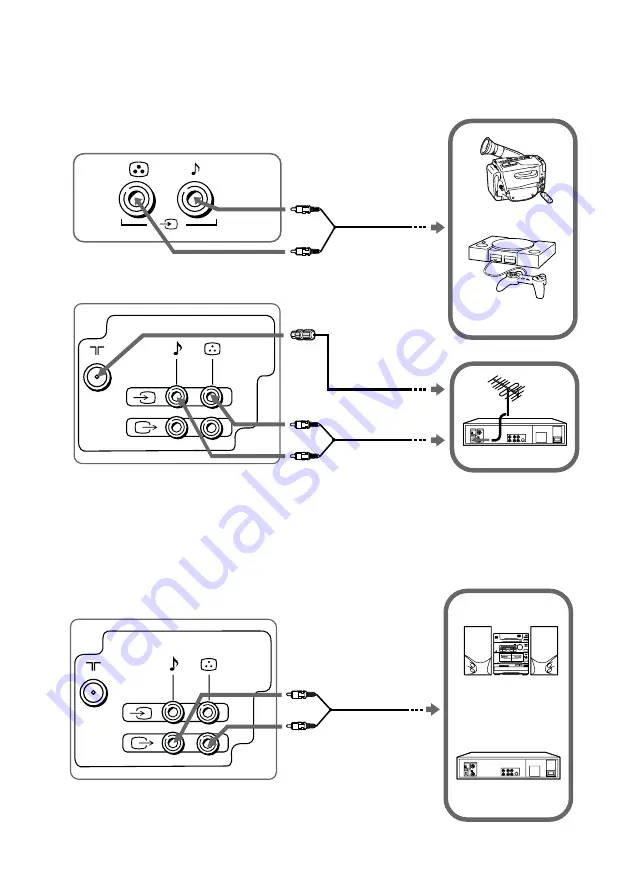
E
Connecting optional components
Connecting to the video input terminal (
t
)
TV front panel
Camcorder
Audio/Video cable
(not supplied)
Note
• Do not connect video equipment to
t
(video input) at the front and the rear of your TV at
the same time; otherwise the picture will not be displayed properly on the screen.
TV rear panel
Audio/Video cable
(not supplied)
Connecting to the monitor output terminal (
T
)
VCR
Video game
equipment
VCR
Audio system
Audio/Video cable
(not supplied)
TV rear panel
Antenna cable
(not supplied)













