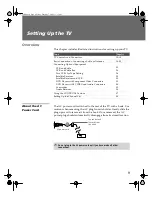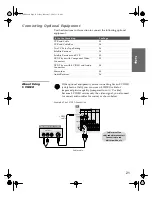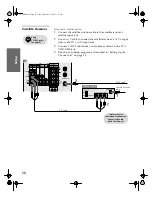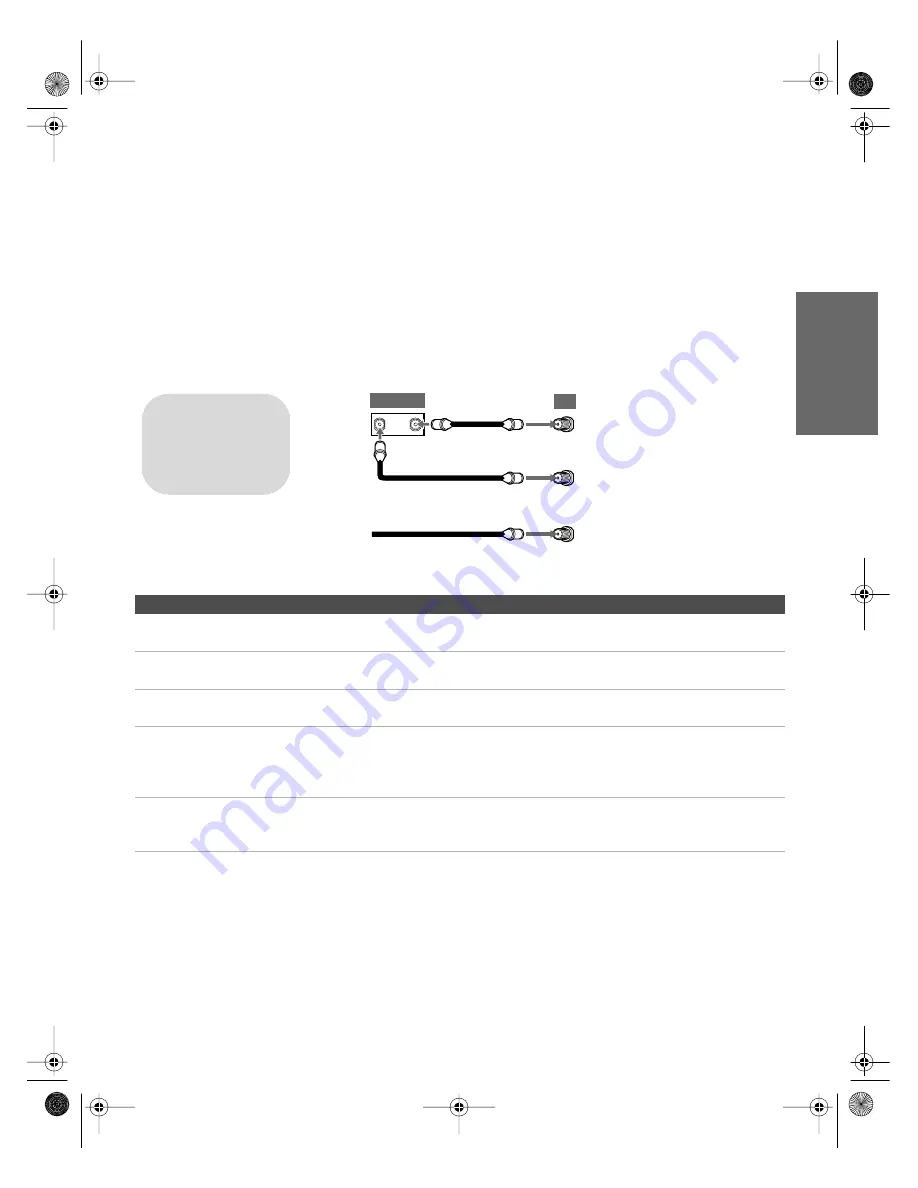
19
SETU
P
Set
up
S
E
TU
P
SETU
P
S
E
TU
P
SETU
P
To connect the cable box and cable
1
Connect the cable from your cable company to the TV’s
VHF/UHF jack.
2
Use a coaxial cable to connect the TV’s TO CONVERTER jack to
the cable box’s input jack. (The TV’s internal converter lets you
switch between unscrambled signals coming straight into the TV
and scrambled signals coming in through the cable box,
eliminating the need for an external splitter.)
3
Use a coaxial cable to connect the cable box’s output jack to the
TV’s AUX jack.
4
Run the Auto Setup program, as described in “Setting Up the
Channel List” on page 38.
Notes on Using This Connection
To Do This ...
Do This ...
Use the cable box
Tune the TV to the channel the cable box is set to (usually channel 3 or 4)
and then use the cable box to switch channels.
Set up the TV remote control
to operate the cable box
Program the remote control. See “Programming the Remote Control” on
pages 43-44.
Activate the remote control to
operate the cable box
Press
SAT/CABLE FUNCTION
.
Prevent the accidental
switching of TV channels
When using the cable box, you need the TV to stay on the channel the cable
box is set to (usually channel 3 or 4). You can use the TV’s Channel Fix
feature to lock in a specific channel. For details, see “Using the Channel
Menu” on page 68.
Switch
the TV’s input
between the cable box and
cable
Press
ANT
to switch back and forth between the TV’s VHF/UHF
(unscrambled channels) and AUX (scrambled) inputs.
1
2
3
OUT
Coaxial cable
IN
AUX
TO
VHF/UHF
Cable (unscrambled channels)
Coaxial cable
CONVERTER
TV
Cable box
If you have a digital cable
box, you cannot use this
connection because the
TO CONVERTER jack is not
compatible with digital
cable boxes.
32_36HS.book Page 19 Friday, February 7, 2003 11:15 AM