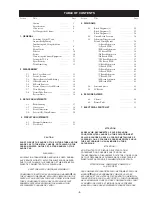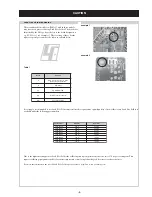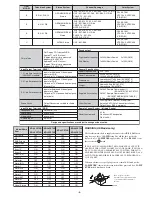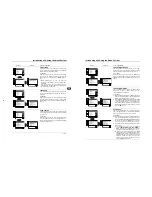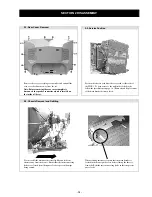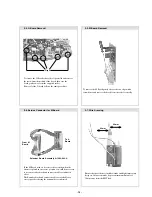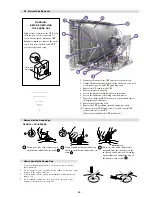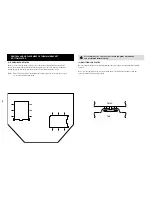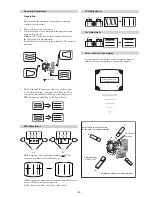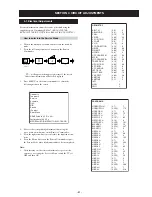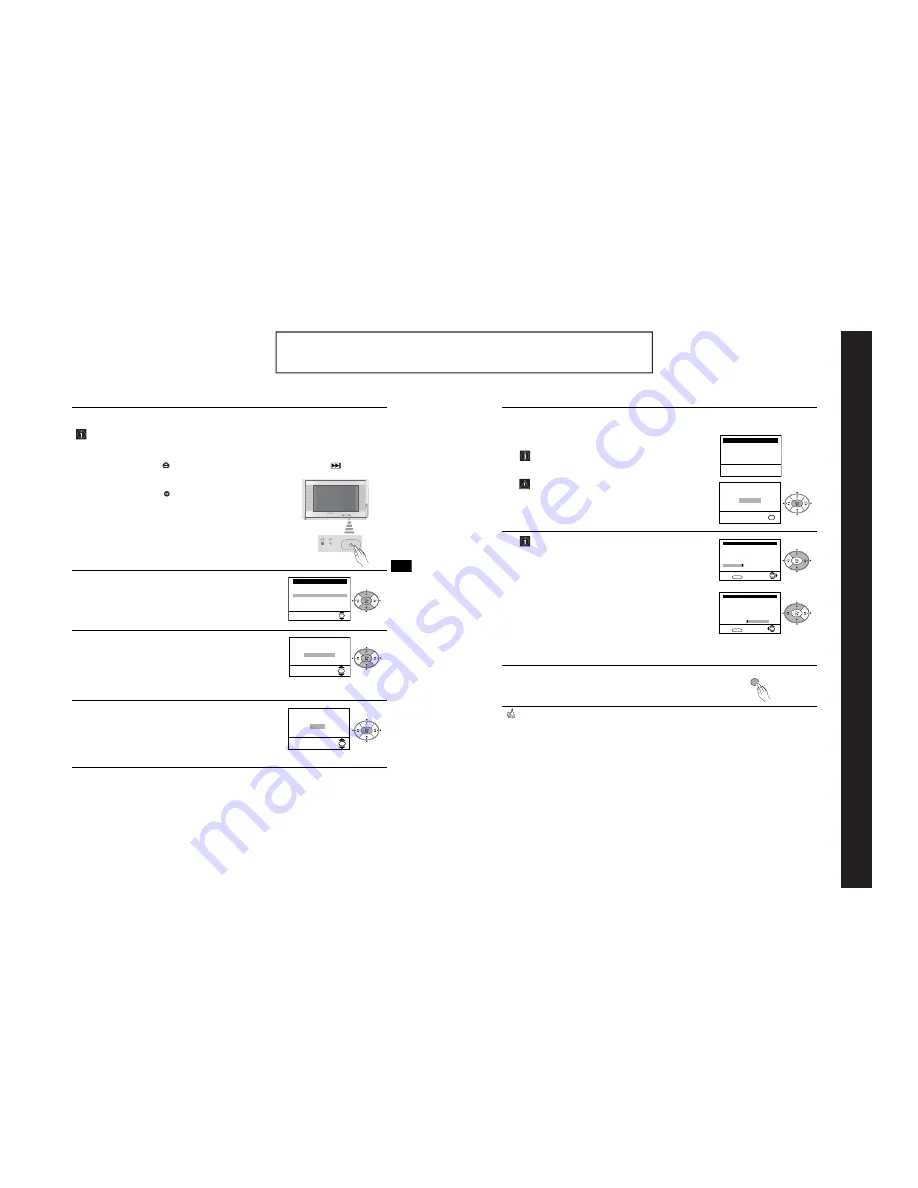
- 7 -
The operating instructions mentioned here are partial abstracts from the ‘Operating
Instruction Manual’. The page numbers of the ‘Operating Instruction Manual’ remain
as in the manual.
SECTION 1
GENERAL
First Time Operation
7
Switching on the TV and Automatically Tuning
GB
The first time you switch on your TV, a sequence of menu screens appear on the TV enabling you to:
1) choose the language of the menu screen, 2) adjust the picture slant 3) search for and store all
available channels (TV Broadcasts) and 4) change the order in which the channels (TV Broadcasts)
appear on the screen.
However, if you need to change any of these settings at a later date, you can do that by selecting the
appropriate option in the
(Set Up menu) or by pressing the Auto Start Up Button
on the TV set.
1
Connect the TV plug to the mains socket (220-240V AC, 50Hz).
The first time that the TV set is connected, it is usually turned on.
If the TV is off, press the
on/off button on the TV set to turn on
the TV.
The first time you switch on the TV, a
Language
menu appears
automatically on the TV screen.
2
Press the
v
or
V
button on the remote control to select the
language, then press the
OK
button to confirm your selection.
From now on all the menus will appear in the selected language.
3
Because of the earth’s magnetism, the picture might slant. The
Picture Rotation
menu allows you to correct the picture slant if it
is necessary.
a)
If it is not necessary, press the
v
or
V
button to select
Not
necessary
and press
OK
.
b)
If it is necessary, press the
v
or
V
button to select
Adjust now
,
then press
OK
and correct any slant of the picture between –5
and +5 by pressing the
v
or
V
button. Finally press
OK
to store.
4
The Auto Tuning menu appears on the screen. Press the
OK
button to select
Yes
.
Language
Select Language:
i
v
Svenska
Norsk
English
Nederlands
Français
Italiano
i
V
OK
If picture slants, please
adjust picture rotation
Not necessary
Adjust now
OK
continued...
Do you want to start
automatic tuning?
Yes
No
OK
8
First Time Operation
Switching on the TV and Automatically Tuning
5
The TV starts to automatically search and store all available
broadcast channels for you.
This procedure could take some minutes. Please be patient
and do not press any buttons, otherwise the automatic tuning
will not be completed.
If no channels were found during the auto tuning process then
a new menu appears automatically on the screen asking you
to connect the aerial. Please connect the aerial (see page 6)
and press
OK
. The auto tuning process starts again.
6
After all available channels are captured and stored, the
Programme Sorting
menu appears automatically on the
screen enabling you to change the order in which the
channels appear on the screen.
a)
If you wish to keep the broadcast channels in their tuned order,
go to step 7.
b)
If you wish to store the channels in a different order:
1
Press the
v
or
V
button to select the programme number that
has the channel (TV Broadcast) you wish to rearrange, then
press the
b
button.
2
Press the
v
or
V
button to to select the new programme
number position for your selected channel (TV Broadcast),
then press the
B
button.
3
Repeat steps b)1 and b)2 if you wish to change the order of
the other channels.
7
Press the
MENU
button to remove the menu from the screen.
Your TV is now ready for use.
No channel found
Please connect aerial
Confirm
OK
Programme: 01
System: I
Channel: C21
Auto Tuning
Searching...
Programme Sorting
Select channel:
Exit:
MENU
Programme:
01 BBC ONE
02 BBC 2
03 ITV 1
04 CH 4
05 Five
06 ITV 2
OK
Programme Sorting
Select new position:
Exit:
MENU
OK
Programme:
01 BBC ONE
02 BBC 2
03 ITV 1
04 CH 4
05 Five
06 ITV 2
MENU
Содержание FD Trinitron WEGA KV-32CS70
Страница 34: ...A B C D E F G H I J K L M N 1 2 3 4 5 6 7 8 9 10 11 34 A Printed Wiring Board Conductor side A ...
Страница 35: ...A B C D E F G H I J K L M N 1 2 3 4 5 6 7 8 9 10 11 35 A Printed Wiring Board Conductor side B ...
Страница 44: ...A B C D E F G H I J K L M N 1 2 3 4 5 6 7 8 9 10 11 44 M Board Schematic Diagram Micro Processor ...