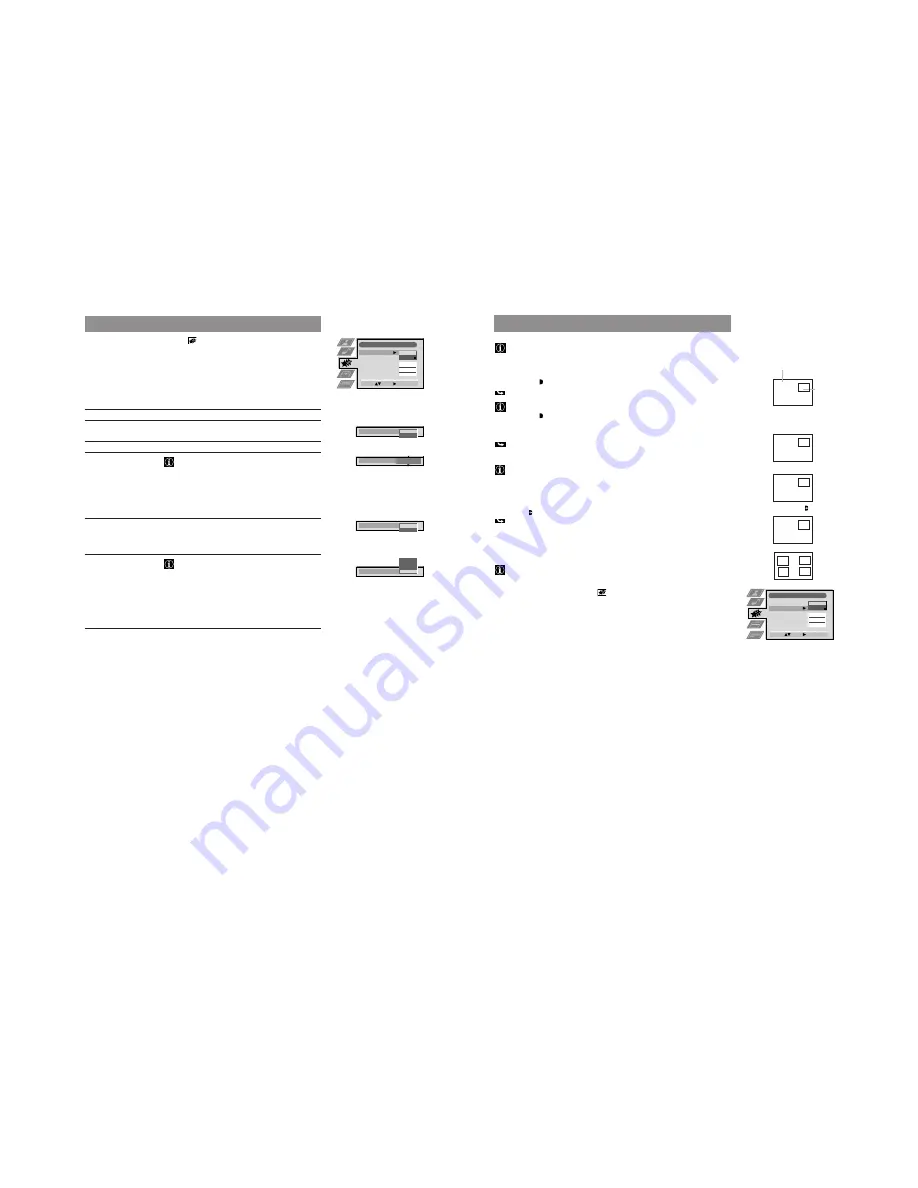
15
40
Using the Features Menu
1
Press MENU. Select the symbol
using
$
. Push to
z
.
2
Select the desired menu item using
$
. Push to
z
to enter.
3
Select the desired setting using
4
or
$
.
4
Store by pressing OK.
5
Press MENU to return to the normal TV screen.
Advanced Operation
Advanced TV operation
Features
Item
Effect/Operation
Auto Format
$
On: Automatic selection of the screen format
4
Off: Normal mode
PIP Position
See next page for details
Sleep Timer
You can select a time period after which the TV
switches itself into standby mode
$
Off
10 min.
20 min.
. .
.
4
90 min.
Parental Lock
$
Off: Normal mode
4
On: TV can only be switched on out of
standby-mode using the Remote Commander,
the buttons on the TV do not work.
AV2 Source
You can select the source to be output from the
Scart connector
Y
2/
j
2. In this way you can
record from this socket while watching another
source.
$
TV audio/video signal from the aerial
˘
AV1 audio/video signal from Scart 1
AV2 audio/video signal from Scart 2
4
AV3 audio/video signal from front or rear connectors
Features
Auto Format
PIP Position
Sleep Timer
Parental Lock
AV 2 Source
On
Off
Off
TV
Select:
Enter:
Auto Format
Off
On
Parental Look
Off
On
10 min
Sleep Timer
AV 2 Source
AV 3
AV 2
AV 1
TV
41
Advanced Operation
Using Picture-in-Picture
Picture-in-Picture (PIP) lets you display a second, small screen within the main
TV picture. In this way you can watch the video output from any connected
equipment, e.g., from a VCR, while watching TV.
Switching PIP on and off
•
Press
´/´
6
.
The small screen is displayed.
The source of the small screen is the one last used when the TV was on.
•
Press
´/´
6
again to switch PIP off.
Selecting a PIP source
1
Press
>
5
.
The symbol
>
is displayed in the bottom left-hand corner of the screen.
2
Press
…
3
repeatedly until the desired source appears.
You can select between
TV, AV1, AV2, YC2, AV3 and YC3.
ϖ
If no video source (e.g. VCR or Camera) is connected, the PIP will be noisy.
ϖ
You cannot display an RGB source in the PIP.
Swapping the screens
•
Press
Å/a
4
.
The two screens are swapped.
Changing channels if the TV picture is in the PIP
•
First press
>
, then the respective number buttons.
Changing the PIP position
There are four different positions of the small screen within the main screen.
Select the PIP position in the Features menu.
1
Press MENU. Select the symbol
using
$
. Push to
”
to enter.
2
Select PIP position by pushing to
$
. Push to
”
to enter.
3
Select the desired position using
$
or
4
. Press OK to select.
4
Press MENU to return to the normal TV screen.
B
A
A
B
I
Å/a
PIP
>
Main screen
>
>
>
>
Advanced TV operation
Features
Auto Format
PIP Position
Sleep Timer
Parental Lock
AV 2 Source
On
Off
Off
TV
Select:
Enter:
Содержание FD Trinitron KV-32FX60B
Страница 38: ......
Страница 39: ......
Страница 40: ......
Страница 41: ......
Страница 42: ......
Страница 43: ......
Страница 44: ......
Страница 45: ......
Страница 46: ......
Страница 47: ......
Страница 48: ......
Страница 49: ......
Страница 50: ......
Страница 51: ......
Страница 52: ......
Страница 53: ......
Страница 92: ...KV 29X5 Sony Corporation Sony UK Service Promotions Dept 9 974 976 01 English 98IP7174 1 Printed in U K 1998 9 ...






























