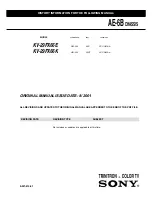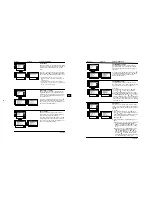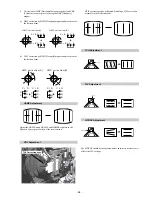- 9 -
17
GB
Teletext
Teletext is an information service transmitted by most TV stations. The index page of the
teletext service (usually page 100) gives you information on how to use the service. To
operate teletext, use the remote control buttons as indicated below.
Make sure to use a channel (TV Broadcast) with a strong signal, otherwise teletext errors
may
occur.
To Switch On Teletext :
After selecting the TV channel which carries the teletext service you wish
to view, press
.
To Select a Teletext page:
Input 3 digits for the page number, using the numbered buttons.
•
If you have made a mistake, retype the correct page number.
• If the counter on the screen continues searching, it is because this page is not available. In that case,
input another page number
To access the next or preceding page:
Press
PROG +
(
) or
PROG -
(
).
To superimpose teletext on to the TV:
Whilst you are viewing teletext, press
. Press it again to cancel teletext mode.
To freeze a teletext page:
Press
/
. Press it again to cancel the freeze.
To reveal concealed information (e.g: answer to a quiz):
Press
/
. Press it again to conceal the information.
To select a sub page:
A teletext page may consist of several sub pages. In this case the page number that appears
on the upper left corner will become from yellow to green colour and one or more arrows will
appear next to the page number. Press repeatedly
or
buttons on the remote control to
watch the desired sub page.
To Switch Off Teletext:
Press .
Fastext
Fastext service lets you access pages with one button push.
While you are in Teletext mode and Fastext is broadcast, a colour coded menu appears at
the bottom of the teletext page. Press the colour button (red, green, yellow or blue) to access
the corresponding page.
Teletext
TELETEXT
Index
Programme
News
Sport
Weather
25
153
101
98
TELETEXT
Index
Programme
News
Sport
Weather
25
153
101
98
TELETEXT
Index
Programme
News
Sport
Weather
25
153
101
98
TELETEXT
Index
Programme
News
Sport
Weather
25
153
101
98
TELETEXT
Index
Programme
News
Sport
Weather
25
153
101
98
TELETEXT
Index
Programme
News
Sport
Weather
25
153
101
98
TELETEXT
Index
Programme
News
Sport
Weather
25
153
101
98
TELETEXT
Index
Programme
News
Sport
Weather
25
153
101
98
20
2
1
3
Remote Control Configuration for VCR/DVD
This remote control is default to operate basic functions of this Sony TV, Sony DVD and most of
Sony VCR when batteries are initially installed. To control other VCR and DVD major brands
and some Sony VCR models, please complete the following steps:
•Before you start, look up the 3 digit code for your brand of DVD or VCR from the list
below. On those brands that have more than one code, enter the first code number.
•Sony will endeavour to update the software according to market changes.
Therefore, please refer to code table included with the remote control for
latest code set.
1
Press the Media Selector button on the remote control repeatedly until the
required VCR or DVD green light is lit.
If Media Selector is on TV position, code numbers will not be stored.
2
Before the green light goes out, press and hold the yellow button for
approximately 6 seconds until the green light starts flashing.
3
Whilst the green light is flashing, enter all three digits of the code for your
brand using the number buttons on the remote control.
If your selected code is entered correctly, all three green lights will be lit
momentarily.
4
Turn on your brand VCR or DVD and check that the main functions work.
• If your device is not working or some of the functions do not work
please check you entered the correct code set or try the next code listed
against the brand.
• Your brand codes may be lost if weak batteries are not replaced within
a few minutes. To reset your brand DVD or VCR please repeat the
above steps. A small label is added inside the battery door to allow you
to record your brand codes.
• Not all brands are covered and not all models of every brand may be covered.
VCR Brand List
DVD Brand List
Brand Code
Brand
Code
SONY (VHS)
301, 302, 303, 308, 309
SONY
001
SONY (BETA)
303, 307, 310
AIWA
021
SONY (DV)
304, 305, 306
DENON
018, 027, 020, 002
AIWA
325, 331, 351
GRUNDIG
009, 028, 023, 024, 016, 003
AKAI
326, 329, 330
HITACHI
025, 026, 015, 004
DAEWOO
342, 343
JVC
006, 017
GRUNDIG
358, 355, 360, 361, 320, 351
KENWOOD
008
HITACHI
327, 333, 334
LG
015, 014
JVC
314, 315, 322, 344, 352, 353,
LOEWE
009, 028, 023, 024, 016, 003
354, 348, 349
MATSUI
013, 016
LG
332, 338
ONKYO
022
LOEWE
358, 355, 360, 361, 320, 351
PANASONIC
018, 027, 020, 002
MATSUI
356, 357
PHILIPS
009, 028, 023, 024, 016, 003
ORION
328
PIONEER
004
PANASONIC
321, 323
SAMSUNG
011, 014
PHILIPS
311, 312, 313, 316, 317, 318,
SANYO
007
358, 359
SHARP
019, 027
SAMSUNG
339, 340, 341, 345
THOMSON
012
SANYO
335, 336
TOSHIBA
003
SHARP
324
YAMAHA
018, 027, 020, 002
THOMSON
319, 350
TOSHIBA
337
Additional Information
Содержание FD Trinitron KV-29FX66K
Страница 28: ... 27 A Schematic Video Audio Processors Audio Output Vertical Deflection page 1 2 ...
Страница 29: ... 28 A Schematic Video Audio Processors Audio Output Vertical Deflection page 2 2 ...
Страница 30: ...A B C D E F G H I J K L M N 1 2 3 4 5 6 7 8 9 10 11 29 A PrintedWiring Board Conductor side A ...
Страница 31: ...A B C D E F G H I J K L M N 1 2 3 4 5 6 7 8 9 10 11 30 A PrintedWiring Board Conductor side B ...
Страница 36: ... 35 G Schematic Power Supply ...
Страница 37: ... 36 D Schematic Deflection ...
Страница 39: ...A B C D E F G H I J K L M N 1 2 3 4 5 6 7 8 9 10 11 38 C Board Schematic R G B Out ...
Страница 41: ... 40 M Schematic Micro Processor ...
Страница 70: ... 69 ...