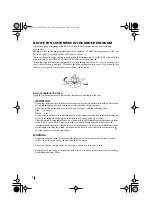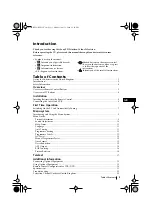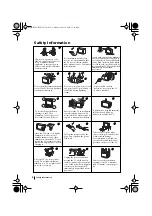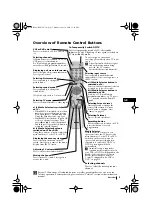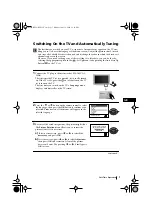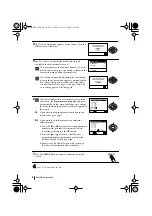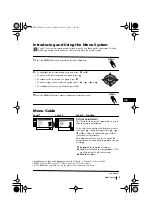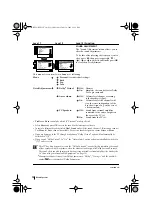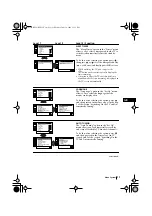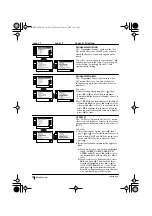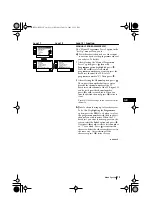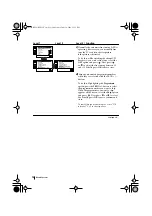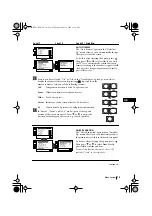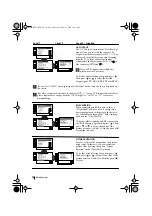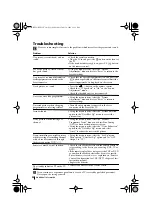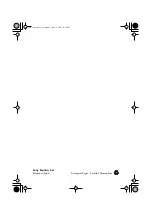13
GB
Menu System
continued...
MANUAL PROGRAMME PRESET
The “Manual Programme Preset” option in the
“Set Up” menu allows you to:
a)
Preset broadcast channels or a video input
source one by one to the programme order of
your choice. To do this:
1
After selecting the ”Manual Programme
Preset” option, press
then with
Programme
option highlighted press
.
Press
or
to select on which
programme number you want to preset the
broadcast channel (for VCR, select
programme number “0”). Then press
.
2
After selecting the
Channel
option, press
.
Then, press the number buttons to enter
directly the channel number of the TV
Broadcast or the channel of the VCR signal. If
you do not know the channel number,
press
or
to search for it. When you
tune the desired channel, press
OK
twice to
store.
Repeat all the above steps to tune and store more
channels.
b)
Label a channel using up to five characters.
To do this: Highlighting the
Programme
option, press the
PROG +/-
button to select
the programme number with the broadcast
channel you wish to name. When the TV
broadcast you want to name appears on the
screen, select the
Label
option and press
.
Next press
o
r
to select a letter, number
or “-“ for a blank. Press
to confirm this
character. Select the other four characters in
the same way. After selecting all the
characters, press
OK
twice to store.
Level 1
Level 2
Level 3 / Function
Picture Adjustment
Mode: Personal
Contrast
Brightness
Colour
Sharpness
Hue
Reset
OK
Set Up
Language
Auto Tuning
Programme Sorting
Progamme Labels
AV Preset
Manual Programme Preset
Detail Set Up
OK
Set Up
Language
Auto Tuning
Programme Sorting
Progamme Labels
AV Preset
Manual Programme Preset
Detail Set Up
OK
03GBKV28/32LS35U.fm Page 13 Monday, June 18, 2001 12:39 PM