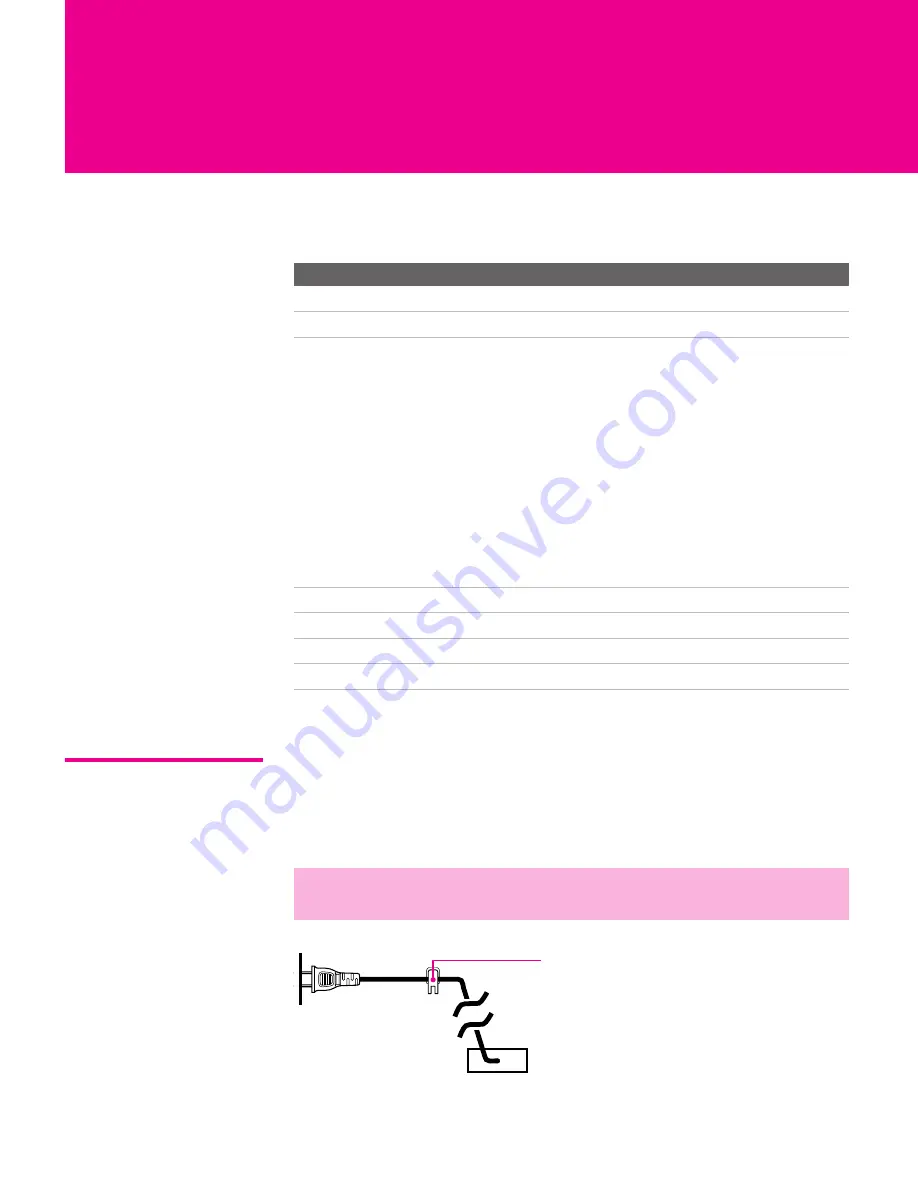
11
Setting Up the TV
Overview
This chapter includes illustrated instructions for setting up your TV.
About the AC
Power Cord
The AC power cord is attached to the rear of the TV with a hook. Use
caution when removing the AC plug from its holder. Gently slide the
plug upward to remove it from the hook. Once removed, the AC
power plug should automatically disengage from its stored location.
Topic
Page(s)
TV Controls and Connectors
12-15
Basic Connections: Connecting a Cable or Antenna
16-20
Connecting Optional Equipment
VCR and Cable
VCR and Cable Box
Two VCRs for Tape Editing
Satellite Receiver
Satellite Receiver and VCR
DVD Player with Component Video Connectors
DVD Player with S VIDEO and Audio Connectors
Camcorder
Audio Receiver
DVI-Equipped Device
HDMI-Equipped Device
23
24
26
28
30
32
34
35
36
37
38
Connecting a Device with an Optical IN Connector
39
Using the CONTROL S Feature
40
Using CableCARD
41
Setting Up the Channel List
43
✍
Do not plug in the AC power cord until you have made all other
connections.
You can detach
the cord from
this hook
AC power cord
XS.book Page 11 Monday, February 7, 2005 8:41 AM
Содержание FD Trinitron KD-30XS955
Страница 9: ......
Страница 15: ...14 SETUP SETUP SETUP SETUP Setup SETUP Rear Panel 3 4 1 2 5 6 7 8 9 q qa ...
Страница 45: ......
Страница 95: ......













































