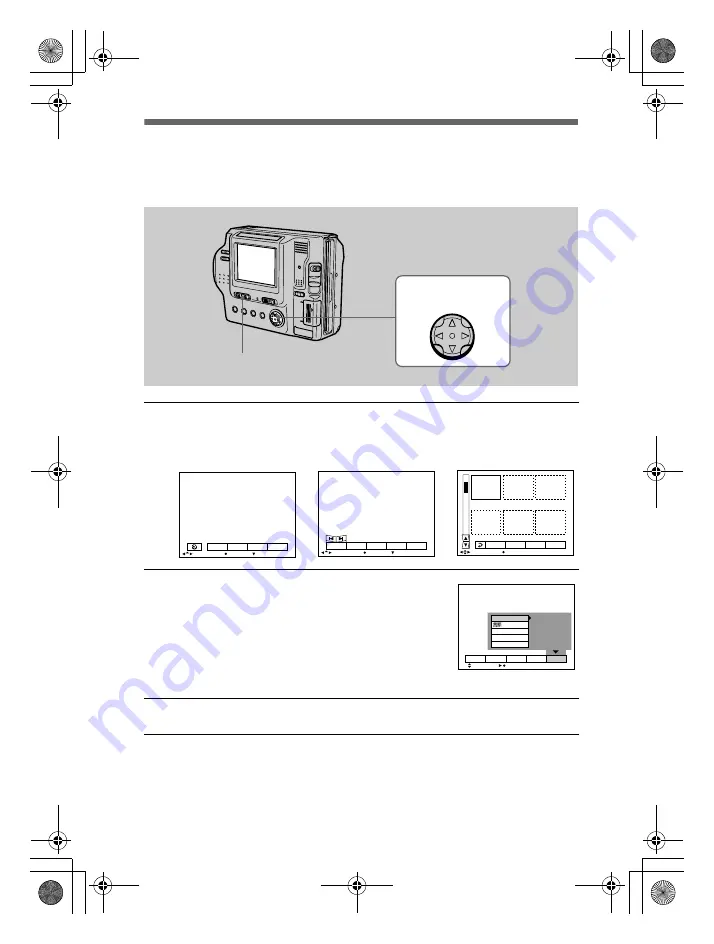
filename[D:\WORKS\Mavica\2nd\3066742111MVCFD92UC\02GB-
MVCFD92UC\05bef.fm]
40
model name1[MVC-FD92]
[3-066-742-11(1)]
How to change the menu settings
Some of the advanced operations for your camera are executed by selecting menu
items displayed on the LCD screen with the control button.
To cancel the setup
Press
V
on the control button repeatedly until the LCD screen returns to the menu bar
display in step
. To clear the menu bar, press
V
again.
1
Press
v
on the control button to display the menu bar.
The menu bar appears as follows according to the position of the PLAY/STILL/
MOVIE selector.
2
Select the desired item with
v
/
V
/
b
/
B
on the
control button, then press the center
z
.
The color of the selected item changes from blue to
yellow, and when you press the center
z
, the settings
that can be set for its item are displayed.
Note
The displayed items are changed according to the position
of the MS/FD selector.
3
Select the desired setting with
v
/
V
/
b
/
B
on the control button, then
press the center
z
.
1
–
3
PLAY/STILL/MOVIE selector
Control button
EFFECT
FILE
SETUP
CAMERA
SELECT
OK
MENU BAR OFF
SELECT
OK
MENU BAR OFF
DELETE
INDEX
FILE
SETUP
TOOL
2 0 0 1 7 4 1 0 : 3 0 P M
M V C – 0 0 1 F
SELECT
SINGLE DISPLAY
DELETE
FILE
SETUP
TOOL
STILL/MOVIE
PLAY (single mode)
PLAY (INDEX mode)
LCD BRIGHT
BEEP
CLOCK SET
VIDEO OUT
/LANGUAGE
SELECT
OK
DELETE
INDEX
FILE
SETUP
TOOL
NTSC
01cov.book Page 40 Monday, December 18, 2000 3:34 PM
















































