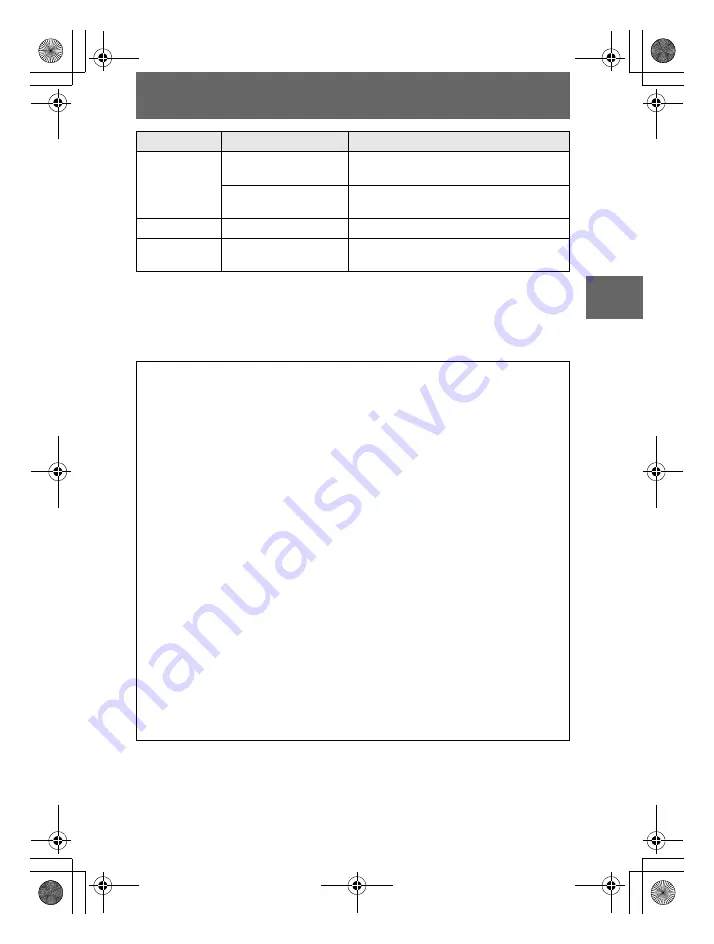
masterpage:Right
filename[D:\WORKS\Mavica\2nd\3066742111MVCFD92UC\02GB-
MVCFD92UC\04bas.fm]
BBBB
P
lay
b
a
ck
37
model name1[MVC-FD92]
[3-066-742-11(1)]
The numerical portions of the following files are the same.
—A small-size image file recorded in E-MAIL mode and its corresponding image file
—An uncompressed image file recorded in TIFF mode and its corresponding image file
—An audio file recorded in VOICE mode and its corresponding image file
—An image file recorded in TEXT mode and its corresponding index image file
—An image file recorded with Clip Motion and its corresponding index image file
Imcif100
DSC0
ssss
.JPG
•
Small-size image file recorded in E-
MAIL mode (page 49)
DSC0
ssss
.TIF
•
Uncompressed image file recorded in
TIFF mode (page 52)
Moml0001
MOV0
ssss
.MPG
•
Moving image file recorded normally
Momlv100
DSC0
ssss
.MPG
•
Audio file recorded in VOICE mode
(page 50)
Tips
The digital still camera saves recorded images as digital data. The format of the
saved data is called as the file format. The formats that can be used with this
camera are as follows:
JPEG format
Most digital still cameras, operating systems of computers, and browser software
adopt this format. This format is able to compress files without appreciable
deterioration. However, if the image is compressed and saved on repeated
occasions, the image will deteriorate. This camera records still images using the
JPEG format for normal recording.
GIF format
Using this format, the image will not deteriorate even if the image is compressed
and saved on repeated occasions. This format limits the number of colors to 256
colors. This camera records still images using the GIF format in Clip Motion
(page 47) or TEXT mode (page 51).
TIFF format
Stores shooting images without compression, so the image does not deteriorate.
Most of operating systems and applications correspond to this format. This camera
records still images using the TIFF format for the TIFF mode (page 52).
MPEG format
This format is very typical for moving images. This camera records audio using
the MPEG format for the moving images recording and the VOICE mode
(page 50).
Folder
File
Meaning
01cov.book Page 37 Monday, December 18, 2000 3:34 PM
















































