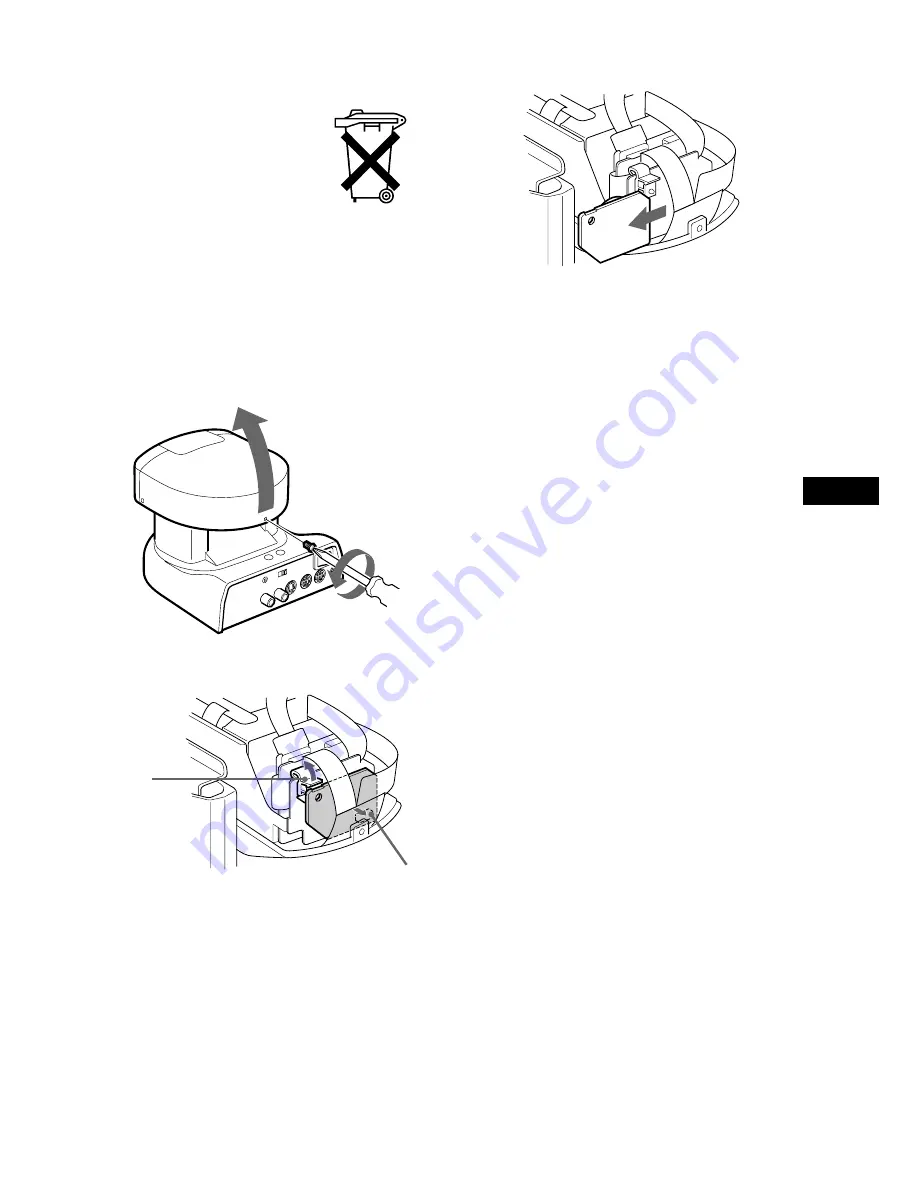
3
EN
For the customers in Netherlands
Voor de klanten in Nederland
Bij dit produkt zijn
batterijen geleverd.
Wanneer deze leeg zijn,
moet u ze niet weggooien
maar inleveren als KCA.
Als de kleuren-videocamera niet meer
werkt
Voor u de kleuren-videocamera wegdoet, dient u de
lithiumbatterij eruit te verwijderen om deze in te
leveren als KCA.
1
Draai de schroef aan de achterzijde van de
c a m e r a k o p l o s m e t e e n k r u i s k o p -
schroevedraaier en open de kap.
3
Verwijder het plaatje met de lithiumbatterij.
Zorg dat de lithiumbatterij niet in het afval
terechtkomt, maar lever deze in als KCA.
w
q
2
Maak de klem en de aansluiting los.
Aansluiting
Klem
EN


















