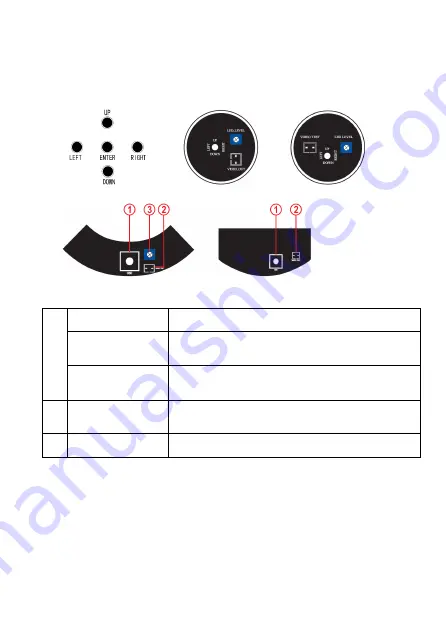
Page7of28
II
、
Interface
2.1 Interface
ENTER
Push the joystick down to enter OSD menu
UP/DOWN
Select the desired feature by using Joystick
with Up / Down direction
1
LEFT/RIGHT
Change the status of the selected feature by
using Joystick with Left / Right direction
2
VIDEO TEST/
VIDEO OUT
Additional video out for installation
3
LED LEVEL
Adjusting brightness of IR LEDs
Содержание Effio-V
Страница 28: ...Page28of28 ...






















