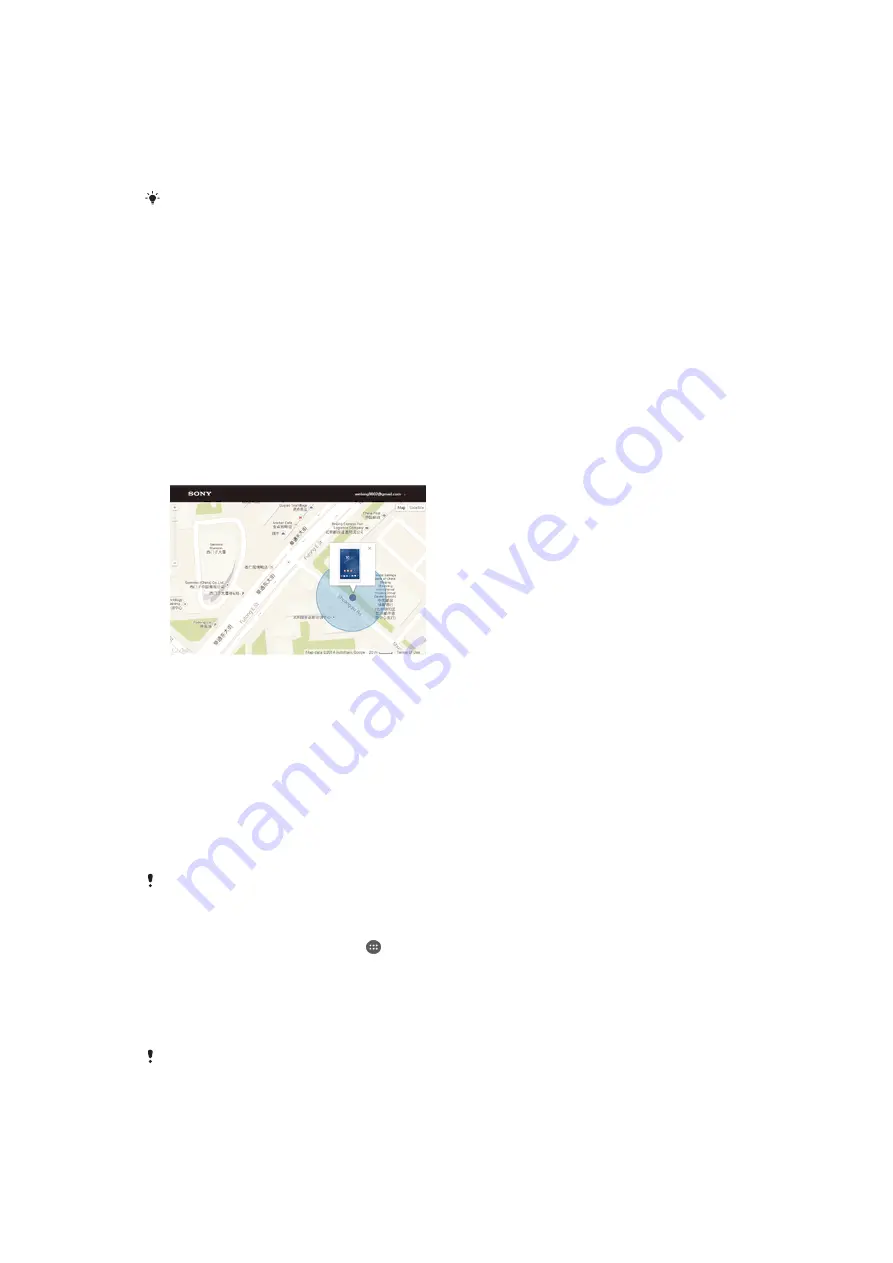
Updating your device using a computer
You can download and install software updates on your device using a computer
with an Internet connection. You need a USB cable and a PC running the PC
Companion application or an Apple
®
Mac
®
computer running the Sony Bridge for
Mac application.
If you don’t have the PC Companion or the Sony Bridge for Mac application installed on the
relevant computer, connect your device to the computer using a USB cable and follow the on-
screen installation instructions.
To update your device using a computer
1
Make sure you have the PC Companion application installed on your PC or the
Sony Bridge for Mac application installed on the Apple
®
Mac
®
computer.
2
Using a USB cable, connect your device to the computer.
3
Computer
: Launch the PC Companion application or the Sony Bridge for Mac
application. After a few moments, the computer detects your device and
searches for new software.
4
Computer
: If a new software update is detected, a popup window appears.
Follow the on-screen instructions to run the relevant software updates.
Finding a lost device
If you have a Google™ account, the Protection by my Xperia web service can help
you locate and secure your device if you ever lose it. You can:
•
Locate your device on a map.
•
Sound an alert even if the device is in silent mode.
•
Remotely lock the device and make the device display your contact information to
anyone who finds it.
•
As a last resort, remotely clear the internal and external memory of the device.
If you have signed into your Google™ account when setting up your device for the
first time, the Protection by my Xperia service is automatically activated on your
device. You can also manually activate or deactivate this service later on from the
Settings menu in your device, or from
http://myxperia.sonymobile.com.
The Protection by my Xperia service may not be available in all countries/regions.
To activate Protection by my Xperia manually from the device
1
From your Home screen, tap .
2
Find and tap
Settings
>
Security
>
Protection by my Xperia
>
Activate
.
3
Mark the checkbox, then tap
Accept
.
4
If prompted, sign in to your Sony Entertainment Network account, or create a
new one if you don’t have one.
5
Enable location services on your device if this function is not already enabled.
To verify that the Protection by my Xperia service can locate your device, go to
http://myxperia.sonymobile.com
and sign in using either the Google™ account or the Sony
Entertainment Network account that you have set up on your device.
118
This is an Internet version of this publication. © Print only for private use.
Содержание e3II
Страница 1: ...User guide e3II ...












































