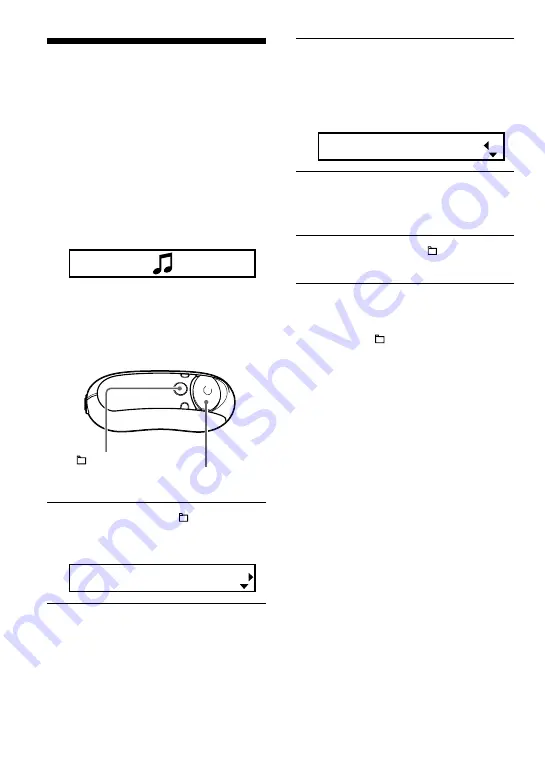
36
Saving power
consumption
(Power Save)
You can set the Network Walkman to Power
Save mode to turn off the display
automatically when you do not operate the
unit for a while (15 seconds).
• Save ON-Normal: Following animation
appears while playing back music or
receiving an FM signal (NW-E303/E305/
E307 only). This is the Power Save display.
• Save ON-Super: Nothing in the display.
This setting uses the least battery
consumption.
• Save OFF: The screen appears constantly.
The battery is used up the most.
1
Press and hold the /MENU
button until the following menu
screen appears.
Search
2
Press
U
u
of the 5 Direction JOG
to select “Power Save:” and press
i
(VOL) to confirm.
The setting of the “Save:” (ON-Normal/
ON-Super/OFF) appears in [ ].
Save[ON-Normal]
3
Press
U
u
of the 5 Direction JOG
to select the desired setting and
press
i
(VOL) to confirm.
4
Press and hold the /MENU
button until the screen changes.
To cancel operating the menu screen
Press and hold the
/MENU button until the
screen changes.
/MENU
button
5 Direction JOG
Содержание E205
Страница 65: ...Sony Corporation ...






























