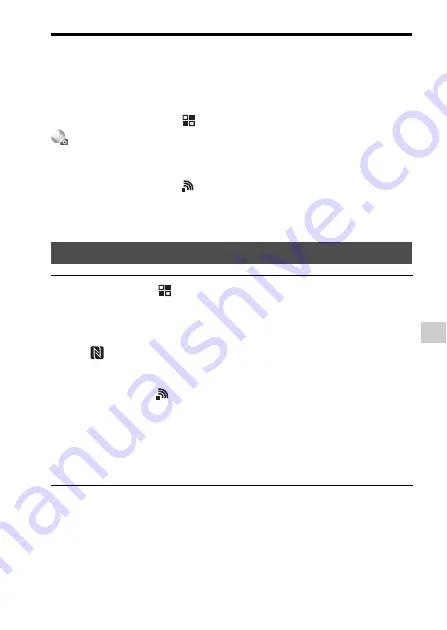
Adding applications to the camera (PlayMemories Camera Apps)
Us
ing applic
at
ions
GB
87
How to download applications directly using the Wi-Fi function of
the camera
You can download applications using the Wi-Fi function without
connecting to a computer.
Select MENU button
t
(Application)
t
[Application List]
t
(PlayMemories Camera Apps), then follow the instructions on
the screen to download applications.
• Acquire a service account in advance.
• Select MENU button
t
(Wireless)
t
[Access Point Set.]
t
access
point to be connected
t
change [IP Address Setting] to [Auto] if it is set
to [Manual].
Launching the application
1
MENU button
t
(Application)
t
[Application List]
t
Select the desired application to launch.
• You can use the [One-touch(NFC)] menu to install NFC one-touch
functions and call up the applications by simply touching the smartphone to
the
mark on the camera.
• Before using the NFC One-touch functions, set the applications that you
want to call up using the following procedure:
MENU button
t
(Wireless)
t
[One-touch(NFC)]
t
desired
application
After displaying the shooting screen on the camera, touch the smartphone to
the camera.
• “Smart Remote Embedded” is assigned to [One-touch(NFC)] in the default
setting.
















































