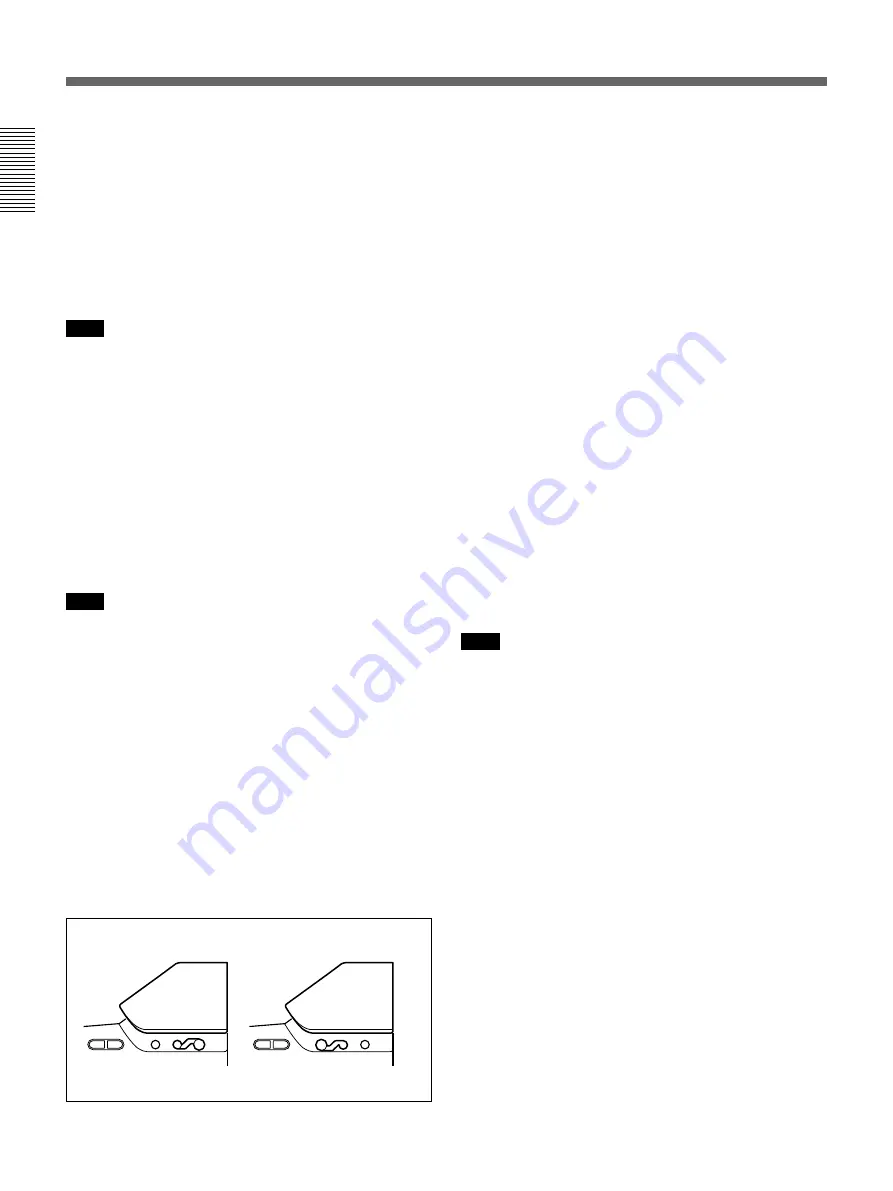
Chapter 1 Overview
14
Chapter 1
Overview
1
EZ (“easy”) MODE button and indicator
Depress this button (EZ mode on) when you want to
be able to shoot immediately, with automatic
adjustment of the camera settings to standard values.
(See page 68.) When this function is used, the iris and
the white balance are adjusted automatically. (The
total level control system functions.) Press this button
again to return the camera to the previous settings (EZ
mode off).
Note
When connecting the CCU-M5/M7 (or CCU-M5P/
M7P) Camera Control Unit or the RM-M7G Remote
Control Unit, the “easy mode” function is disabled.
2
EZ FOCUS button
Press this button to turn the “easy focus” function on.
This opens the iris, to make it easier to focus before
beginning shooting. The indication “EZ FOCUS”
appears in the viewfinder while the function is on; to
turn it off, press the EZ FOCUS button again. If left
on, the function automatically turns off after about ten
seconds.
Note
If the “easy focus” function is still on when you press
the VTR button, it turns off automatically and
recording starts about one second later.
3
EDIT SEARCH buttons (for operation with
DSR-1/1P)
When using the DSR-1/1P to record, you can see the
search playback while pressing either of these buttons
at recording pause mode to quickly find the next
recording start point. Two playback speeds are
available, and press either of the buttons to the inner
position to increase the speed.
4
Slide cover lock
This lock keeps the slide cover closed.
5
A.IRIS (auto iris) MODE switch and indicator
When you use the auto iris function (by setting the iris
selector on the lens to A), set this switch to suit the
shooting conditions. Selecting BACK L gives more
light to back-lit subjects, and selecting SPOT L adjusts
for high contrast in spot-lit subjects. For normal
shooting, set this switch to STD.
6
ATW (auto tracing white balance) button and
indicator
Press this button, turning the indicator on, when you
want the white balance to be adjusted automatically to
follow changes in lighting conditions. (See page 81.)
7
POWER switch
This powers the camera on and off. There are two
different ON settings as follows.
ON STBY: This puts the VTR on standby. In this
state, pressing the VTR button on the camera
head, the lens or a camera adaptor starts recording
immediately.
ON SAVE: This puts the VTR in the power-saving
state, with the video head drum stationary. In this
state, it takes a few seconds to start recording after
pressing the VTR button.
Note
The VTR state when this switch is in the ON STBY or
ON SAVE position may depend on the VTR model.
8
MENU/STATUS switch
When you press this switch to the MENU position, the
basic menu is displayed. Keep pressing it to the
MENU position to cycle through the various menu
displays. When you press the switch to the STATUS
position, the DXC-D35/D35P/D35WSL/D35WSPL’s
status (of current settings) is displayed.
9
W. BAL (white balance) switch
This selects the white balance setting from the preset
value, the value in memory A or the value in memory
B. (See page 79.)
0
OUTPUT/DL/DCC+ (DynaLatitude/dynamic
contrast control plus) switch
Use this switch to select the DCC+ function, the
DynaLatitude function, or color bar output.
Select the CAM/DCC+ position in most cases.
CAM/DCC+: This activates the DCC+ function.
This prevents color faults when shooting high-
intensity subjects.
LOCK
FREE
LOCK
FREE
EDIT SEARCH
EDIT SEARCH
Unlocked position
Locked position
Pull the upper panel forward and then lift it up.
Location and Function of Parts
Содержание DXC-D35
Страница 42: ......
Страница 50: ......
Страница 94: ......
Страница 107: ......
Страница 108: ...Sony Corporation Printed in Japan ...















































