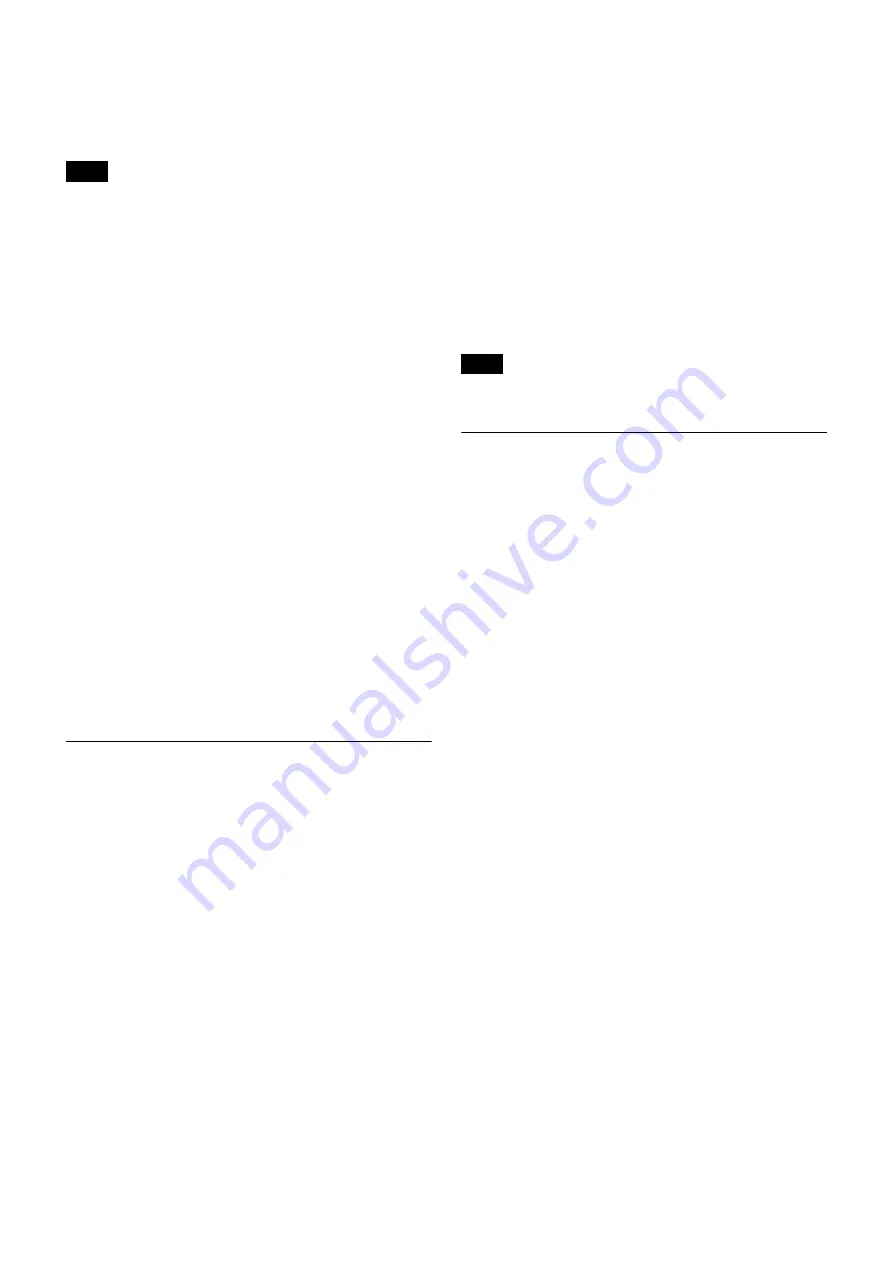
20
is
operating:
When you change the channel setting on the receiver, the
new channel setting is sent to the transmitter that is paired
with that receiver.
If the receiving channel (CH) configured on the receiver is
a channel for which use with the wireless remote control
function is restricted on the transmitter side, the
UNMATCH screen appears.
In such cases, change the receiving channel on the
receiver. If you want to use the restricted channel, set
REMOTE to OFF in the transmitter’s menu to release the
channel restriction, and manually configure the
transmitter’s channel.
About operation when using with
dedicated digital channel plan
When performing multi-channel operation with a channel
plan for digital only, make sure the RF indicator is always
lit in green when in the operation area. The RF indicator
lights in red or goes out when the reception signal input is
weak, and lights in orange when it is strong.
If necessary, we recommend adjusting the gain of the
connected antenna and configuring settings such as the
antenna attenuator and antenna direction.
About use of the same group and channel
by adjacent systems
When the same group and channel are being used by two
or more systems that are within sight of each other and are
separated without partitions or obstacles in wide open
place, each system should be at least 100 meters away
from the others to avoid interference.
Using the Active Channel Scan
Function
This function scans for a Sony digital wireless frequency
from the channel lists within the GP (group) selected
during the GP/CH selection function.
Required condition for the detection:
• Sony digital wireless signal
• The setting of the encrypted transmission function is
correct.
1
Press the RECEIVER button to select the RECEIVER
menu.
2
Rotate the jog dial to move the cursor to ACTIVE CH
SCAN indication, and then press the dial.
A message “START SCAN?” appears.
3
Rotate the jog dial to select YES, and then press the
dial.
Scanning starts. When a Sony digital wireless
frequency is detected, scanning stops and the
frequency is displayed.
If you select NO in this step
The scanning function is cancelled.
4
If you decide to use that channel, rotate the jog dial to
select SET, and then press the dial.
To search for another frequency
Rotate the jog dial to select CONTINUE, and then
press the dial.
If a Sony digital wireless frequency within the group is not
found by the second try, scanning is cancelled.
Using the Clear Channel Scan
Function
This function searches for a channel that is not being used
by another wireless device or by a TV station. This
function makes it easy to find an available channel to allow
the wireless microphone to be used without interference.
The function searches for empty channels among the
registered channels within the channel group selected by
the GP/CH selection function, and lists the detected
channels in the order with less interference.
1
Press the RECEIVER button to select the RECEIVER
menu.
2
Rotate the jog dial to move the cursor to CLEAR CH
SCAN indication, and then press the dial.
A message “START SCAN?” appears.
3
Rotate the jog dial to select YES, and then press the
dial.
Scanning starts. Empty channels within the specified
channel group (GP) are searched. When scanning
finishes, detected empty channels are listed in the
order with less interference.
4
Rotate the jog dial to select the channel that you want
to use, and then press the dial.
When the Cross Remote
operating:
When the jog dial is pressed in Step
4
above, a message
confirming to apply the selected channel to the transmitter
that is paired with the DWR-R02DN appears.
When you rotate the jog dial and select OK and press the
dial, the selected channel is applied to the transmitter.
Note
Note






























