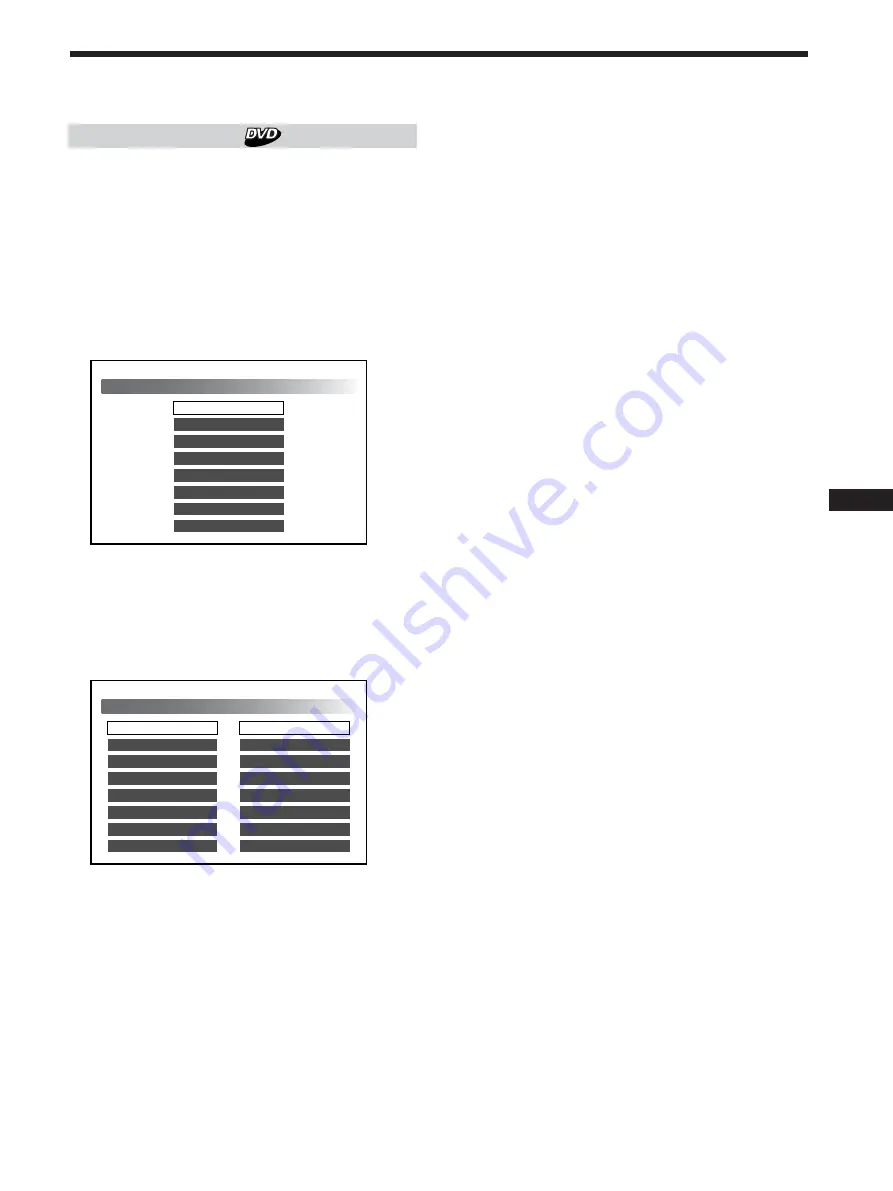
35
Completing setup changes
DVD Menu Language
You can change the display language of the DVD menu.
1
See “Selecting items for setup” (page 34) first.
Follow the steps 1 to 4 on page 34, then proceed below
to complete your setup.
2
Select “DVD Menu Language,” then press ENTER.
The setup screen for the DVD menu language is
displayed:
The currently selected language is highlighted in yellow.
3
Press
V
/
v
to select the desired language.
4
Press ENTER.
The setup screen reappears automatically.
You can check the desired language under “DVD
Menu Language.”
To end or drop the setup change and
resume playback
1
Press SET UP.
2
Press
N
to start playback.
• DVD/Video CD
The disc plays from the beginning
*
.
*
If the resume playback is still activated, the disc
plays from the point you stopped playback.
• Audio CD
The disc plays from the point you stopped
playback.
Notes
• If you want to return to the setup screen (page 34) while
completing the setup change, press RETURN
O
or
B
.
• When you set the cursor to “Original,” the DVD displays
the original language of the disc.
• The number of languages differs, depending on the DVD.
Some discs contain only 1 language.
• If you select a language that is not stored on a disc, the
default language is displayed.
• Read the instruction manual supplied with the DVD.
Japanese
DVD Menu Language
Original
Chinese
Italian
French
German
English
Korean
Audio Language
Original
Set Up
DVD Menu Language
English
Subtitle Language
Digital Output
Display
Parental
OSD Message
Player Language
Original
LPCM
4:3 Letter Box
8
On
English
Содержание DVX-100S
Страница 13: ...13 ...
Страница 23: ...23 ...
Страница 33: ...33 ...
Страница 52: ...2 歡迎惠購 感謝您購買 Sony DVD 換碟器 在操作本換碟器之前請先仔細 閱讀本使用說明書 並妥善保管以備日後參考 ...
Страница 63: ...13 ...
Страница 73: ...23 ...
Страница 83: ...33 ...
Страница 102: ...52 ...
Страница 103: ...53 ...
Страница 104: ...Sony Corporation Printed in Japan Printed on recycled paper ...






























