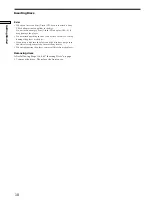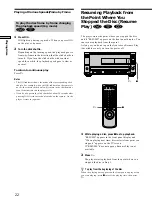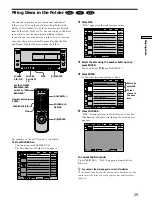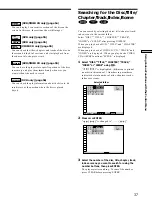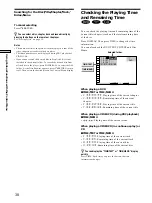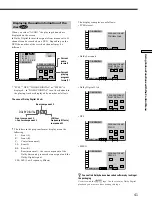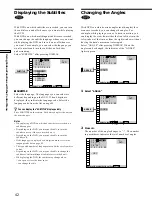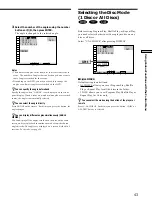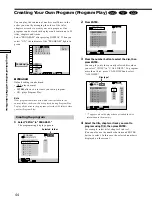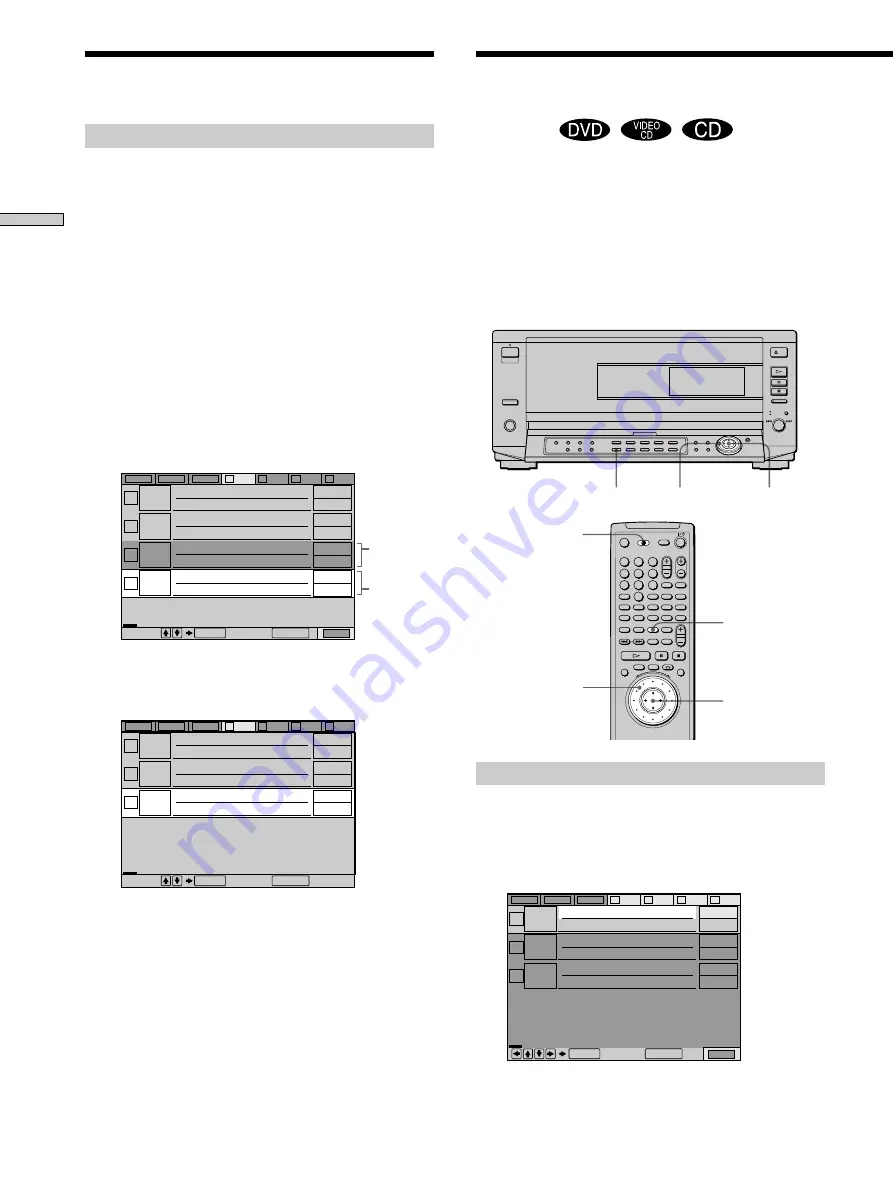
30
Playing Discs
Deleting discs from a folder
You can delete unnecessary discs from Folder A to D.
You cannot delete discs from Folder ALL, DVD or CD
unless you remove the disc from the player.
1
Press the FOLDER (A/B/C/D) button of the disc you
want to delete.
The Disc Browser of the selected folder appears.
2
Press FILE.
“FILE” appears at the right bottom corner.
3
Select the disc using the number buttons, then
press ENTER.
You can also use
>
/
.
and DISC SKIP +/–.
4
Press ENTER.
To delete other discs, repeat Steps 3 and 4.
5
Press CLEAR.
The disc disappears from the folder. “FILE”
disappears from the Disc Browser.
To cancel the file mode
Press
ˆ
RETURN. “FILE” disappears from the Disc
Browser.
To cancel using the Disc Browser
Press
ˆ
RETURN.
Filing Discs in the Folder
Labeling Discs (Disc Memo)/
Folders and Indicating the
Genre
When DVD TEXT or CD TEXT is not recorded on the disc,
you can label the disc with a personal title of 16 characters
(Disc Memo) or the folder with 3 characters on the Disc
Browser.
The Disc Memo can be anything you like, such as a title,
musician’s name, genre or date of purchase.
On the Disc Browser, you can indicate the genre of the
disc so that you can sort the disc by the genre.
Labeling a disc or folder
1
Select the disc or folder you want to label.
To label a disc:
Select the disc on the Disc Browser, then press EDIT.
The selected disc only is highlighted and “EDIT”
appears at the right bottom corner.
EDIT
?
/
>
/
.
/
/
/
ENTER
EDIT
?
/
>
/
.
/
/
/
ENTER
ALL
DVD
CD
A
B
C
D
Select: Cancel:
ENTER
RETURN
FILE
2
Music Madness
4
11
23
CD
Pop
CD
CD
CD
ALL
DVD
CD
A
B
C
D
Select: Cancel:
ENTER
RETURN
2
Music Madness
4
23
CD
Pop
CD
CD
ALL
DVD
CD
A
B
C
D
EDIT
2
Music Madness
4
23
CD
Pop
CD
CD
Cancel:
ENTER
RETURN
Disc to be
deleted
Cursor
moves to
the next
disc
Click shuttle
Set the TV/DISC
BROWSER/DVD
switch to “DISC
BROWSER.”
Click shuttle
1
2
3
4
5
6
7
8
9
0
A
B
C
D
ALL
DVD
CD
-/--
TIME
Содержание DVPC-X850D
Страница 88: ...Sony Corporation Printed in Malaysia ...