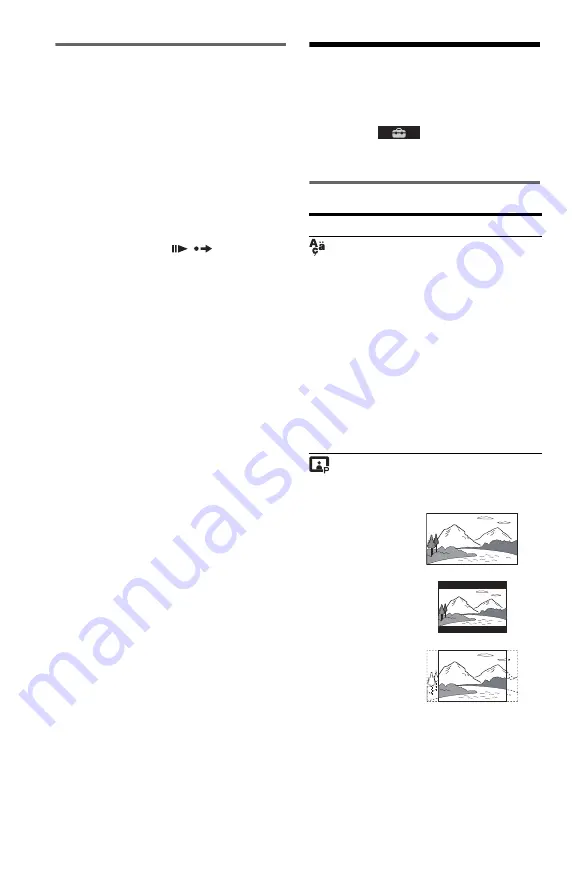
6
GB
Connecting a USB device
You can connect a USB device to the USB
jack of the player to play video, photo, or
music files.
To remove the USB device
Stop playback and disconnect the USB device
from the USB jack.
To change LUN
For some devices, LUN (Logical Unit
Number) may appear. To change the LUN or
original storage, press
when the list
of albums or tracks is displayed.
About supported USB devices
• This player supports USB Mass Storage
Class only.
• This player supports FAT format USB
device only.
• Some USB devices may not work with this
player.
CUSTOM Menu
You can adjust various settings.
Press DISPLAY when the player is in stop
mode, select
(SETUP), and then
select “CUSTOM.” The CUSTOM menu
appears.
Menu list
Item
Item Name, Function
LANGUAGE SETUP
OSD (On-Screen Display)
: Switches the
display language on the screen.
MENU
*
1
: Selects the desired language for the
disc’s menu. (DVD VIDEO only)
AUDIO
*
1
: Switches the language of the sound
track. When you select “ORIGINAL,” the
language given priority in the disc is selected.
(DVD VIDEO only)
SUBTITLE
*
1
: Switches the language of the
subtitle recorded on the DVD VIDEO. When
you select “AUDIO FOLLOW,” the language
for the subtitles changes according to the
language you selected for the sound track.
(DVD VIDEO only)
SCREEN SETUP
TV TYPE
: Selects the aspect ratio of the
connected TV.
COLOR SYSTEM (VIDEO CD)
: Selects the
colour system when you play a VIDEO CD. If
your TV is the DUAL system, select “AUTO.”
SCREEN SAVER
: When set to “ON,” the
screen saver appears when the player is in pause
or stop mode for 15 minutes. Press
N
to turn
off the screen saver.
16:9
4:3 LETTER BOX
4:3 PAN SCAN





















