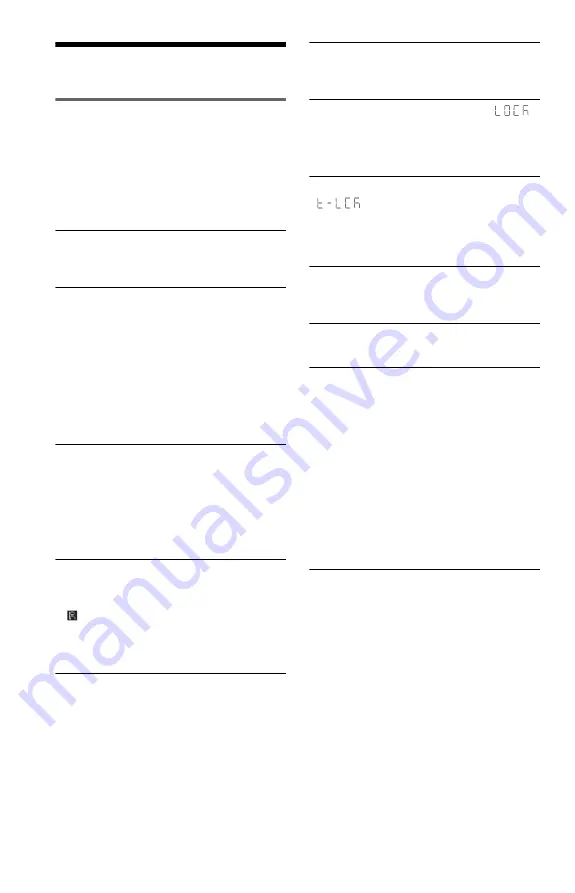
10
Information
Troubleshooting
If you experience any of the following
difficulties while using the player, use this
troubleshooting guide to help remedy the
problem before requesting repairs. Should
any problem persist, consult your nearest
Sony dealer.
The power is not turned on.
c
Check that the power cord (mains lead) is
connected securely.
There is no picture/picture noise appears.
c
Re-connect the connecting cord securely.
c
The connecting cords are damaged.
c
Check the connection to your TV and switch
the input selector on your TV so that the signal
from the player appears on the TV screen.
c
The disc is dirty or flawed.
c
Press
[
/
1
to turn off the player, and enter
“369” using the number buttons on the remote,
then press
[
/
1
to turn on the player again.
There is no sound.
c
Re-connect the connecting cord securely.
c
The connecting cord is damaged.
c
The player is in pause mode or in Slow-motion
Play mode.
c
The player is in fast forward or fast reverse
mode.
The remote does not function.
c
The batteries in the remote are weak.
c
The remote is not pointed at the remote sensor
on the player.
c
When you operate the player by pressing
buttons on the remote in sequence, press the
buttons within 5 seconds of each other.
The disc does not play.
c
The disc is turned over.
Insert the disc with the playback side facing
down.
c
The disc is skewed.
c
The player cannot play certain discs.
c
The region code on the DVD does not match
the player.
c
Moisture has condensed inside the player.
c
The player cannot play a recorded disc that is
not correctly finalized.
The player does not operate properly.
c
When static electricity, etc., causes the player
to operate abnormally, unplug the player.
The disc tray does not open and “
”
(LOCKED) appears on the front panel
display.
c
Child Lock is set (page 6).
The disc tray does not open and
“
” (TRAY LOCKED) appears on
the front panel display.
c
Contact your Sony dealer or local authorized
Sony service facility.
“C13” appears on the front panel display.
c
Clean the disc with a cleaning cloth or check
its format.
“C31” appears on the front panel display.
c
Re-insert the disc correctly.
There is no picture/sound when connected
to the HDMI OUT jack.
c
Change the “HDMI RESOLUTION” setting
in “HDMI SETUP.” The problem may be
solved.
c
The equipment connected to the HDMI OUT
jack does not conform to the audio signal
format, in this case set “AUDIO (HDMI)” in
“HDMI SETUP” to “PCM.”
c
Try the following:
1
Turn the player off and
on again.
2
Turn the connected equipment off
and on again.
3
Disconnect and then connect
the HDMI cord again.
The player does not detect a USB device
connected to the player.
c
The USB device is not securely connected to
the player.
c
The USB device or a cord is damaged.
c
Disc mode has not been switched to USB
mode.
Содержание DVP-SR750H
Страница 1: ...4 266 025 11 1 DVP SR750H 2011 Sony Corporation CD DVD Player Reference Guide ...
Страница 13: ......
Страница 14: ......


































