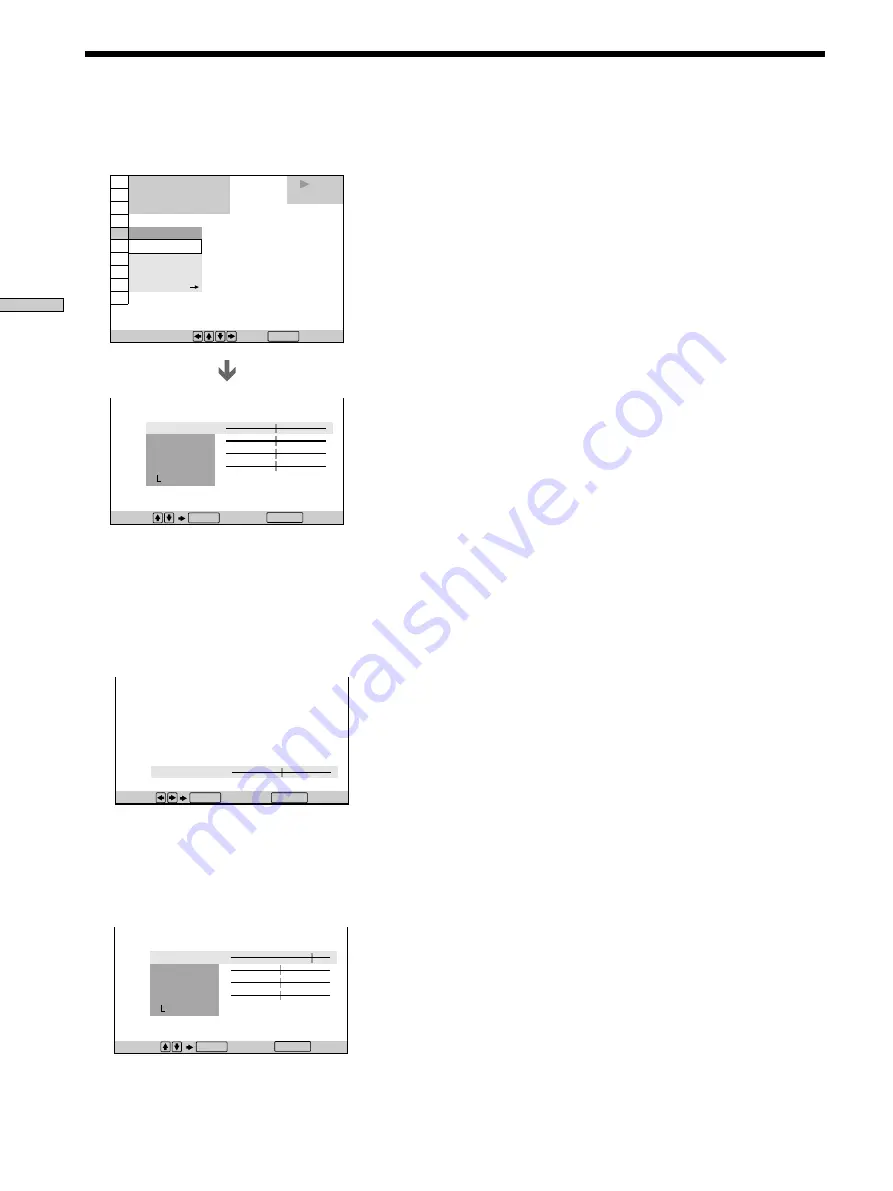
46
Using V
arious Functions with the Contr
ol Menu
1 8 ( 3 4 )
1 2 ( 2 7 )
C 0 1 : 3 2 : 5 5
VIDEO EQUALIZER
PICTURE
DVD
PLAY
CINEMA
MEMORY
STANDARD
STANDARD
DYNAMIC
1 8 ( 3 4 )
1 2 ( 2 7 )
C 0 1 : 3 2 : 5 5
DVD
Select :
Cancel :
ENTER
To select, press , then .
ENTER
BRIGHTNESS
COLOR
SHARPNESS
STANDARD
RETURN
Adjustments for Playback Picture (VIDEO EQ: Video Equalizer)
4
To adjust other items, repeat Steps 2 and 3.
To exit the video control display
Press
ˆ
RETURN.
z
To reset the picture items
Select “STANDARD” in “MEMORY
/
.”
Note
Only one setting of the picture items you adjusted in
“MEMORY
/
” can be stored. When you adjust the items, new
setting erases the setting adjusted before.
1
Select “MEMORY
/
” in “VIDEO EQ.”
The video control display appears.
2
Select the picture item you want to adjust using
>
/
.
, then press ENTER.
The adjustment bar of the selected item appears.
To cancel adjusting the picture halfway, press
ˆ
RETURN.
3
Adjust the selected picture item using
?
/
/
, then
press ENTER.
The setting is stored in memory.
Adjust:
Cancel:
C 0 1 : 3 2 : 5 5
PICTURE
ENTER
RETURN
C 0 1 : 3 2 : 5 5
VIDEO EQUALIZER
PICTURE
BRIGHTNESS
COLOR
SHARPNESS
STANDARD
Cancel :
Select :
ENTER
RETURN
Содержание DVP-S725D
Страница 77: ...77 Additional Information ...
Страница 78: ...78 Additional Information ...
Страница 79: ...79 Additional Information ...
Страница 80: ...Sony Corporation Printed in Japan ...






























