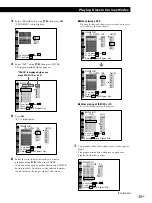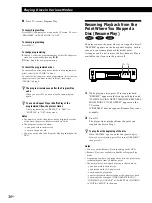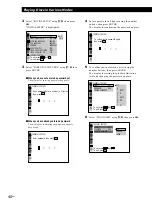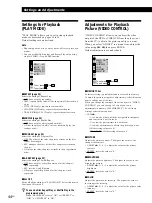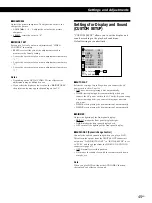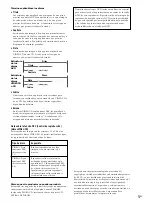49
EN
Additional Information
Additional Information
Troubleshooting
If you experience any of the following difficulties while
using the player, use this troubleshooting guide to help
you remedy the problem. Should any problem persist,
consult your nearest Sony dealer.
The power is not turned on.
/
If the indicator above the POWER button is not
lit, check that the AC power cord is connected
securely.
There is no picture.
/
Check that the player is connected securely.
/
The video connecting cord has broken down.
Replace it with a new one.
/
Make sure you connect the player to the video
input connector on the TV. (page 6)
/
Make sure you turn on the TV.
/
Make sure you select the video input on the TV
so that you can view the pictures from the
player.
There is no sound.
/
Check that the player is connected securely.
/
The audio connecting cord has broken down.
Replace it with a new one.
/
Make sure you connect the player to the audio
input connectors on the amplifier. (page 6)
/
Make sure you turn on the TV and the
amplifier.
/
Make sure you select the appropriate position
on the amplifier so that you can listen to the
sound from the player.
/
The player is in pause mode or in Slow-motion
Play mode. Press
·
to return to normal play
mode.
/
Fast forward (FF1 or FF2) or fast reverse (FR1 or
FR2) is performed. Press
·
to return to
normal play mode.
/
When you connect the player to an amplifier
with a digital connector and play a DVD, set
“DVD DIGITAL OUT” in “INITIAL SETUP” to
“PCM” in the menu. When you play a VIDEO
CD, set “VIDEO CD DIGITAL OUT” in
“INITIAL SETUP” to “ON” in the menu.
/
Select the appropriate setting of “DOWNMIX”
in “INITIAL SETUP” for your amplifier.
The remote does not function.
/
Remove any obstacles between the remote and
the player.
/
Use the remote near the player.
/
Point the remote at the remote sensor
g
on the
player.
/
Replace all the batteries in the remote with new
ones if they are weak.
The picture noise appears.
/
Clean the disc.
/
This player features the copy protection
function developed by Macrovision. Copy
protection signals are recorded on some DVDs.
When you play these discs, the picture noise
will appear on some TVs and projectors.
/
The picture noise appears when the player is
connected to the TV via the video deck.
Do not connect the player to the video deck.
Connect the player directly to the TV. (page 7)
The picture noise appears when you record and play the
picture of the DVD on a video deck.
/
This player features the copy protection
function developed by Macrovision. Copy
protection signals are recorded on some DVDs.
When you play and record the pictures of these
discs on a video deck, the picture noise appears.
The sound noise comes out.
/
Clean the disc.
The disc does not play.
/
There is no disc inside (“INSERT DISC” appears
on the TV screen).
Insert a disc.
/
Insert the disc with the playback side facing
down on the disc tray correctly.
/
Place the disc on the disc tray correctly.
/
Clean the disc.
/
The player cannot play CD-ROMs, etc. (page 5)
Insert a DVD, a VIDEO CD, or CD.
/
Check the region code of the DVD. (page 4)
/
Moisture has condensed inside the player.
Remove the disc and leave the player turned on
for about an hour. (page 48)
The player does not play from the beginning when playing
a disc.
/
Any menu items in “PLAY MODE” are set to
“ON.”
Select “ALL OFF.” (page 44)
/
Resume Play is performed.
Press
p
on the front panel or on the remote
before you start playing. (page 36)
/
A title menu or a DVD menu automatically
appears on the TV screen when you play your
DVD, or a menu screen automatically appears
on the TV screen when you play your VIDEO
CD with PBC functions.
The DVD does not play when you select a title.
/
The Parental Control functions. (page 39)
The player starts playing the DVD automatically.
/
The DVD features the auto playback function.
Содержание DVP-S7000
Страница 57: ...57EN Additional Information ...