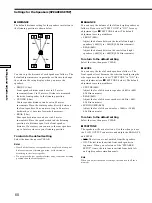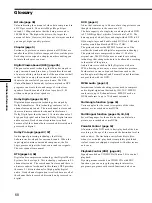68
Additional Information
Bit rate (page 38)
Value indicating the amount of video data compressed in
a DVD per second. The unit is Mbps (Mega bit per
second). 1 Mbps indicates that the data per second is
1,000,000 bits. The higher the bit rate, the larger the
amount of data. However, this does not always mean that
you can get higher quality pictures.
Chapter (page 5)
Sections of a picture or a music piece on a DVD that are
smaller than titles. A title is composed of several chapters.
Each chapter is assigned a chapter number enabling you
to locate the chapter you want.
Digital Cinema Sound (DCS) (page 35)
The general name of technology that Sony developed to
enjoy surround sound in a home. It simulates the sound
of a movie editing studio instead of the usual concert hall
so that you can enjoy the surround sound of a movie
theater in the comfort of your own home. The VES
(Virtual Enhanced Surround) system contained in DCS
programs can create the sound image of virtual rear
speakers from the sound of the front speakers (L, R)
without using actual rear speakers.
Dolby Digital (pages 12, 57)
Digital audio compression technology developed by
Dolby Laboratories. This technology conforms to 5.1-
channel surround sound. The rear channel is stereo and
there is a discrete subwoofer channel in this format.
Dolby Digital provides the same 5.1 discrete channels of
high quality digital audio found in Dolby Digital cinema
audio systems. Good channel separation is realized
because all of the channel data is recorded discretely and
processed in digital.
Dolby Pro Logic (pages 37, 57)
Audio signal processing technology that Dolby
Laboratories developed for surround sound. When the
input signal contains a surround component, the Pro
Logic process outputs the front, center and rear signals.
The rear channel is monaural.
DTS (pages 12, 58)
Digital audio compression technology that Digital Theater
Systems, Inc. developed. This technology conforms to 5.1-
channel surround. The rear channel is stereo and there is
a discrete subwoofer channel in this format. DTS provides
the same 5.1 discrete channels of high quality digital
audio. Good channel separation is realized because all of
the channel data is recorded discretely and processed in
digital.
DVD (page 4)
A disc that contains up to 8 hours of moving pictures even
though its diameter is the same as a CD.
The data capacity of a single-layer and single-sided DVD
is 4.7 GB (Giga Byte) which is 7 times that of a CD. The
data capacity of a dual-layer and single-sided DVD is 8.5
GB, a single-layer and double-sided DVD is 9.4 GB, and a
dual-layer and double-sided DVD is 17 GB.
The picture data uses the MPEG 2 format, one of the
worldwide standards of digital compression technology.
The picture data is compressed to about 1/40 of its
original size. The DVD also uses a variable rate coding
technology that changes the data to be allocated according
to the status of the picture.
Audio data is recorded in Dolby Digital as well as in
PCM, allowing you to enjoy a more real audio presence.
Furthermore, various advanced functions such as the
multi-angle, multilingual, and Parental Control functions
are provided with the DVD.
MPEG audio (page 12)
International standard coding system used to compress
audio digital signals authorized by ISO/IEC. MPEG 1
conforms to up to 2-channel stereo. MPEG 2 used on
DVDs conforms to up to 7.1-channel surround.
Multi-angle function (page 34)
Various angles for the scene (viewpoints of the video
camera) are recorded on some DVDs.
Multilingual function (pages 15, 34, 50)
Several languages for the audio track or subtitles in a
picture are recorded on some DVDs.
Parental Control (page 53)
A function of the DVD used to limit playback of the disc
according to the age of the user and the limitation level in
each country. The limitation varies from disc to disc;
when it is activated, playback is completely prohibited,
violent scenes are skipped or replaced with other scenes,
and so on.
Playback Control (PBC) (page 22)
Signals encoded on VIDEO CDs (Version 2.0) to control
playback.
By using menus recorded on VIDEO CDs with PBC
functions, you can enjoy playing simple interactive
programs, programs with search functions, and so on.
Glossary
Содержание DVP-S535D
Страница 75: ...75 Additional Information ...
Страница 76: ...Sony Corporation Printed in Malaysia ...