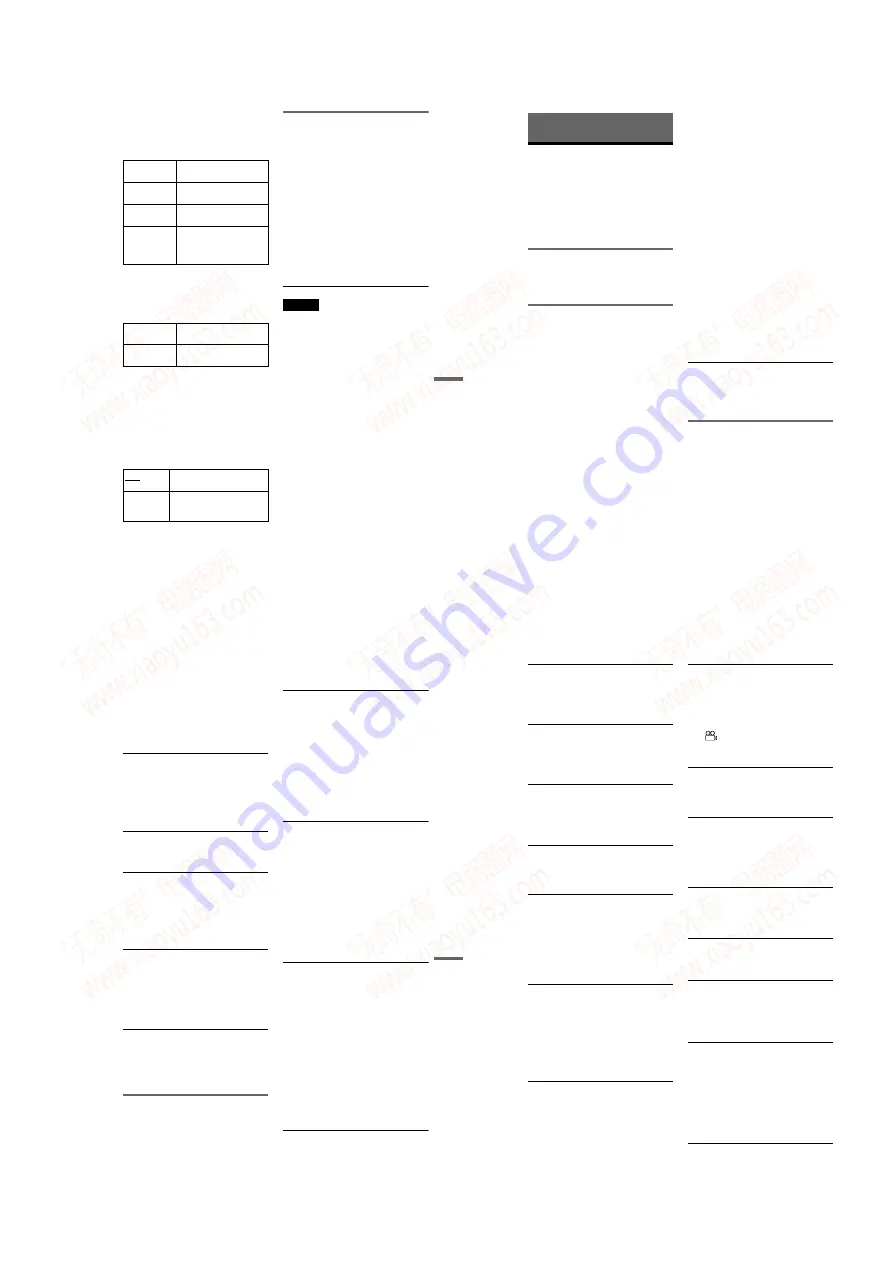
1-21
DVP-NS975V
87
Settings
and Adjus
tments
◆
LEVEL (FRONT)
Varies the level of the front speakers. Be sure
to set “TEST TONE” to “ON” for easy
adjustment.
The default adjustments are in parentheses.
◆
LEVEL (REAR)
Varies the level of the rear speakers. Be sure
to set “TEST TONE” to “ON” for easy
adjustment.
The default adjustments are in parentheses.
To adjust the volume of all the speakers at
one time
Use the amplifier’s (receiver’s) volume
control.
◆
TEST TONE
The speakers will emit a test tone. Use this
when you use the 5.1CH OUTPUT jacks and
adjust “LEVEL (FRONT)” and “LEVEL
(REAR).”
Adjusting the speaker volume
and level
1
Select “SPEAKER SETUP” in the Setup
Display.
2
Select “TEST TONE” and set to “ON.”
You will hear the test tone from each
speaker in sequence.
3
From your listening position, select
“LEVEL (FRONT)” or “LEVEL (REAR)”
and adjust the value using
X
/
x
.
The test tone is emitted from both left and
right speakers simultaneously.
4
Select “TEST TONE” and set to “OFF”
to turn off the test tone.
Note
The test tone signals are not output from the
DIGITAL OUT (COAXIAL or OPTICAL)/HDMI
OUT jack.
L (0 dB)
Set this between –6 dB and 0
dB in 0.5 dB increments.
R (0 dB)
Set this between –6 dB and 0
dB in 0.5 dB increments.
CENTER
(0 dB)
Set this between –12 dB and
0 dB in 0.5 dB increments.
SUBWOOFER
(DVD: –5 dB/
Super Audio
CD: 0 dB)
Set this between –15 dB and
+5 dB in 0.5 dB increments.
L (0 dB)
Set this between –12 dB and
0 dB in 0.5 dB increments.
R (0 dB)
Set this between –12 dB and
0 dB in 0.5 dB increments.
OFF
The test tone is not emitted
from the speakers.
ON
The test tone is emitted from
each speaker in sequence while
adjusting level.
88
Additional Information
Troubleshooting
If you experience any of the following
difficulties while using the player, use this
troubleshooting guide to help remedy the
problem before requesting repairs. Should
any problem persist, consult your nearest
Sony dealer. (For customers in the U.S.A.
only).
Power
The power is not turned on.
,
Check that the power cord is connected
securely.
Picture
There is no picture/picture noise appears.
,
Re-connect the connecting cord securely.
,
The connecting cords are damaged.
,
Check the connection to your TV (page 19)
and switch the input selector on your TV so
that the signal from the player appears on
the TV screen.
,
The disc is dirty or flawed.
,
If the picture output from your player goes
through your VCR to get to your TV or if
you are connected to a combination TV/
VIDEO player, the copy-protection signal
applied to some DVD programs could affect
picture quality. If you still experience
problems even when you connect your
player directly to your TV, try connecting
your player to your TV’s S VIDEO input
(page 19).
,
You have selected “PROGRESSIVE
(AUTO)” or “PROGRESSIVE (VIDEO)”
using the PROGRESSIVE button on the
front panel (the PROGRESSIVE indicator
lights up) even though your TV cannot
accept the progressive signal. In this case,
select “NORMAL (INTERLACE)” so that
the PROGRESSIVE indicator turns off.
,
Even if your TV is compatible with
progressive format signals, the image may
be affected when you set the player to
progressive format. In this case, select
“NORMAL (INTERLACE)” using the
PROGRESSIVE button on the front panel
so that the PROGRESSIVE indicator turns
off and the player is set to normal (interlace)
format.
,
The VIDEO OFF function takes effect.
,
The player is connected to an input device
that is not HDCP compliant (the HDMI
indicator on the front panel does not light
up). See page 20.
,
If the HDMI OUT jack is used for video
output, changing the “HDMI
RESOLUTION” setting in “SCREEN
SETUP” may solve the problem (page 79).
Connect the TV and the player using a video
jack other than the HDMI OUT, and switch
the TV’s input to the connected video input
so that you can see the on-screen displays.
Change the “HDMI RESOLUTION”
setting in “SCREEN SETUP,” and switch
the TV’s input back to HDMI. If the picture
still does not appear, repeat the steps and try
other options.
The picture does not fill the screen, even
though the aspect ratio is set in “TV TYPE”
under “SCREEN SETUP.”
,
The aspect ratio of the disc is fixed on your
DVD.
Sound
There is no sound.
,
Re-connect the connecting cord securely.
,
The connecting cord is damaged.
,
The player is connected to the wrong input
jack on the amplifier (receiver) (page 26,
27, 28).
,
The amplifier (receiver) input is not
correctly set.
,
The player is in pause mode or in Slow-
motion Play mode.
,
The player is in fast forward or fast reverse
mode.
,
If the audio signal does not come through
the DIGITAL OUT (OPTICAL or
COAXIAL)/HDMI OUT jack, check the
audio settings (page 83).
,
Super Audio CD audio signals are not
output from the DIGITAL OUT (OPTICAL
or COAXIAL)/HDMI OUT jack.
89
Additional Informat
ion
,
While playing a Super VCD on which the
audio track 2 is not recorded, no sound will
come out when you select “2:STEREO,”
“2:1/L,” or “2:2/R.”
,
The equipment connected to the HDMI
OUT jack does not conform to the audio
signal format, in this case set
“AUDIO(HDMI)” in “AUDIO SETUP” to
“PCM” (page 84).
No sound is output from the HDMI OUT
jack
,
The HDMI OUT jack is connected to a DVI
device (DVI jacks do not accept audio
signals).
,
The HDMI OUT jack does not output Super
Audio CD sound.
Set “AUDIO ATT” in “AUDIO SETUP” to
“ON” (page 82).
Set “AUDIO ATT” in “AUDIO SETUP” to
“OFF” (page 82).
The surround effect is difficult to hear
when you are playing a Dolby Digital, or
DTS sound track.
Check the speaker connections and setting
(page 28, 30, 83).
The 5.1 channel sound is not recorded on
the disc being played.
The sound comes from the center speaker
only.
,
Depending on the disc, the sound may come
from the center speaker only.
,
Set the surround mode setting to “OFF”
(page 54).
Operation
The remote does not function.
,
The batteries in the remote are weak.
,
There are obstacles between the remote and
the player.
,
The distance between the remote and the
player is too far.
,
The remote is not pointed at the remote
sensor on the player.
The disc does not play.
,
The disc is turned over.
Insert the disc with the playback side facing
down.
,
The disc is skewed.
,
The player cannot play certain discs
(page 9).
,
The region code on the DVD does not match
the player.
,
Moisture has condensed inside the player
(page 5).
,
The player cannot play a recorded disc that
is not correctly finalized (page 9).
The MP3 audio track cannot be played
(page 63).
,
The DATA CD is not recorded in an MP3
format that conforms to ISO 9660 Level 1/
Level 2 or Joliet.
,
The MP3 audio track does not have the
extension “.MP3.”
,
The data is not formatted in MP3 even
though it has the extension “.MP3.”
,
The data is not MPEG1 Audio Layer 3 data.
,
The player cannot play audio tracks in
MP3PRO format.
,
“MODE (MP3, JPEG)” is set to “IMAGE
(JPEG)” (page 67).
The JPEG image file cannot be played
(page 63).
,
The DATA CD is not recorded in a JPEG
format that conforms to ISO 9660 Level 1/
Level 2, or Joliet.
,
The file has an extension other than
“.JPEG” or “.JPG.”
,
The image is larger than 3072 (width)
u
2048 (height) in normal mode, or more than
3,300,000 pixels in progressive JPEG.
(Some progressive JPEG files cannot be
displayed even if the file size is within this
specified capacity.)
,
The image does not fit the screen (the image
is reduced).
,
“MODE (MP3, JPEG)” is set to “AUDIO
(MP3)” (page 67).
The MP3 audio tracks and JPEG image
files start playing simultaneously.
,
“MODE (MP3, JPEG)” is set to “AUTO.”
(page 67).
,
continued
90
The album/track/file names are not
displayed correctly.
,
The player can only display numbers and
alphabet. Other characters are displayed as
“*”.
The disc does not start playing from the
beginning.
,
Program Play, Shuffle Play, Repeat Play, or
A-B Repeat Play is selected (page 41).
,
Resume play has taken effect (page 36).
The player starts playing the disc
automatically.
,
The disc features an auto playback function.
,
“AUTO PLAY” in “CUSTOM SETUP” is
set to “ON” (page 81).
Playback stops automatically.
,
While playing discs with an auto pause
signal, the player stops playback at the auto
pause signal.
Some functions such as Stop, Search,
Slow-motion Play, Repeat Play, Shuffle
Play, or Program Play cannot be
performed.
,
Depending on the disc, you may not be able
to do some of the operations above. Refer to
the operating manual that comes with the
disc.
The language for the sound track cannot
be changed.
,
Try using the DVD’s menu instead of the
direct selection button on the remote
(page 37).
,
Multilingual tracks are not recorded on the
DVD being played.
,
The DVD prohibits the changing of the
language for the sound track.
The subtitle language cannot be changed
or turned off.
,
Try using the DVD’s menu instead of the
direct selection button on the remote
(page 37).
,
Multilingual subtitles are not recorded on
the DVD being played.
,
The DVD prohibits the changing of
subtitles.
The angles cannot be changed.
,
Try using the DVD’s menu instead of the
direct selection button on the remote
(page 37).
,
Multi-angles are not recorded on the DVD
being played.
,
The angle can only be changed when the
“
” indicator lights up on the front panel
display (page 12).
,
The DVD prohibits changing of the angles.
The player does not operate properly.
,
When static electricity, etc., causes the
player to operate abnormally, unplug the
player.
Nothing is displayed in the front panel
display.
,
“DISPLAY” in “CUSTUM SETUP” is set
to “OFF” or “AUTO OFF.” Set
“DISPLAY” to any setting other than
“OFF” or “AUTO OFF” (page 81)
5 numbers or letters are displayed on the
screen and on the front panel display.
,
The self-diagnosis function was activated.
(See the table on page 91.)
The disc tray does not open and “LOCKED”
appears on the front panel display.
,
Child Lock is set (page 35).
The disc tray does not open and “TRAY
LOCKED” appears on the front panel
display.
,
Contact your Sony dealer or local
authorized Sony service facility.
“Data error” appears on the TV screen
when playing a DATA CD.
,
The MP3 audio track/JPEG image file you
want to play is broken.
,
The data is not MPEG1 Audio Layer 3 data.
,
The JPEG image file format does not
conform to DCF (page 62).
,
The JPEG image file has the extension
“.JPG” or “.JPEG,” but is not in JPEG
format.
www. xiaoyu163. com
QQ 376315150
9
9
2
8
9
4
2
9
8
TEL 13942296513
9
9
2
8
9
4
2
9
8
0
5
1
5
1
3
6
7
3
Q
Q
TEL 13942296513 QQ 376315150 892498299
TEL 13942296513 QQ 376315150 892498299






























