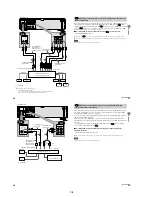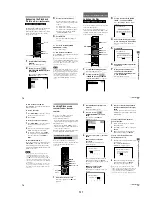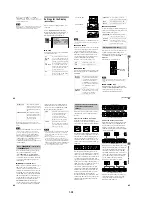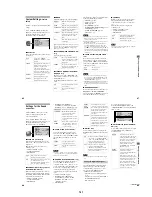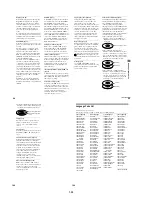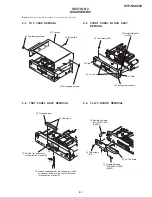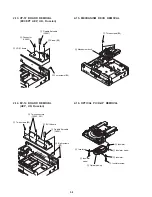1-14
58
Sound Adjustments
Changing the Sound
If the DVD VIDEO is recorded with
multilingual tracks, you can select the
language you want while playing the DVD
VIDEO.
When the DVD VIDEO is recorded in
multiple audio formats (PCM, Dolby Digital,
or DTS), you can select the audio format
while playing the DVD VIDEO.
With CDs or VIDEO CDs, you can select the
sound from the right or left channel and listen to
the sound of the selected channel through both
the right and left speakers. (In this case, the
sound loses its stereo effect.) For example,
when playing a disc containing a song with the
vocals on the right channel and the instruments
on the left channel, you can hear the
instruments from both speakers by selecting the
left channel.
1
Press DISPLAY during playback.
The Control Menu is displayed.
2
Press
X
/
x
to select
(AUDIO), then ENTER.
The options for
“
AUDIO
”
appear.
3
Press
X
/
x
to select the desired
audio signal.
x
When playing a DVD VIDEO
Depending on the DVD VIDEO, the
choice of language varies.
When 4 digits are displayed, they
indicate a language code. Refer to
“
Language Code List
”
on page 102 to
see which language the code represents.
When the same language is displayed
two or more times, the DVD VIDEO is
recorded in multiple audio formats.
x
When playing a DVD-RW
The types of sound tracks recorded on a
disc are displayed. The default setting is
underlined.
Example:
•
1: MAIN (main sound)
•
1: SUB (sub sound)
•
1: MAIN+SUB (main and sub
sound)
x
When playing a VIDEO CD or
CD
The default setting is underlined.
•
STEREO: The standard stereo
sound
•
1/L: The sound of the left channel
(monaural)
•
2/R: The sound of the right channel
(monaural)
4
Press ENTER.
ENTER
X
/
x
DISPLAY
Scroll key
DVD VIDEO
2: ENGLISH
3:
FRENCH
1: ENGLISH
1 8 ( 3 4 )
1 2 ( 2 7 )
T 1 : 3 2 : 5 5
L
R
C
DOLBY DIGITAL 3/2.1
PROGRAM FORMAT
LFE
LS
RS
1: ENGLISH
PLAY
So
und Adj
u
s
tm
e
n
ts
59
To turn off the Control Menu
Press DISPLAY repeatedly until the Control
Menu is turned off.
z
You can use the LCD and scroll key on the remote
to select an audio format. Toggle the scroll key up or
down so that
“
AUDIO
”
appears in the LCD screen.
Then press down on the scroll key repeatedly to select
one of the audio options.
Notes
•
While playing a DVD, the sound may change
automatically.
•
You cannot change the sound for SACDs.
When you select
“
AUDIO,
”
the channels
being played are displayed on the screen.
For example, in Dolby Digital format,
multiple signals ranging from monaural to
5.1 channel signals can be recorded on a
DVD. Depending on the DVD, the number of
the recorded channels may differ.
*
“
PCM,
”
“
DTS,
”
or
“
DOLBY DIGITAL
”
is
displayed.
In the case of
“
DOLBY DIGITAL,
”
the
channels in the playing track are displayed
by numbers as follows:
For Dolby Digital 5.1 ch:
**The letters in the program format display
mean the following sound component:
L:
Front (left)
R:
Front (right)
C:
Center
LS: Rear (left)
RS: Rear (right)
S:
Rear (monaural): The rear
component of the Dolby Surround
processed signal and the Dolby
Digital signal
LFE: Low Frequency Effect signal
Displaying the audio information of
the disc
DVD VIDEO
1: ENGLISH
1 8 ( 3 4 )
1 2 ( 2 7 )
T 1 : 3 2 : 5 5
L
R
C
DOLBY DIGITAL 3/2.1
PROGRAM FORMAT
LFE
LS
RS
PLAY
Current audio format
*
Currently playing program format
**
DOLBY DIGITAL 3 / 2
.
1
LFE (Low Frequency
Effect) component 1
Rear component 2
Front component 2+
Center component 1
continued
60
The display examples are as follows:
•
PCM (stereo)
•
Dolby Surround
•
Dolby Digital 5.1ch
When an LFE signal component is output,
“
LFE
”
is enclosed in a solid line. When an
LFE signal component is not output,
“
LFE
”
is enclosed in a broken line.
•
DTS
When an LFE signal component is output,
“
LFE
”
is enclosed in a solid line. When an
LFE signal component is not output,
“
LFE
”
is enclosed in a broken line.
z
When the signal contains rear signal components
such as
“
LS
”
,
“
RS
”
, or
“
S
”
, the surround effect is
enhanced (page 60).
SURROUND Mode Settings
You can enjoy surround sounds while
playing discs including Dolby Digital and
DTS DVDs, even if you have only 2 or 4
speakers. Select the surround mode that best
suits your speaker setup.
1
Press DISPLAY during playback.
The Control Menu appears.
2
Press
X
/
x
to select
(SURROUND), then press ENTER.
The options for
“
SURROUND
”
appear.
PCM 96kHz 24bit
PROGRAM FORMAT
L
R
DOLBY SURROUND
DOLBY DIGITAL 2/0
L
R
C
S
PROGRAM FORMAT
L
R
C
DOLBY DIGITAL 3/2.1
PROGRAM FORMAT
LFE
LS
RS
L
R
C
DTS 3/2.1
PROGRAM FORMAT
LFE
LS
RS
ENTER
X
/
x
DISPLAY
Scroll key
OFF
TVS DYNAMIC
TVS WIDE
OFF
1 8 ( 3 4 )
1 2 ( 2 7 )
T 1 : 3 2 : 5 5
DVD VIDEO
PLAY
So
und Adj
u
s
tm
e
n
ts
61
3
Press
X
/
x
to select one of the
surround modes.
Refer to the following explanations
given for each item.
For 2 speaker setups
•
TVS DYNAMIC
•
TVS WIDE
•
TVS NIGHT
•
TVS STANDARD
For 4 to 6 speaker setups
(If you select
“
NONE
”
in the setting of
“
REAR
”
in
“
SPEAKER SETUP
”
(page
91), you cannot select these modes.)
•
NORMAL SURROUND
•
ENHANCED SURROUND
•
VIRTUAL REAR SHIFT
•
VIRTUAL MULTI REAR
•
VIRTUAL MULTI DIMENSION
4
Press ENTER.
To cancel the setting
Select
“
OFF
”
in Step 3.
To turn off the Control Menu
Press DISPLAY repeatedly until the Control
Menu is turned off.
When you connect only 2 front speakers,
TVS (TV Virtual Surround) lets you enjoy
surround sound effects by using sound
imaging to create virtual rear speakers from
the sound of the front speakers (L: left, R:
right) without using actual rear speakers.
Select one of the following modes:
If the player is set up to output the signal from
the DIGITAL OUT (OPTICAL or
COAXIAL) jack, the surround effect will be
heard only when
“
DOLBY DIGITAL
”
and
“
DTS
”
are set to
“
D-PCM
”
in
“
AUDIO
SETUP
”
(page 89).
TVS DYNAMIC
Uses sound imaging to create virtual rear
speakers from the sound of the front speakers
(L, R) without using actual rear speakers (shown
below). The sound imaging effect is distinct and
clearly reproduces each aural element of the
audio track.
This mode is effective when the distance
between the front L and R speakers is short,
such as with built-in speakers on a stereo TV.
TVS WIDE
Uses sound imaging to create virtual rear
speakers from the sound of the front speakers
(L, R) without using actual rear speakers. The
virtual speakers are reproduced as shown in
the illustration below. This gives the sound
an expanded effect that fills the area
surrounding the listener.
This mode is effective when the distance
between the front L and R speakers is short,
such as with built-in speakers on a stereo TV.
TVS NIGHT
Large sounds, such as explosions, are
compressed, but the quieter sounds are
unaffected. This feature is useful when you
don
’
t want to disturb other people but still want
to hear the dialog and enjoy the surround sound
effects of
“
TVS WIDE.
”
For 2 speaker setups
TV
TV
continued