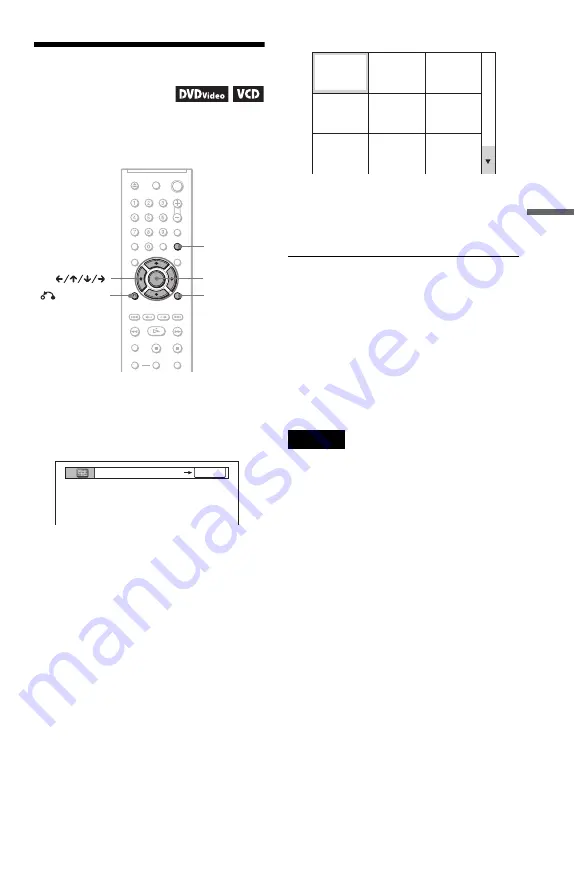
43
Se
ar
ching
fo
r a Scen
e
Searching by Scene
(PICTURE NAVIGATION)
You can divide the screen into 9 subscreens
and find the desired scene quickly.
1
Press PICTURE NAVI during
playback.
The following display appears.
2
Press PICTURE NAVI repeatedly to
select an item.
• CHAPTER VIEWER (DVD VIDEO
only): displays the first scene of each
chapter.
• TITLE VIEWER (DVD VIDEO only):
displays the first scene of each title.
• TRACK VIEWER (VIDEO CD/
Super VCD only): displays the first
scene of each track.
3
Press ENTER.
The first scene of each chapter, title, or
track appears as follows.
4
Press
C
/
X
/
x
/
c
to select a chapter,
title, or track, and press ENTER.
Playback starts from the selected scene.
To return to normal play during setting
Press
O
RETURN or DISPLAY.
z
Hint
If there are more than 9 chapters, titles, or tracks,
V
is displayed at the bottom right of the screen.
To display the additional chapters, titles, or tracks,
select the bottom scenes and press
x
. To return to
the previous scene, select the top scenes and press
X
.
Note
Depending on the disc, you may not be able to select
some items.
DISPLAY
PICTURE
NAVI
RETURN
ENTER
CHAPTER VIEWER
ENTER
1
4
7
2
5
8
3
6
9






























