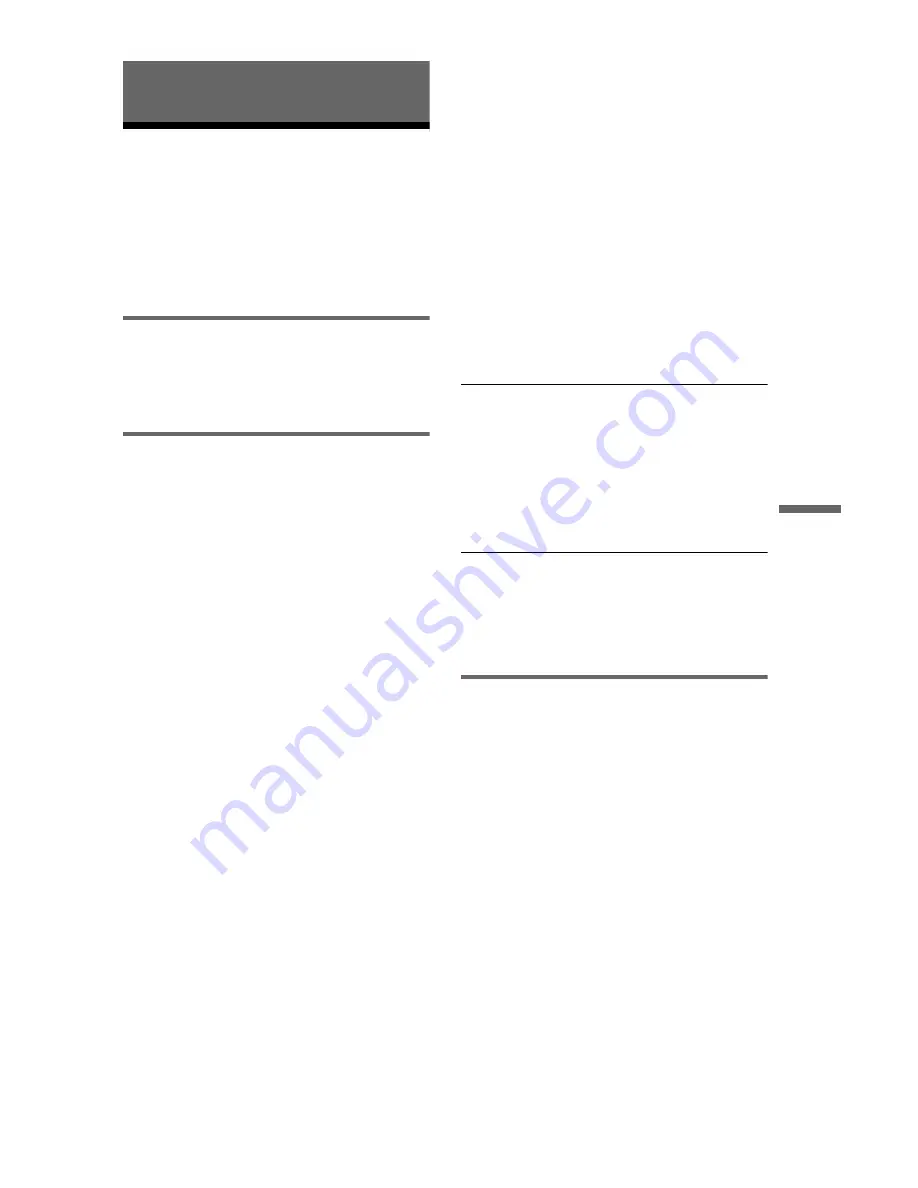
63
US
Additional Infor
m
ation
Additional Information
Troubleshooting
If you experience any of the following
difficulties while using the player, use this
troubleshooting guide to help remedy the
problem before requesting repairs. Should
any problem persist, consult your nearest
Sony dealer.
Power
The power is not turned on.
,
Check that the power cord is connected
securely.
Picture
There is no picture/picture noise appears.
,
Re-connect the connecting cord securely.
,
The connecting cords are damaged.
,
Check the connection to your TV (page 17)
and switch the input selector on your TV so
that the signal from the player appears on
the TV screen.
,
The disc is dirty or flawed.
,
If the picture output from your player goes
through your VCR to get to your TV or if
you are connected to a combination TV/
VIDEO player, the copy-protection signal
applied to some DVD programs could affect
picture quality. If you still experience
problems even when you connect your
player directly to your TV, try connecting
your player to your TV’s S VIDEO input
(page 17).
,
You have selected “PROGRESSIVE
AUTO” or “PROGRESSIVE VIDEO” using
the PROGRESSIVE button on the front
panel even though your TV cannot accept the
progressive signal.
,
Even if your TV is compatible with
progressive format 480p signals, the image
may be affected when you set the player to
progressive format. In this case, select
“NORMAL (INTERLACE)” using the
PROGRESSIVE button on the front panel
so that the player is set to normal (interlace)
format.
,
The player is connected to an input device
that is not HDCP compliant (the HDMI
indicator on the front panel does not light
up). See page 18.
,
If the HDMI OUT jack is used for video
output, changing the “HDMI
RESOLUTION” setting in “SCREEN
SETUP” may solve the problem (page 57).
Connect the TV and the player using a video
jack other than the HDMI OUT, and switch
the TV’s input to the connected video input
so that you can see the on-screen displays.
Change the “HDMI RESOLUTION”
setting in “SCREEN SETUP,” and switch
the TV’s input back to HDMI. If the picture
still does not appear, repeat the steps and try
other options.
,
Press
[
/
1
to turn off the player, and enter
“369” using the number buttons on the
remote, then press
[
/
1
to turn on the player
again (page 57).
There is no picture or the picture noise
appears when connected to the HDMI OUT
jack.
,
Try the following:
1
Turn the player off
and on again.
2
Turn the connected
equipment off and on again.
3
Disconnect
and then connect the HDMI cord again.
The picture does not fill the screen, even
though the aspect ratio is set in “TV TYPE”
under “SCREEN SETUP.”
,
The aspect ratio of the disc is fixed on your
DVD.
Sound
There is no sound.
,
Re-connect the connecting cord securely.
,
The connecting cord is damaged.
,
The player is connected to the wrong input
jack on the audio component (page 20).
,
The audio component input is not correctly
set.
,
The player is in pause mode or in Slow-
motion Play mode.
,
The player is in fast forward or fast reverse
mode.
,
If the audio signal does not come through
the DIGITAL OUT (OPTICAL or
COAXIAL)/HDMI OUT jack, check the
audio settings (page 61).
,
While playing a Super VCD on which the
audio track 2 is not recorded, no sound will
come out when you select “2:STEREO,”
“2:1/L,” or “2:2/R.”
,
continued
Содержание DVP-NS77H/B - Cd/dvd Player. Color
Страница 70: ...70US U Usable discs 8 V Video based software 19 VIDEO CD 7 26 Z ZOOM 27 52 ...
Страница 86: ......
Страница 87: ......
















































