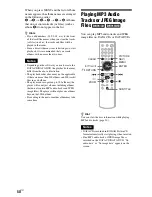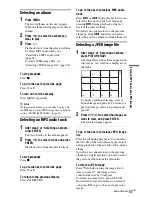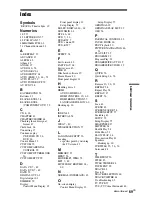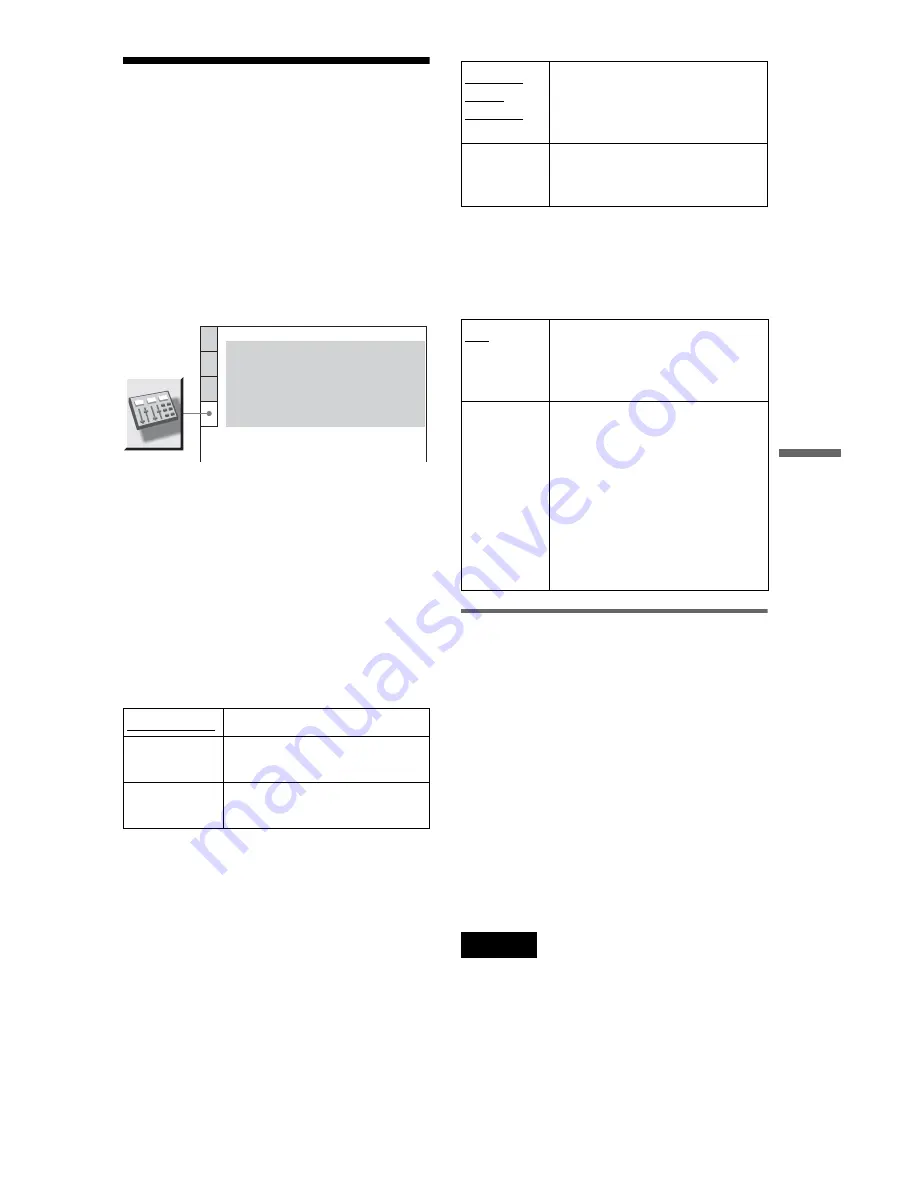
61
US
Settings and
Adjustments
Settings for the Sound
(AUDIO SETUP)
“AUDIO SETUP” allows you to set the sound
according to the playback and connection
conditions.
Select “AUDIO SETUP” in the Setup
Display. To use the display, see “Using the
Setup Display” (page 55).
The default settings are underlined.
◆
AUDIO DRC (Dynamic Range Control)
(DVDs only)
Makes the sound clear when the volume is
turned down when playing a DVD that
conforms to “AUDIO DRC.”
This function affects the output from the
following jacks:
– LINE OUT L/R (AUDIO) jacks
– DIGITAL OUT (OPTICAL or COAXIAL)/
HDMI OUT jack only when “DOLBY
DIGITAL” is set to “D-PCM” (page 62).
◆
DOWNMIX (DVDs only)
Switches the method for mixing down to 2
channels when you play a DVD which has
rear sound elements (channels) or is recorded
in Dolby Digital format. For details on the
rear signal components, see “Checking the
audio signal format” (page 47). This function
affects the output of the following jacks:
– LINE OUT L/R (AUDIO) jacks
– DIGITAL OUT (OPTICAL or COAXIAL)/
HDMI OUT jack when “DOLBY
DIGITAL” is set to “D-PCM” (page 62).
◆
DIGITAL OUT
Selects if audio signals are output via the
DIGITAL OUT (OPTICAL or COAXIAL)/
HDMI OUT jack.
Setting the digital output signal
Switches the method of outputting audio
signals when you connect a component such
as an audio component or MD deck with a
digital input jack.
For connection details, see page 20.
Select “DOLBY DIGITAL,” “DTS,” and
“48kHz/96kHz PCM” after setting
“DIGITAL OUT” to “ON.”
If you connect a component that is
incompatible with the selected audio signal, a
loud noise (or no sound) may be heard from
the speakers, risking damage to your ears or
speakers.
Notes
• The AV SYNC function (page 38) is not effective
if you use the DIGITAL OUT (OPTICAL or
COAXIAL) jack, and set “DOLBY DIGITAL” or
“DTS” to “DOLBY DIGITAL” or “ON”
respectively.
• The AV SYNC function (page 38) is not effective
if you connect a Dolby Digital or DTS-compliant
device via the HDMI OUT jack, and set “DOLBY
DIGITAL” or “DTS” to “DOLBY DIGITAL” or
“ON” respectively.
STANDARD
Normally, select this position.
TV MODE
Makes low sounds clear even if
you turn the volume down.
WIDE
RANGE
Gives you the feeling of being
at a live performance.
AUDIO SETUP
AUDIO DRC:
DIGITAL OUT:
STANDARD
ON
AUDIO (HDMI):
AUTO
DOWNMIX:
DOLBY SURROUND
DOLBY DIGITAL:
DTS:
48kHz/96kHz PCM:
D-PCM
OFF
48kHz/16bit
DOLBY
SUR-
ROUND
Normally, select this position.
Multi-channel audio signals are
output to 2 channels for enjoying
surround sounds.
NORMAL
Multi-channel audio signals are
downmixed to 2 channels for use
with your stereo.
ON
Normally, select this position.
When you select “ON,” see
“Setting the digital output signal”
for further settings.
OFF
The influence of the digital
circuit upon the analog circuit is
minimal. If you are using the
HDMI OUT jack, PCM sound
will be output depending on the
connected equipment.
If the signal is encrypted for
copyright protection purposes,
the signal is only output as
48 kHz/16 bit PCM.
,
continued
Содержание DVP-NS72HP Operating Instructions / Manual de instrucciones
Страница 70: ...70US U Usable discs 8 V Video based software 19 VIDEO CD 7 26 Z ZOOM 27 52 ...
Страница 86: ......
Страница 87: ......