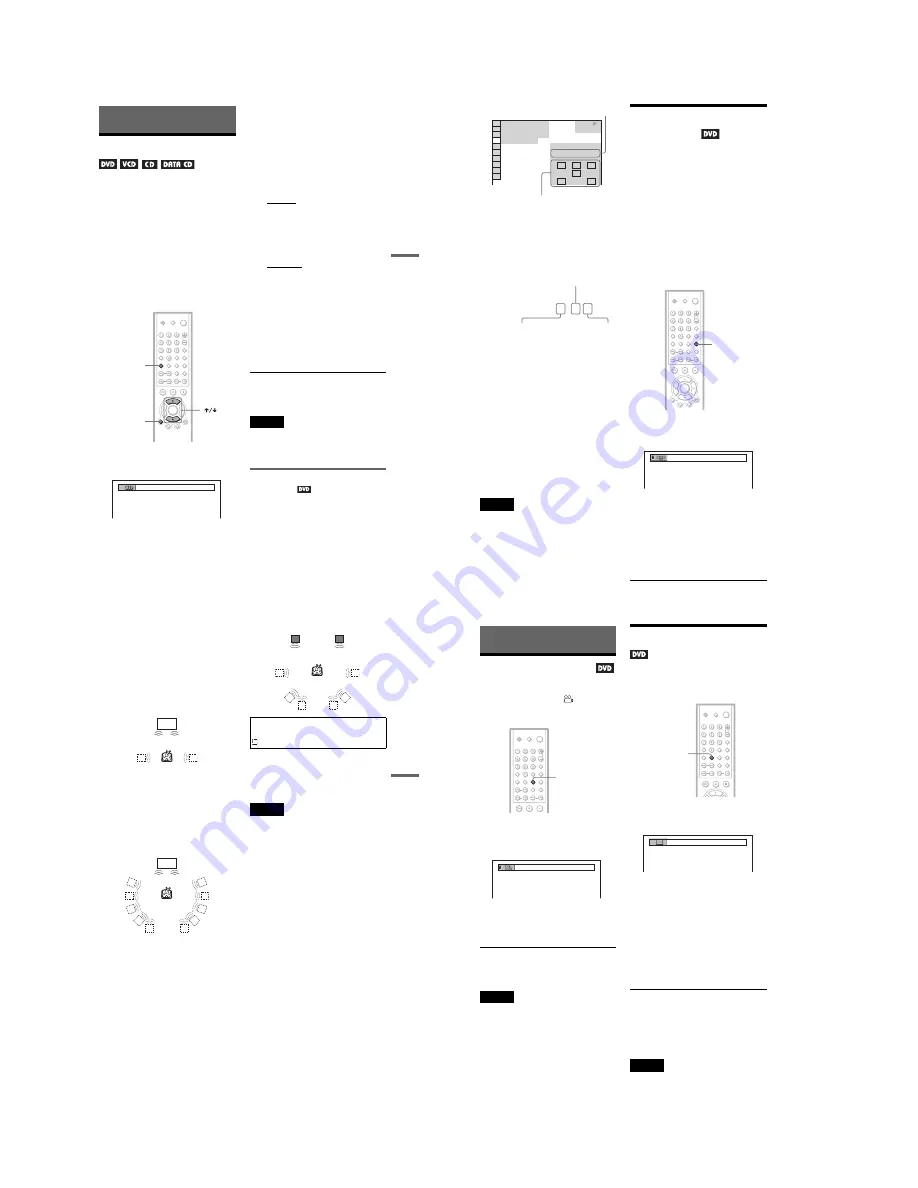
1-26
45
Sound Adjustments
Sound Adjustments
Changing the Sound
When playing a DVD recorded in multiple
audio formats (PCM, Dolby Digital, or DTS),
you can change the audio format. If the DVD
is recorded with multilingual tracks, you can
also change the language.
With CDs, DATA CDs, or VIDEO CDs, you
can select the sound from the right or left
channel and listen to the sound of the selected
channel through both the right and left
speakers. For example, when playing a disc
containing a song with the vocals on the right
channel and the instruments on the left
channel, you can hear the instruments from
both speakers by selecting the left channel.
1
Press AUDIO during playback.
The following display appears.
2
Press AUDIO repeatedly to select
the desired audio signal.
◆
When playing a DVD
Depending on the DVD, the choice of
language varies.
When 4 digits are displayed, they
indicate a language code. Refer to
“Language Code List” on page 70 to see
which language the code represents.
When the same language is displayed two
or more times, the DVD is recorded in
multiple audio formats.
◆
When playing a VIDEO CD, CD, or
DATA CD (MP3 audio)
The default setting is underlined.
• STEREO: The standard stereo sound
• 1/L: The sound of the left channel
(monaural)
• 2/R: The sound of the right channel
(monaural)
◆
When playing a Super VCD
The default setting is underlined.
• 1:STEREO: The stereo sound of the
audio track 1
• 1:1/L: The sound of the left channel of
the audio track 1 (monaural)
• 1:2/R: The sound of the right channel of
the audio track 1 (monaural)
• 2:STEREO: The stereo sound of the
audio track 2
• 2:1/L: The sound of the left channel of
the audio track 2 (monaural)
• 2:2/R: The sound of the right channel of
the audio track 2 (monaural)
z
Hint
You can also select “AUDIO” from the Control
Menu (page 12).
Note
While playing a Super VCD on which the audio
track 2 is not recorded, no sound will come out
when you select “2:STEREO,” “2:1/L,” or
“2:2/R.”
Displaying the audio information
of the disc
Press DISPLAY during playback to display
the Control Menu. Select “AUDIO” using
X
/
x
. The channels being played are displayed
on the screen.
For example, in Dolby Digital format,
multiple signals ranging from monaural to 5.1
channel signals can be recorded on a DVD.
Depending on the DVD, the number of the
recorded channels may differ.
DISPLAY
AUDIO
1:ENGLISH
,
continued
46
*“PCM,” “DTS,” or “DOLBY DIGITAL” is
displayed.
In the case of “DOLBY DIGITAL,” the
channels in the playing track are displayed
by numbers as follows:
For Dolby Digital 5.1 ch:
**The letters in the program format display
mean the following sound component:
L:
Front (left)
R:
Front (right)
C:
Center
LS: Rear (left)
RS: Rear (right)
S:
Rear (monaural): The rear
component of the Dolby
Surround processed signal and
the Dolby Digital signal
LFE: Low Frequency Effect signal
z
Hint
For Dolby Digital and DTS, “LFE” is always
enclosed in a solid line regardless of the LFE signal
component being output.
Note
If “DTS” is set to “OFF” in “AUDIO SETUP”
(page 63) the DTS track selection option will not
appear on the screen even if the disc contains DTS
tracks.
TV Virtual Surround
Settings
(TVS)
When you connect a stereo TV or 2 front
speakers, TVS (TV Virtual Surround) lets
you enjoy surround sound effects by using
sound imaging to create virtual rear speakers
from the sound of the front speakers (L: left,
R: right) without using actual rear speakers.
TVS was developed by Sony to produce
surround sound for home use using just a
stereo TV.
If the player is set up to output the signal from
the DIGITAL OUT (OPTICAL or
COAXIAL) jack, the surround effect will
only be heard when “DOLBY DIGITAL” is
set to “D-PCM” in “AUDIO SETUP” (page
63).
1
Press SUR during playback.
The following display appears.
2
Press SUR repeatedly to select
one of the TVS sounds.
Refer to the following explanations given
for each item.
• TVS DYNAMIC
• TVS WIDE
• TVS NIGHT
• TVS STANDARD
DVD VIDEO
1: ENGLISH
1 8 ( 3 4 )
1 2 ( 2 7 )
T
1 : 3 2 : 5 5
L
R
C
DOLBY DIGITAL 3/2.1
PROGRAM FORMAT
LFE
LS
RS
PLAY
Current audio format
*
Currently playing program format
**
DOLBY DIGITAL 3 / 2 . 1
LFE (Low Frequency
Effect) component 1
Rear component 2
Front component 2+
Center component 1
SUR
TVS DYNAMIC
47
Sound Adjustments
To cancel the setting
Select “OFF” in Step 2.
◆
TVS DYNAMIC
Creates virtual rear speakers from the sound
of the front speakers (L, R) without using
actual rear speakers (shown below).
This mode is effective when the distance
between the front L and R speakers is short,
such as with built-in speakers on a stereo TV.
◆
TVS WIDE
Creates virtual rear speakers from the sound
of the front speakers (L, R) without using
actual rear speakers. The virtual speakers are
reproduced as shown in the illustration
below.
This mode is effective when the distance
between the front L and R speakers is short,
such as with built-in speakers on a stereo TV.
◆
TVS NIGHT
Large sounds, such as explosions, are
suppressed, but the quieter sounds are
unaffected. This feature is useful when you
want to hear the dialog and enjoy the
surround sound effects of “TVS WIDE” at
low volume.
◆
TVS STANDARD
Creates virtual rear speakers from the sound
of the front speakers (L, R) without using
actual rear speakers. The virtual speakers are
reproduced as shown in the illustration
below. Use this setting when you want to use
TVS with 2 separate speakers.
z
Hints
• You can select “TVS” by pressing the
SURROUND button on the player.
• You can also select “TVS” from the Control
Menu (page 12).
Notes
• When the playing signal does not contain a signal
for the rear speakers, the surround effects cannot
be heard.
• When you select one of the TVS modes, turn off
the surround setting of the connected TV or
amplifier (receiver).
• Make sure that your listening position is between
and at an equal distance from your speakers, and
that the speakers are located in similar
surroundings.
• Not all discs will respond to the “TVS NIGHT”
function in the same way.
TV
TV
L: Front speaker (left)
R: Front speaker (right)
: Virtual speaker
L
R
48
Enjoying Movies
Changing the Angles
If various angles (multi-angles) for a scene
are recorded on the DVD, “
” appears in
the front panel display. This means that you
can change the viewing angle.
1
Press ANGLE during playback.
The number of the angle appears on the
display.
2
Press ANGLE repeatedly to select
the angle number.
The scene changes to the selected angle.
z
Hint
You can also select “ANGLE” from the Control
Menu (page 12).
Note
Depending on the DVD, you may not be able to
change the angles even if multi-angles are recorded
on the DVD.
Displaying the Subtitles
If subtitles are recorded on the discs, you can
change the subtitles or turn them on and off
whenever you want while playing a DVD.
1
Press SUBTITLE during playback.
The following display appears.
2
Press SUBTITLE repeatedly to
select the setting.
When playing a DVD
Select the language.
Depending on the DVD, the choice of
language varies.
When 4 digits are displayed, they
indicate a language code. Refer to
“Language Code List” on page 70 to see
which language the code represents.
To turn off the subtitles
Select “OFF” in Step 2.
z
Hint
You can also select “SUBTITLE” from the Control
Menu (page 12).
Note
Depending on the DVD, you may not be able to
change the subtitles even if multilingual subtitles
are recorded on it. You also may not be able to turn
them off.
ANGLE
2
SUBTITLE
1:ENGLISH
Содержание DVP NS725P - Progressive-Scan DVD/CD Player
Страница 7: ... 7 6 Set complete Fig 6 ...
Страница 8: ... 8 MEMO 8E ...
Страница 46: ...2 6 2 10 INTERNAL VIEWS MS128 MOUNT TOPVIEW BOTTOMVIEW Optical Device KHM 290AAA A 6061 908 A ...
Страница 48: ...2 8 2 8E ...
Страница 88: ...DVP NS325 NS330 NS333 NS430 NS433 NS530 NS725P NS730P 4 59 4 60E ...
Страница 112: ...6 22 6 22E ...
Страница 133: ... 133 Sony Corporation Home Storage Company 9 929 741 12 2003A0800 1 2003 1 Published by Customer Support Department ...






























