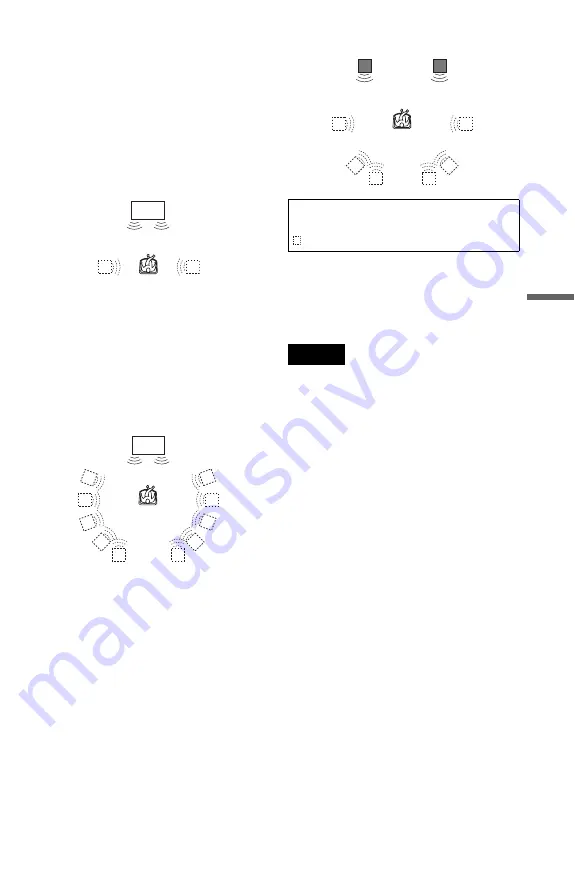
47
Sou
nd Adj
u
st
m
e
n
ts
To cancel the setting
Select “OFF” in Step 2.
◆
TVS DYNAMIC
Creates virtual rear speakers from the sound
of the front speakers (L, R) without using
actual rear speakers (shown below).
This mode is effective when the distance
between the front L and R speakers is short,
such as with built-in speakers on a stereo TV.
◆
TVS WIDE
Creates virtual rear speakers from the sound
of the front speakers (L, R) without using
actual rear speakers. The virtual speakers are
reproduced as shown in the illustration
below.
This mode is effective when the distance
between the front L and R speakers is short,
such as with built-in speakers on a stereo TV.
◆
TVS NIGHT
Large sounds, such as explosions, are
suppressed, but the quieter sounds are
unaffected. This feature is useful when you
want to hear the dialog and enjoy the
surround sound effects of “TVS WIDE” at
low volume.
◆
TVS STANDARD
Creates virtual rear speakers from the sound
of the front speakers (L, R) without using
actual rear speakers. The virtual speakers are
reproduced as shown in the illustration
below. Use this setting when you want to use
TVS with 2 separate speakers.
z
Hints
• You can select “TVS” by pressing the
SURROUND button on the player.
• You can also select “TVS” from the Control
Menu (page 12).
Notes
• When the playing signal does not contain a signal
for the rear speakers, the surround effects cannot
be heard.
• When you select one of the TVS modes, turn off
the surround setting of the connected TV or
amplifier (receiver).
• Make sure that your listening position is between
and at an equal distance from your speakers, and
that the speakers are located in similar
surroundings.
• Not all discs will respond to the “TVS NIGHT”
function in the same way.
TV
TV
L: Front speaker (left)
R: Front speaker (right)
: Virtual speaker
L
R
















































