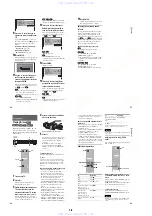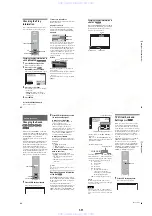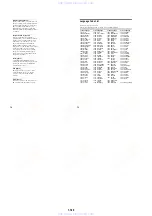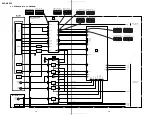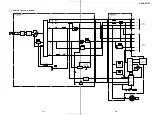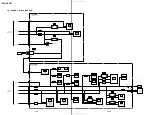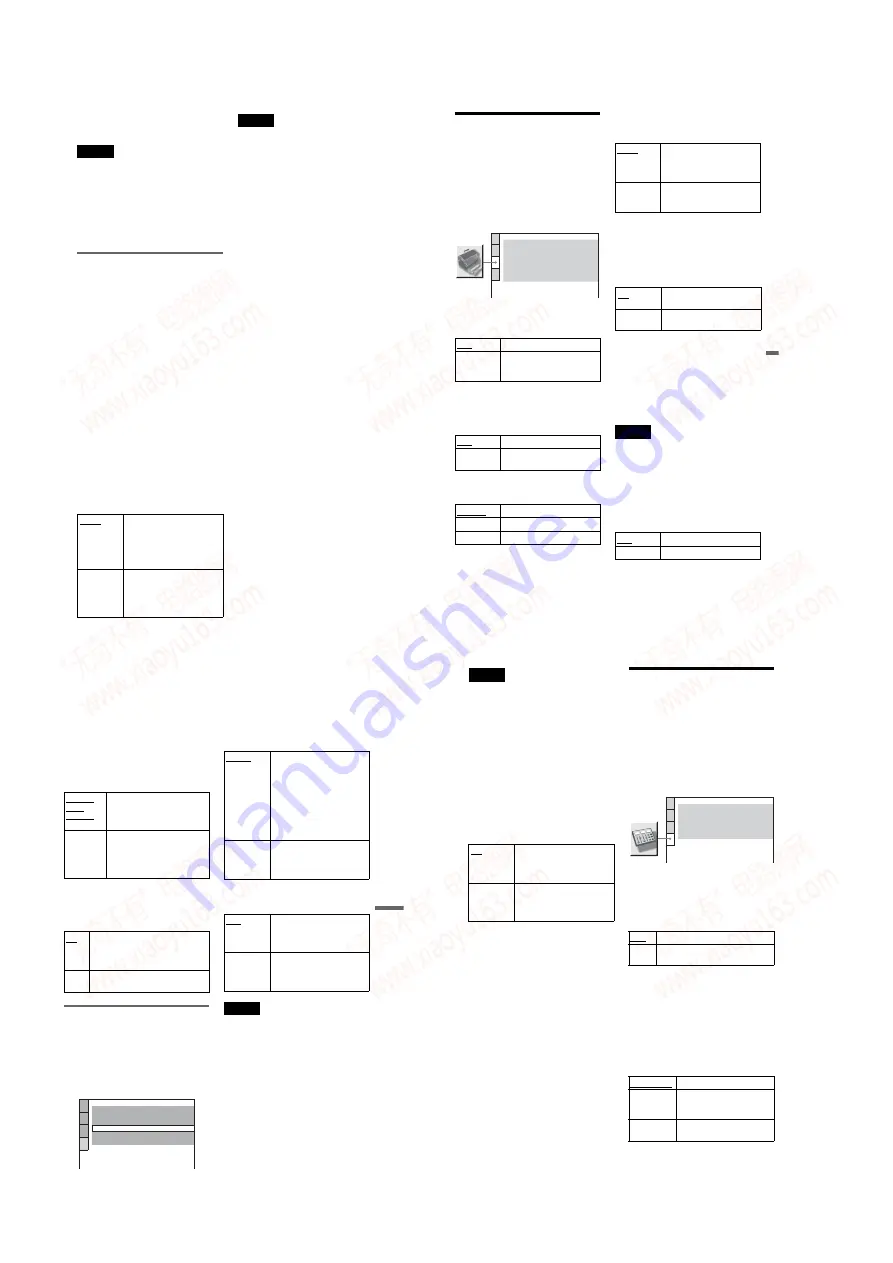
1-16
66
z
Hint
When the player outputs progressive signals, the
PROGRESSIVE indicator lights up.
Note
If you select “PROGRESSIVE” when you connect
the player to a TV that cannot accept the signal in
progressive format (480p), the image quality will
deteriorate. In this case, set the COMPONENT
VIDEO OUT/SCAN SELECT switch on the back
panel of the player to INTERLACE. Then set
“COMPONENT OUT” to “INTERLACE” when
you can see the TV screen correctly, and reset the
COMPONENT VIDEO OUT/SCAN SELECT
switch to SELECTABLE.
When “PROGRESSIVE” is
selected in “COMPONENT OUT”
You can fine-tune the Progressive (480p)
video signal output when you select
“PROGRESSIVE” in “COMPONENT
OUT” of the “SCREEN SETUP” display and
connect the player to the TV that is able to
accept the video signal in progressive format
(480p).
◆
MODE (Conversion Modes)
DVD software can be divided into two types:
film based software and video based
software. Video based software is derived
from TV, such as dramas and sit-coms, and
displays images at 30 frames/60 fields per
second. Film based software is derived from
film and displays images at 24 frames per
second. Some DVD software contains both
Video and Film.
In order for these images to appear natural on
your screen when output in PROGRESSIVE
mode (60 frames per second), the progressive
video signal needs to be converted to match
the type of DVD software that you are
watching.
Note
When you play video based software with
progressive signals, sections of some types of
images may appear unnatural due to the conversion
process when output through the COMPONENT
VIDEO OUT jacks. Images from the S VIDEO
OUT 1/2 and LINE OUT (VIDEO) 1/2 jacks are
unaffected as they are output in the interlace format.
AUTO
This will automatically detect
if you are playing Film based
or Video based software and
convert the signal to the
appropriate conversion mode.
Normally select this position.
VIDEO
This will set the conversion
mode for Video based
software, regardless of the type
of software that you are
playing.
67
Set
tings
a
nd
Adj
us
tm
e
n
ts
Custom Settings
(CUSTOM
SETUP)
Use this to set up playback related and other
settings.
Select “CUSTOM SETUP” in the Setup
Display. To use the display, see “Using the
Setup Display” (page 63).
The default settings are underlined.
◆
AUTO POWER OFF
Switches the Auto Power Off setting on or
off.
◆
AUTO PLAY
Switches the Auto Play setting on or off. This
function is useful when the player is
connected to a timer (not supplied).
◆
DIMMER
Adjusts the lighting of the front panel display.
◆
PAUSE MODE (DVD VIDEO/DVD-RW
only)
Selects the picture in pause mode.
◆
PLAYBACK MEMORY (DVD VIDEO/
VIDEO CD only)
The player can store the “SUBTITLE” and
other settings of each disc for up to 40 discs
(Playback Memory).
Set this function “ON” or “OFF.”
The following settings are stored in memory.
– ANGLE (page 51)*
– AUDIO (page 48)*
– BNR (page 52)
– DIGITAL VIDEO ENHANCER (page 55)
– SUBTITLE (page 51)*
– CUSTOM PICTURE MODE (page 53)
* DVD VIDEO only
Note
The player can store the settings of up to 40 discs.
When you store the setting of disc number 41, the
first disc setting is canceled.
◆
TRACK SELECTION (DVD VIDEO only)
Gives the sound track which contains the
highest number of channels priority when you
play a DVD VIDEO on which multiple audio
formats (PCM, DTS, or Dolby Digital
format) are recorded.
OFF
Switches this function off.
ON
The player enters standby mode
when left in stop mode for more
than 30 minutes.
OFF
Switches this function off.
ON
Automatically starts playback
when the player is turned on.
BRIGHT
Makes the lighting bright.
DARK
Makes the lighting dark.
OFF
Turns off the lighting.
CUSTOM SETUP
AUTO POWER OFF:
AUTO PLAY:
DIMMER:
OFF
OFF
BRIGHT
AUTO
PAUSE MODE:
OFF
TRACK SELECTION:
ON
PLAYBACK MEMORY:
ON
MULTI-DISC RESUME:
AUTO
The picture, including subjects
that move dynamically, is
output with no jitter. Normally
select this position.
FRAME
The picture, including subjects
that do not move dynamically,
is output in high resolution.
ON
Stores the settings in memory
when you eject the disc.
OFF
Does not store the settings in
memory.
OFF
No priority given.
AUTO
Priority given.
,
continued
69
Set
tings
a
nd
Adj
us
tm
e
n
ts
◆
DOWNMIX (DVD VIDEO/DVD-RW only)
Switches the method for mixing down to 2
channels when you play a DVD which has
rear sound elements (channels) or is recorded
in Dolby Digital format. For details on the
rear signal components, see “Displaying the
audio information of the disc” (page 48). This
function affects the output of the following
jacks:
– LINE OUT L/R (AUDIO) 1/2 jacks
– DIGITAL OUT (OPTICAL or COAXIAL)
jack when “DOLBY DIGITAL” is set to
“D-PCM” (page 69).
Selects if audio signals are output via the
DIGITAL OUT (OPTICAL or COAXIAL)
jack.
Setting the digital output signal
Switches the method of outputting audio
signals when you connect a component such
as an amplifier (receiver) or MD deck with a
digital input jack.
For connection details, see page 20.
Select “DOLBY DIGITAL” and “DTS” after
setting “DIGITAL OUT” to “ON.”
If you connect a component that does not
conform to the selected audio signal, a loud
noise (or no sound) will come out from the
speakers, affecting your ears or causing the
speakers to be damaged.
◆
DOLBY DIGITAL (DVD VIDEO/DVD-RW
only)
Selects the type of Dolby Digital signal.
DTS (DVD VIDEO only)
Selects whether or not to output DTS signals.
If you select one of the TVS settings while playing
a DVD VIDEO, the player does not output Dolby
Digital signals from the DIGITAL OUT (OPTICAL
or COAXIAL) jack (when you set “DOLBY
DIGITAL” in “AUDIO SETUP” to “D-PCM”)
(page 69).
DOLBY
SUR-
ROUND
Select this when the player is
connected to an audio
component that conforms to
Dolby Surround (Pro Logic).
The influence of the digital circuit
upon the analog circuit is minimal.
AUDIO SETUP
AUDIO ATT:
AUDIO DRC:
DOLBY DIGITAL:
DTS:
OFF
STANDARD
DOWNMIX:
DOLBY SURROUND
D-PCM
OFF
DIGITAL OUT:
ON
D-PCM
Select this when the player is
connected to an audio
component lacking a built-in
Dolby Digital decoder. You can
select whether the signals
conform to Dolby Surround
(Pro Logic) or not by making
adjustments to the
“DOWNMIX” item in
“AUDIO SETUP” (page 69).
Select this when the player is
connected to an audio
component with a built-in
Dolby Digital decoder.
Select this when the player is
connected to an audio
component lacking a built-in
DTS decoder.
Select this when the player is
connected to an audio
component with a built-in DTS
decoder.
68
Notes
• When you set the item to “AUTO,” the language
may change. The “TRACK SELECTION” setting
has higher priority than the “AUDIO” settings in
“LANGUAGE SETUP” (page 64).
• If you set “DTS” to “OFF” (page 69), the DTS
sound track is not played even if you set “TRACK
SELECTION” to “AUTO.”
• If PCM, DTS, and Dolby Digital sound tracks
have the same number of channels, the player
selects PCM, DTS, and Dolby Digital sound
tracks in this order.
◆
MULTI-DISC RESUME (DVD VIDEO/
VIDEO CD only)
Switches the Multi-disc Resume setting on or
off. Resume playback point can be stored in
memory for up to 40 different DVD VIDEO/
VIDEO CD discs (page 31).
Settings for the Sound
(AUDIO SETUP)
“AUDIO SETUP” allows you to set the sound
according to the playback and connection
conditions.
Select “AUDIO SETUP” in the Setup
Display. To use the display, see “Using the
Setup Display” (page 63).
The default settings are underlined.
◆
AUDIO ATT (attenuation)
If the playback sound is distorted, set this
item to “ON.” The player reduces the audio
output level.
This function affects the output of the LINE
OUT L/R (AUDIO) 1/2 jacks.
◆
AUDIO DRC (Dynamic Range Control)
(DVD VIDEO/DVD-RW only)
Makes the sound clear when the volume is
turned down when playing a DVD that
conforms to “AUDIO DRC.” This affects the
output from the following jacks:
– LINE OUT L/R (AUDIO) 1/2 jacks
– DIGITAL OUT (OPTICAL or COAXIAL)
jack only when “DOLBY DIGITAL” is set
to “D-PCM” (page 69).
ON
Stores the resume settings in
memory for up to 40 discs (The
settings remain in memory even
if you select OFF.)
OFF
Does not store the resume
settings in memory. Playback
restarts at the resume point only
for the current disc in the player.
OFF
Normally, select this position.
ON
Select this when the playback sound
from the speakers is distorted.
STANDARD
Normally select this position.
TV MODE
Makes the low sounds clear
even if you turn the volume
down.
WIDE
RANGE
Gives you the feeling of being
at a live performance.
AUDIO SETUP
AUDIO ATT:
AUDIO DRC:
DIGITAL OUT:
OFF
STANDARD
ON
DOWNMIX:
DOLBY SURROUND
DOLBY DIGITAL:
DTS:
D-PCM
OFF
www. xiaoyu163. com
QQ 376315150
9
9
2
8
9
4
2
9
8
TEL 13942296513
9
9
2
8
9
4
2
9
8
0
5
1
5
1
3
6
7
3
Q
Q
TEL 13942296513 QQ 376315150 892498299
TEL 13942296513 QQ 376315150 892498299