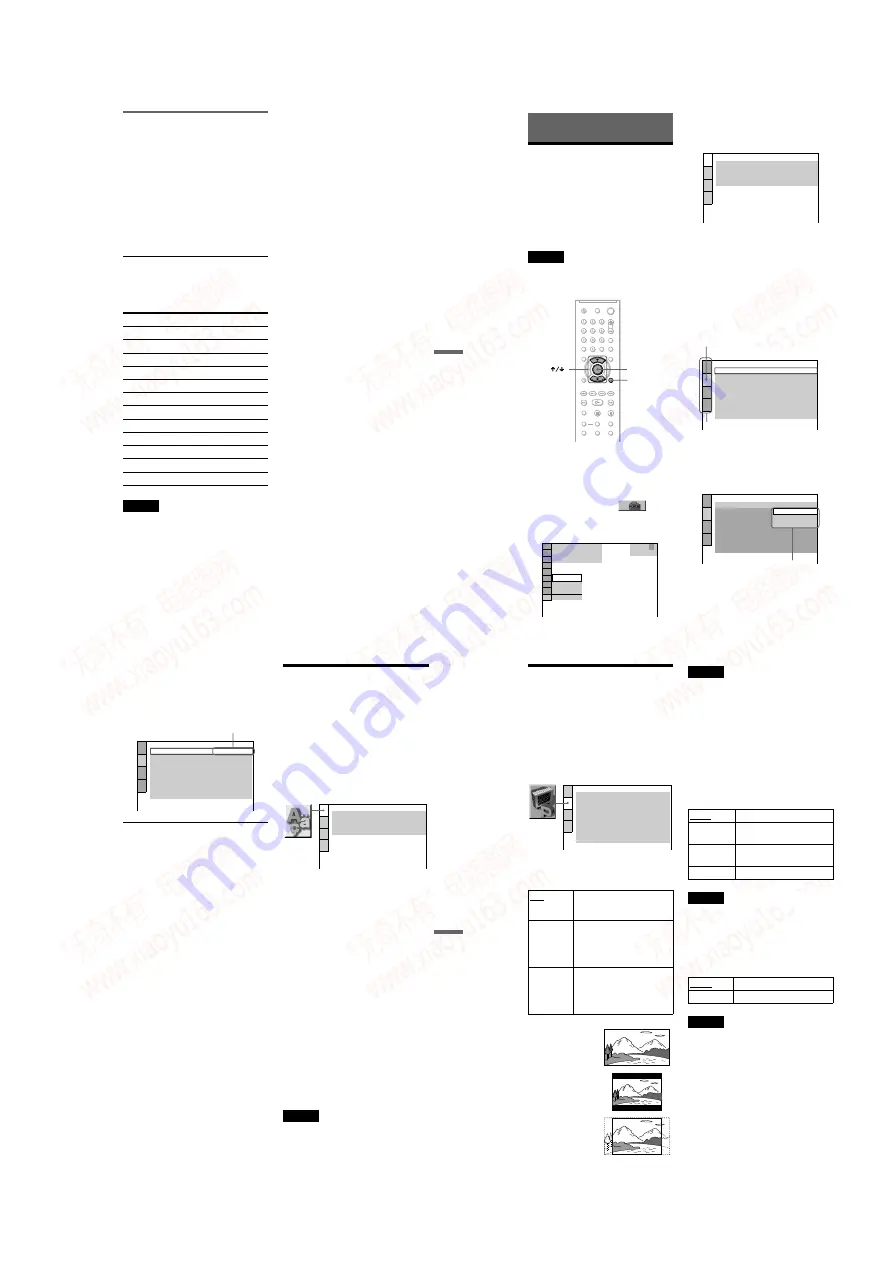
1-15
DVP-NS70H
59
Using Variou
s Add
itiona
l
F
unctio
ns
Controlling other TVs with the
remote
You can control the sound level, input source,
and power switch of non-Sony TVs as well.
If your TV is listed in the table below, set the
appropriate manufacturer’s code.
1
While holding down TV
[
/
1
, press the
number buttons to select your TV’s
manufacturer’s code (see the table
below).
2
Release TV
[
/
1
.
Code numbers of controllable TVs
If more than one code number is listed, try
entering them one at a time until you find the
one that works with your TV.
Notes
• When you replace the batteries of the remote, the
code number you have set may be reset to the
default setting. Set the appropriate code number
again.
• Depending on the connected unit, you may not be
able to control your TV using all or some of the
buttons on the supplied remote.
Manufacturer
Code number
Sony 01
(default)
Daewoo
04, 22
Hitachi
02, 04
JVC
09
LG/Goldstar
04
MGA/Mitsubishi 04, 13
Panasonic
19
Philips
21
RCA
04, 10
Samsung
04, 20
Sharp
18
Toshiba
07, 18
60
Settings and Adjustments
Using the Setup Display
By using the Setup Display, you can make
various adjustments to items such as picture
and sound. You can also set a language for the
subtitles and the Setup Display, among other
things.
For details on each Setup Display item, see
pages from 61 to 67.
Note
Playback settings stored in the disc take priority
over the Setup Display settings and not all of the
functions described may work.
1
Press DISPLAY when the player is
in stop mode.
The Control Menu appears.
2
Press
X
/
x
to select
(SETUP), then press ENTER.
The options for “SETUP” appear.
3
Press
X
/
x
to select “CUSTOM,”
then press ENTER.
The Setup Display appears.
4
Press
X
/
x
to select the setup item
from the displayed list:
“LANGUAGE SETUP,” “SCREEN
SETUP,” “CUSTOM SETUP” or
“AUDIO SETUP.” Then press
ENTER.
The Setup item is selected.
Example: “SCREEN SETUP”
5
Press
X
/
x
to select an item, then
press ENTER.
The options for the selected item appear.
Example: “TV TYPE”
ENTER
DISPLAY
STOP
( 47 )
QUICK
CUSTOM
RESET
DVD VIDEO
QUICK
LANGUAGE SETUP
OSD:
MENU:
AUDIO:
SUBTITLE:
ENGLISH
ENGLISH
ORIGINAL
ENGLISH
SCREEN SETUP
TV TYPE:
HDMI RESOLUTION:
SCREEN SAVER:
16:9
AUTO
ON
YC
B
C
R
BLACK LEVEL:
BACKGROUND:
JACKET PICTURE
BLACK LEVEL
(COMPONENT OUT)
:
4:3 OUTPUT:
ON
OFF
FULL
YC
B
C
R
/RGB (HDMI):
Selected item
Setup items
SCREEN SETUP
HDMI RESOLUTION:
TV TYPE:
SCREEN SAVER:
BACKGROUND:
16:9
4:3 PAN SCAN
4:3 LETTER BOX
BLACK LEVEL:
BLACK LEVEL
(COMPONENT OUT)
:
4:3 OUTPUT:
ON
OFF
FULL
16:9
JACKET PICTURE
YC
B
C
R
/RGB (HDMI):
Options
61
Settings
and Adjus
tments
6
Press
X
/
x
to select a setting, then
press ENTER.
The setting is selected and setup is
complete.
Example: “4:3 PAN SCAN”
To reset all of the “SETUP” settings
Select “RESET” in step 3 and press
ENTER.
You can also quit the process and return
to the Control Menu by selecting “NO”
here.
which takes a few seconds to complete.
Setting the Display or
Sound Track Language
(LANGUAGE SETUP)
“LANGUAGE SETUP” allows you to set
various languages for the on-screen display or
sound track.
Select “LANGUAGE SETUP” in the Setup
Display. To use the display, see “Using the
Setup Display” (page 60).
◆
OSD (On-Screen Display)
Switches the display language on the screen.
◆
MENU (DVD VIDEO only)
You can select the desired language for the
disc’s menu.
◆
AUDIO (DVD VIDEO only)
Switches the language of the sound track.
When you select “ORIGINAL,” the language
given priority in the disc is selected.
◆
SUBTITLE (DVD VIDEO only)
Switches the language of the subtitle recorded
on the DVD VIDEO.
When you select “AUDIO FOLLOW,” the
language for the subtitles changes according
to the language you selected for the sound
track.
z
Hint
If you select “OTHERS
t
” in “MENU,”
“SUBTITLE,” or “AUDIO,” select and enter a
language code from “Language Code List” on
page 75 using the number buttons.
Note
If you select a language in “MENU,” “SUBTITLE”
or “AUDIO” that is not recorded on a DVD
VIDEO, one of the recorded languages will be
automatically selected.
Selected setting
SCREEN SETUP
TV TYPE:
SCREEN SAVER:
BACKGROUND:
4:3 PAN SCAN
ON
HDMI RESOLUTION:
AUTO
JACKET PICTURE
BLACK LEVEL
(COMPONENT OUT)
:
OFF
BLACK LEVEL:
ON
4:3 OUTPUT:
FULL
YC
B
C
R
YC
B
C
R
/RGB (HDMI):
LANGUAGE SETUP
OSD:
MENU:
AUDIO:
SUBTITLE:
ENGLISH
ENGLISH
ORIGINAL
ENGLISH
62
Settings for the Display
(SCREEN SETUP)
Choose settings according to the TV to be
connected.
Select “SCREEN SETUP” in the Setup
Display. To use the display, see “Using the
Setup Display” (page 60).
The default settings are underlined.
◆
TV TYPE
Selects the aspect ratio of the connected TV
(4:3 standard or wide).
Note
Depending on the DVD, “4:3 LETTER BOX” may
be selected automatically instead of “4:3 PAN
SCAN” or vice versa.
◆
HDMI RESOLUTION
Selects the type of video signals output from
the HDMI OUT jack. When you select
AUTO (default), the player outputs video
signals of the highest resolution acceptable
for your TV. If the picture is not clear, natural
or to your satisfaction, try another option that
suits the disc and your TV/projector, etc. For
details, refer also to the instruction manual
supplied with the TV/projector, etc.
Note
Even when a setting other than “AUTO” is selected
and the connected TV cannot accept the resolution,
the player automatically adjusts the video signals
that are suitable for the TV.
◆
YC
B
C
R
/RGB (HDMI)
Selects the type of HDMI signal output from
HDMI OUT jack.
Notes
• If the playback picture becomes distorted, set
“YC
B
C
R
” to “RGB.”
• If the HDMI OUT jack is connected to equipment
with a DVI jack, “RGB” signals will be
automatically output even when you select
“YC
B
C
R
”.
16:9
Select this when you connect a
wide-screen TV or a TV with a
wide mode function.
4:3
LETTER
BOX
Select this when you connect a
4:3 screen TV. Displays a wide
picture with bands on the upper
and lower portions of the
screen.
4:3
PAN SCAN
Select this when you connect a
4:3 screen TV. Automatically
displays the wide picture on the
entire screen and cuts off the
portions that do not fit.
SCREEN SETUP
HDMI RESOLUTION:
SCREEN SAVER:
BACKGROUND:
AUTO
TV TYPE:
16:9
ON
JACKET PICTURE
BLACK LEVEL:
ON
BLACK LEVEL
(COMPONENT OUT)
:
OFF
4:3 OUTPUT:
FULL
YC
B
C
R
YC
B
C
R
/RGB (HDMI):
16:9
4:3 PAN SCAN
4:3 LETTER BOX
AUTO
Normally, select this.
1920
×
1080i
Sends 1920
×
1080i video
signals.
1280
×
720p
Sends 1280
×
720p video
signals.
720
×
480p
Sends 720
×
480p video signals.
YC
B
C
R
Outputs YC
B
C
R
signals.
RGB
Outputs RGB signals.
www. xiaoyu163. com
QQ 376315150
9
9
2
8
9
4
2
9
8
TEL 13942296513
9
9
2
8
9
4
2
9
8
0
5
1
5
1
3
6
7
3
Q
Q
TEL 13942296513 QQ 376315150 892498299
TEL 13942296513 QQ 376315150 892498299






























