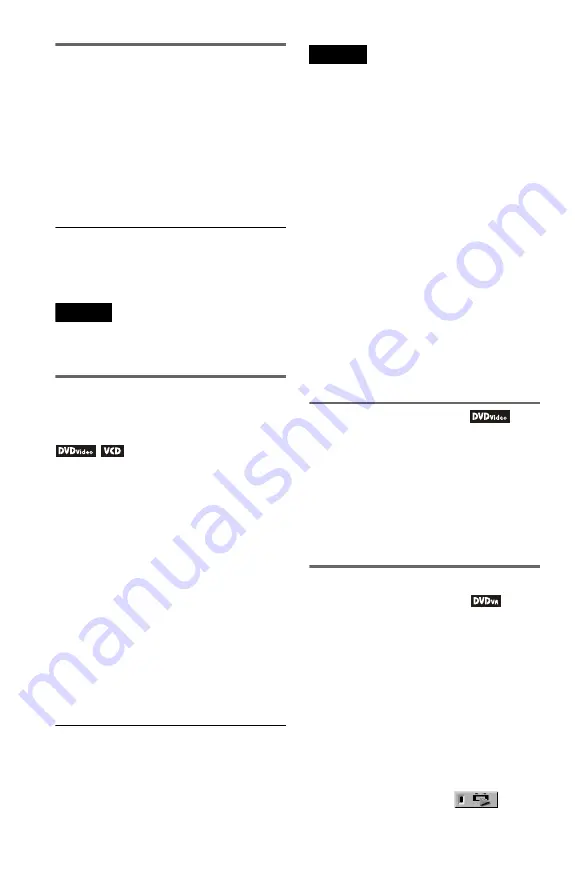
26
Locking the disc tray (Child Lock)
You can lock the disc tray to prevent children
from opening it.
When the player is in standby mode, press
O
RETURN, ENTER, and then
[
/
1
on the
remote.
The player turns on and “LOCKED” appears
on the front panel display. The
Z
button on
the player or the remote does not work while
the Child Lock is set.
To unlock the disc tray
When the player is in standby mode, press
O
RETURN, ENTER, and then
[
/
1
again.
Note
Even if you select “RESET” under “SETUP” in the
Control Menu (page 56), the disc tray remains
locked.
Resuming Playback From the
Point Where You Stopped the
Disc (Multi-disc Resume)
The player stores the point where you stopped
the disc for up to 6 discs and resumes
playback the next time you insert the same
disc. If you store a resume playback point for
the 7th disc, the resume playback point for the
first disc is deleted.
1
While playing a disc, press
x
to
stop playback.
“RESUME” appears on the front panel
display.
2
Press
H
.
The player starts playback from the point
where you stopped the disc in step 1.
z
Hint
To play from the beginning of the disc, press
x
twice, then press
H
.
Notes
• “MULTI-DISC RESUME” in “CUSTOM
SETUP” must be set to “ON” (default) for this
function to work (page 59).
• The point where you stopped playing is cleared
when:
– you change the play mode.
– you change the settings on the Setup Display.
• For DVD-VR mode, CDs, DATA CDs, and
DATA DVDs, the player remembers the resume
playback point for the current disc.
The resume point is cleared when:
– you opened the disc tray.
– you disconnect the mains lead.
– the player enters standby mode (DATA CD/
DATA DVD containing MP3 audio tracks/JPEG
image files only).
• Resume Play does not work during Shuffle Play
and Programme Play.
• This function may not work with some discs.
• If “MULTI-DISC RESUME” in “CUSTOM
SETUP” is set to “ON” and you playback a
recorded disc such as DVD-RW, the player may
playback other recorded discs from the same
resume point.
Using the DVD’s Menu
A DVD VIDEO is divided into long sections
of a picture or a music feature called “titles.”
Press TOP MENU to select a title you want
when you play a DVD VIDEO which
contains several titles.
Press MENU to select items such as language
for the sound and subtitles when you play a
DVD VIDEO that allows you to do so.
Selecting “ORIGINAL” or “PLAY
LIST” in DVD-VR mode
Some DVD-VR (Video Recording) mode
have two types of titles for playback:
originally recorded titles (ORIGINAL) and
titles that can be created on recordable DVD
players for editing (PLAY LIST). You can
select the type of title to be played.
1
Press DISPLAY when the player is
in stop mode.
The Control Menu appears.
2
Press
X
/
x
to select
(ORIGINAL/PLAY LIST), then press
ENTER.






























