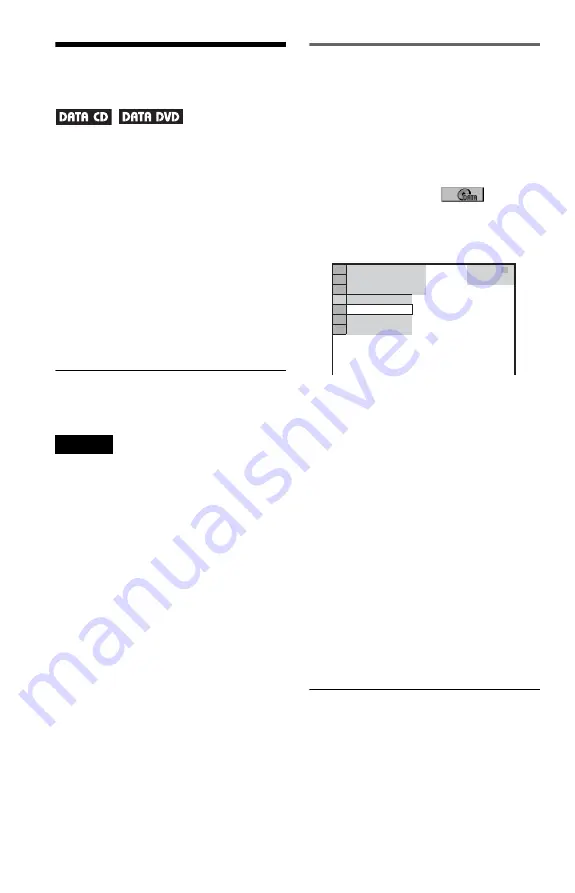
46
Enjoying JPEG Images as
a Slide Show
You can play JPEG image files on a DATA
CD or DATA DVD successively as a slide
show.
1
Press MENU.
The list of albums on the DATA CD/
DATA DVD appears.
2
Press
X
/
x
to select an album.
3
Press
H
.
The JPEG images in the selected album
start playing as a slide show.
To stop playback
Press
x
.
Notes
• The slide show stops when
X
/
x
or ZOOM is
pressed.To resume the slide show, press
H
.
• This function does not work if “MODE (MP3,
JPEG)” is set to “AUDIO (MP3)” (page 46).
Viewing a slide show with sound
(MODE (MP3, JPEG))
When JPEG image files and MP3 audio
tracks are placed in the same album, you can
enjoy a slide show with sound.
1
Press DISPLAY during stop mode.
The Control Menu appears.
2
Press
X
/
x
to select
(MODE
(MP3, JPEG)), and press ENTER.
The options for “MODE (MP3, JPEG)”
appear.
3
Press
X
/
x
to select “AUTO” (default),
and press ENTER.
• AUTO: plays both the JPEG image files
and MP3 audio tracks in the same
album as a slide show.
• AUDIO (MP3): plays only MP3 audio
tracks continuously.
• IMAGE (JPEG): plays only JPEG
image files continuously.
4
Press MENU.
The list of albums on the DATA CD/
DATA DVD appears.
5
Press
X
/
x
to select the album that
contains both the MP3 audio tracks
and JPEG images you want to play.
6
Press
H
.
A slide show starts with sound.
z
Hints
• To repeat both MP3 audio tracks and JPEG image
files in a single album, repeat the same MP3 audio
track or album when “MODE (MP3, JPEG)” is set
to “AUTO.” See “Playing repeatedly (Repeat
Play)” (page 28) to repeat the track or album.
• The player recognizes a maximum of 200 albums
regardless of the selected mode. Of each album,
the player recognizes up to 300 MP3 audio tracks
and 300 JPEG image files when “AUTO” is
selected, 600 MP3 audio tracks when “AUDIO
DATA CD
MP3
1 8 ( 3 4 )
1 2 ( 2 7 )
T 3 2 : 5 5
IMAGE (JPEG)
AUDIO (MP3)
AUTO
AUTO
















































