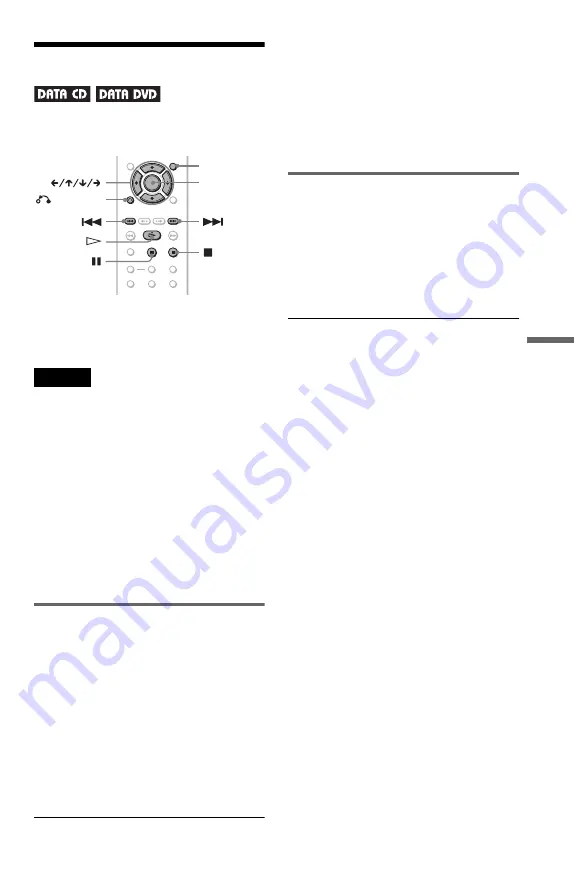
49
Enjoying DivX
®
Vide
os
Playing DivX Video Files
You can play DivX video files on DATA CDs
and DATA DVDs.
z
Hint
You can view the disc information while playing a
DivX video file (page 24).
Notes
• If there are no DivX video files recorded on the
DATA CD/DATA DVD, a message appears to
indicate that the disc is not playable.
• Depending on the DivX video file, the picture
may pause or be unclear. In which case, it is
recommended that you create the file at a lower
bit rate. If the sound is still noisy, MP3 is the
recommended audio format. Note, however, this
player does not conform to WMA (Windows
Media Audio) format.
• Because of the compression technology used for
DivX video files, it may take some time after you
press
H
(play) for the picture to appear.
• Depending on the DivX video file, the sound may
not match the pictures on the screen.
Selecting an album
1
Press MENU.
A list of albums on the disc appears. Only
albums that contain DivX video files are
listed.
2
Press
X
/
x
to select the album you
want to play.
3
Press
H
.
Playback starts from the selected album.
To select DivX video files, see “Selecting
a DivX video file” (page 49).
To stop playback
Press
x
.
To go to the next or previous page
Press
C
or
c
.
To turn the display on or off
Press MENU repeatedly.
Selecting a DivX video file
1
After step 2 of “Selecting an album,”
press ENTER.
The list of files in the album appears.
2
Press
X
/
x
to select a file, and press
ENTER.
The selected file starts playing.
To stop playback
Press
x
.
To go to the next or previous page
Press
C
or
c
.
To return to the previous display
Press
O
RETURN.
To go to the next or previous DivX video
file without turning on the above file list
You can select the next or previous DivX
video file in the same album by pressing
>
or
.
.
You can also select the first file of the next
album by pressing
>
during playback of
the last file of the current album. Note that
you cannot return to the previous album by
using
.
. To return to the previous album,
select it from the album list.
z
Hint
If the number of viewing times is preset, you can
play the DivX video files as many times as the
preset number. The following occurrences are
counted:
– when the power cord is disconnected.
– when the disc tray is opened.
– when another file is played.
ENTER
MENU
RETURN






























