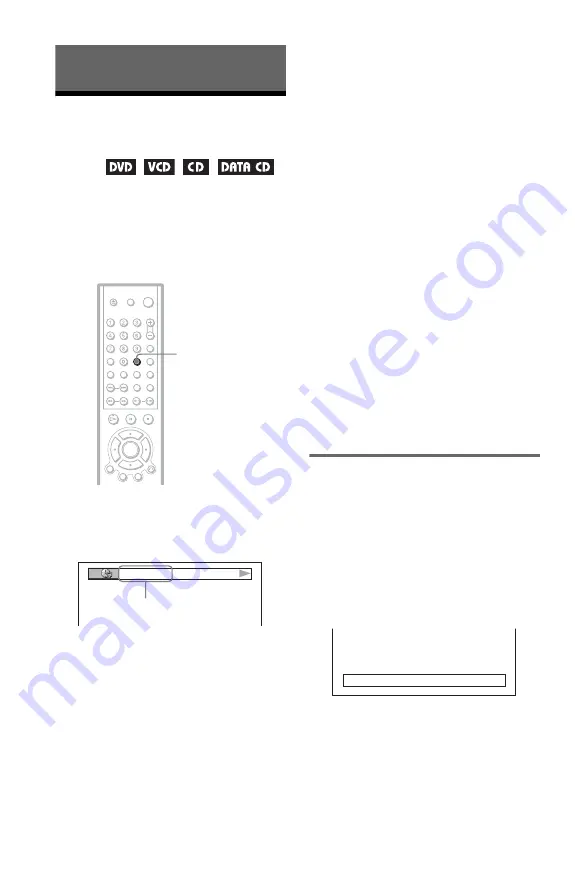
40
Viewing Information About the
Disc
Checking the Playing
Time and Remaining
Time
You can check the playing time and
remaining time of the current title, chapter, or
track. Also, you can check the DVD/CD text
or track name (MP3 audio) recorded on the
disc.
1
Press TIME/TEXT during playback.
The following display appears.
2
Press TIME/TEXT repeatedly to
change the time information.
The available time information depends
upon the type of disc you are playing.
◆
When playing a DVD
• T
*
:
*
:
*
(hours: minutes: seconds)
Playing time of the current title
• T–
*
:
*
:
*
Remaining time of the current title
• C
*
:
*
:
*
Playing time of the current chapter
• C–
*
:
*
:
*
Remaining time of the current chapter
◆
When playing a VIDEO CD or Super
VCD (with PBC functions)
•
*
:
*
(minutes: seconds)
Playing time of the current scene
◆
When playing a VIDEO CD, Super VCD
(without PBC functions) or CD
• T
*
:
*
(minutes: seconds)
Playing time of the current track
• T–
*
:
*
Remaining time of the current track
• D
*
:
*
Playing time of the current disc
• D –
*
:
*
Remaining time of the current disc
◆
When playing a DATA CD (MP3 audio)
• T
*
:
*
(minutes: seconds)
Playing time of the current track
Checking the play information of
the Disk
To check DVD/CD text
Press TIME/TEXT repeatedly in Step 2 to
display text recorded on the DVD/CD.
The DVD/CD text appears only when text is
recorded in the disc. You cannot change the
text. If the disc does not contain text, “NO
TEXT” appears.
TIME/TEXT
T 1:01:57
Time
information
BRAHMS SYMPHONY
Содержание DVP-NS425P
Страница 1: ...3 085 050 11 1 2003 Sony Corporation DVP NS425P Operating Instructions CD DVD Player ...
Страница 67: ......
















































