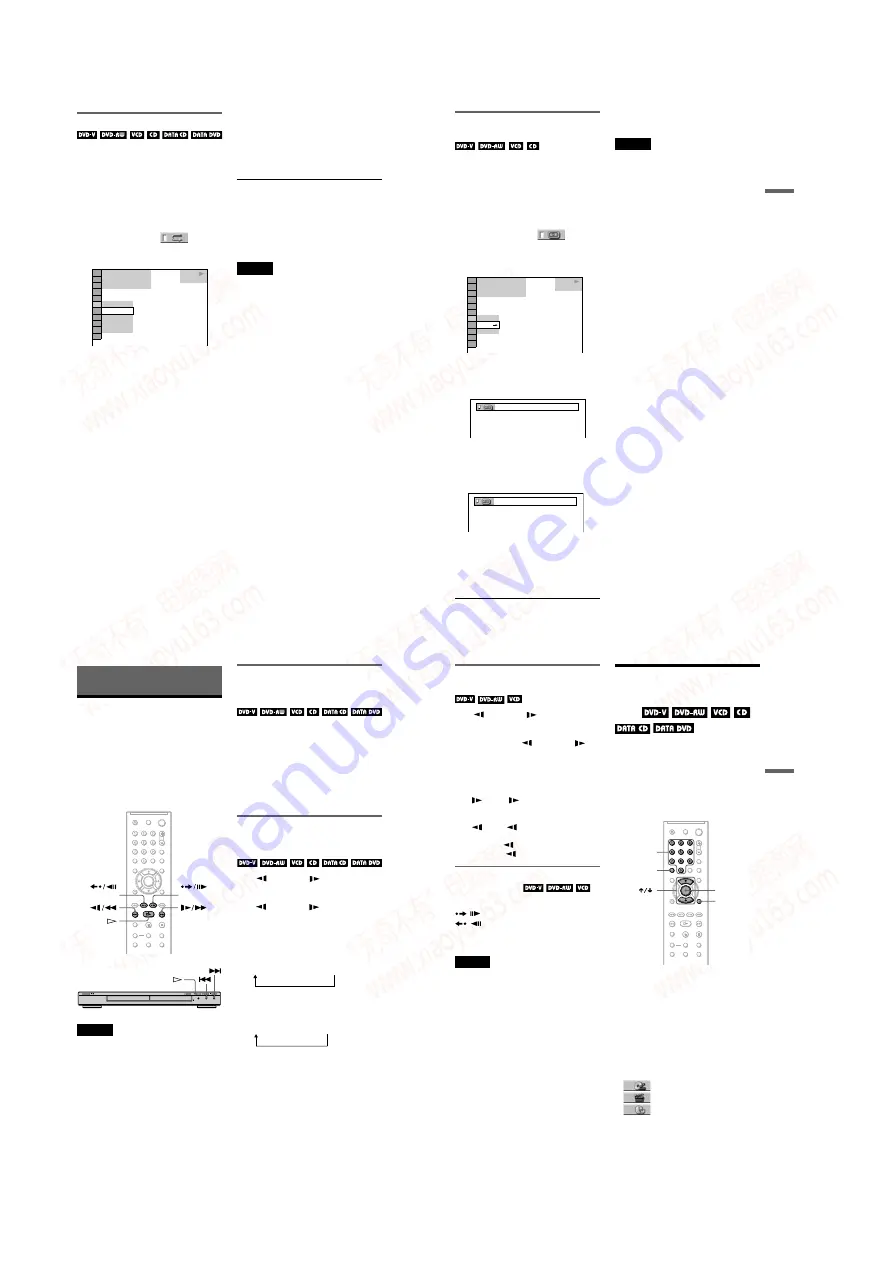
1-8
DVP-NS50P/NS41P/NS52P
32
Playing repeatedly (Repeat Play)
You can play all of the titles or tracks on a
disc, or a single title, chapter, or track
repeatedly.
You can use a combination of Shuffle or
Program Play modes.
1
Press DISPLAY during playback.
The Control Menu appears.
2
Press
X
/
x
to select
(REPEAT), then press ENTER.
The options for “REPEAT” appear.
3
Press
X
/
x
to select the item to be
repeated.
◆
When playing a DVD VIDEO
•
DISC
: repeats all of the titles.
•
TITLE
: repeats the current title on a
disc.
•
CHAPTER
: repeats the current
chapter.
◆
When playing a DVD-RW
•
DISC
: repeats all the titles of the
selected type.
•
TITLE
: repeats the current title on a
disc.
•
CHAPTER
: repeats the current
chapter.
◆
When playing a VIDEO CD or CD
•
DISC
: repeats all of the tracks.
•
TRACK
: repeats the current track.
◆
When playing a DATA CD or DATA DVD
with MP3 audio tracks or JPEG image
files
•
DISC
: repeats all of the albums.
•
ALBUM
: repeats the current album.
•
TRACK
(MP3 audio tracks only):
repeats the current track.
◆
When Program Play or Shuffle Play is
activated
•
ON
: repeats Program Play or Shuffle
Play.
4
Press ENTER.
Repeat Play starts.
To return to normal play
Press CLEAR, or select “OFF” in step 3.
z
Hint
You can set Repeat Play while the player is stopped.
After selecting the “REPEAT” option, press
H
.
Repeat Play starts.
Notes
• You cannot use this function with VIDEO CDs or
Super VCDs with PBC playback.
• When repeating a DATA CD/DATA DVD which
contains MP3 audio tracks and JPEG image files,
and their playing times are not the same, the sound
will not match the image.
• When “MODE (MP3, JPEG)” is set to “IMAGE
(JPEG)” (page 52), you cannot select “TRACK.”
DISC
TITLE
CHAPTER
OFF
1 8 ( 3 4 )
1 2 ( 2 7 )
T
1 : 3 2 : 5 5
DVD VIDEO
OFF
33
Playing Discs
Repeating a specific portion (A-
B Repeat Play)
You can play a specific portion of a title,
chapter or track repeatedly. (This function is
useful when you want to memorize lyrics,
etc.)
1
Press DISPLAY during playback.
The Control Menu appears.
2
Press
X
/
x
to select
(A-B
REPEAT), then press ENTER.
The options for “A-B REPEAT”
appear.
3
Press
X
/
x
to select “SET
t
,” then
press ENTER.
The “A-B REPEAT” setting bar appears.
4
During playback, when you find the
starting point (point A) of the portion to
be played repeatedly, press ENTER.
The starting point (point A) is set.
5
When you reach the ending point
(point B), press ENTER again.
The set points are displayed and the
player starts repeating this specific
portion.
To return to normal play
Press CLEAR, or select “OFF” in step 3.
Notes
• When you set A-B Repeat Play, the settings for
Shuffle Play, Repeat Play, and Program Play are
canceled.
• A-B Repeat Play does not work across multiple
titles.
• You may not set A-B Repeat Play for contents on
a DVD-RW (VR mode) that contains still
pictures.
PLAY
SET
OFF
OFF
1 8 ( 3 4 )
1 2 ( 2 7 )
T
1 : 3 2 : 5 5
DVD VIDEO
A 18 - 1:32:30
B
A 18 - 1:32:55
B 18 - 1:33:05
34
Searching for a Scene
Searching for a
Particular Point on a
Disc
(Search, Scan, Slow-motion
Play, Freeze Frame)
You can quickly locate a particular point on a
disc by monitoring the picture or playing back
slowly.
Notes
• Depending on the disc, you may not be able to do
some of the operations described.
• For DATA CDs/DATA DVDs, you can search for
a particular point only on an MP3 audio track.
Locating a point quickly using
the PREV (previous)/NEXT (next)
buttons (Search)
You can search for the next or previous
chapter, track, or scene using
.
/
>
on
the player.
During playback, press
>
or
.
once
briefly to go to the next or previous chapter/
track/scene. Or, press and hold
>
or
.
to search forward or backwards, and release
the button when you find the point you want
to return to normal playback. (Search)
Locating a point quickly by
playing a disc in fast forward or
fast reverse (Scan)
or
M
while playing a
disc. When you find the point you want, press
to return to normal speed. Each time you
or
M
during scan, the
Opposite direction
The “
×
2
B
”/ “
×
2
b
” playback speed is about
twice the normal speed.
The “3
M
”/“3
m
” playback speed is faster
than “2
M
”/“2
m
” and the “2
M
”/“2
m
”
playback speed is faster than “1
M
”/
“1
m
.”
1
M
t
2
M
t
3
M
(DVD VIDEO/DVD-RW/VIDEO CD only)
×
2
b
t
1
m
t
2
m
t
3
m
3
m
(DVD VIDEO/DVD-RW/VIDEO CD only)
×
2
b
(DVD VIDEO only)
35
Searching for a Scene
Watching frame by frame
(Slow-motion Play)
Press
m
or
M
when the player is
in pause mode. To return to normal speed,
press
H
.
Each time you press
m
or
M
during Slow-motion Play, the playback speed
changes. Two speeds are available. With each
press the indication changes as follows:
Playback direction
2
y
1
Opposite direction (DVD/DVD-RW only)
2
y
1
The “2
y
”/“2
” playback speed is slower
than “1
y
”/“1 .”
Playing one frame at a time
(Freeze Frame)
When the player is in the pause mode, press
STEP to go to the next frame. Press
STEP to go to the preceding frame
(DVD/DVD-RW only). To return to normal
playback, press
H
.
Note
You cannot search for a still picture on a DVD-RW
in VR mode.
Searching for a Title/
Chapter/Track/Scene,
etc.
You can search a DVD by title or chapter, and
you can search a VIDEO CD/CD/DATA CD/
DATA DVD by track, index, or scene. As
titles and tracks are assigned unique numbers
on the disc, you can select the desired one by
entering its number. You can also search for a
scene using the time code.
1
Press DISPLAY. (When playing a
DATA CD or DATA DVD with JPEG
image files, press twice.)
The Control Menu appears.
2
Press
X
/
x
to select the search
method.
◆
When playing a DVD VIDEO/DVD-RW
TITLE
CHAPTER
TIME/TEXT
Select “TIME/TEXT” to search for a starting
point by inputting the time code.
ENTER
DISPLAY
CLEAR
Number
buttons
,
continued
www. xiaoyu163. com
QQ 376315150
9
9
2
8
9
4
2
9
8
TEL 13942296513
9
9
2
8
9
4
2
9
8
0
5
1
5
1
3
6
7
3
Q
Q
TEL 13942296513 QQ 376315150 892498299
TEL 13942296513 QQ 376315150 892498299



























